Upconverting sd video, Pillarboxing 4:3 video in a 16:9 frame – Apple Final Cut Pro 7 User Manual
Page 1488
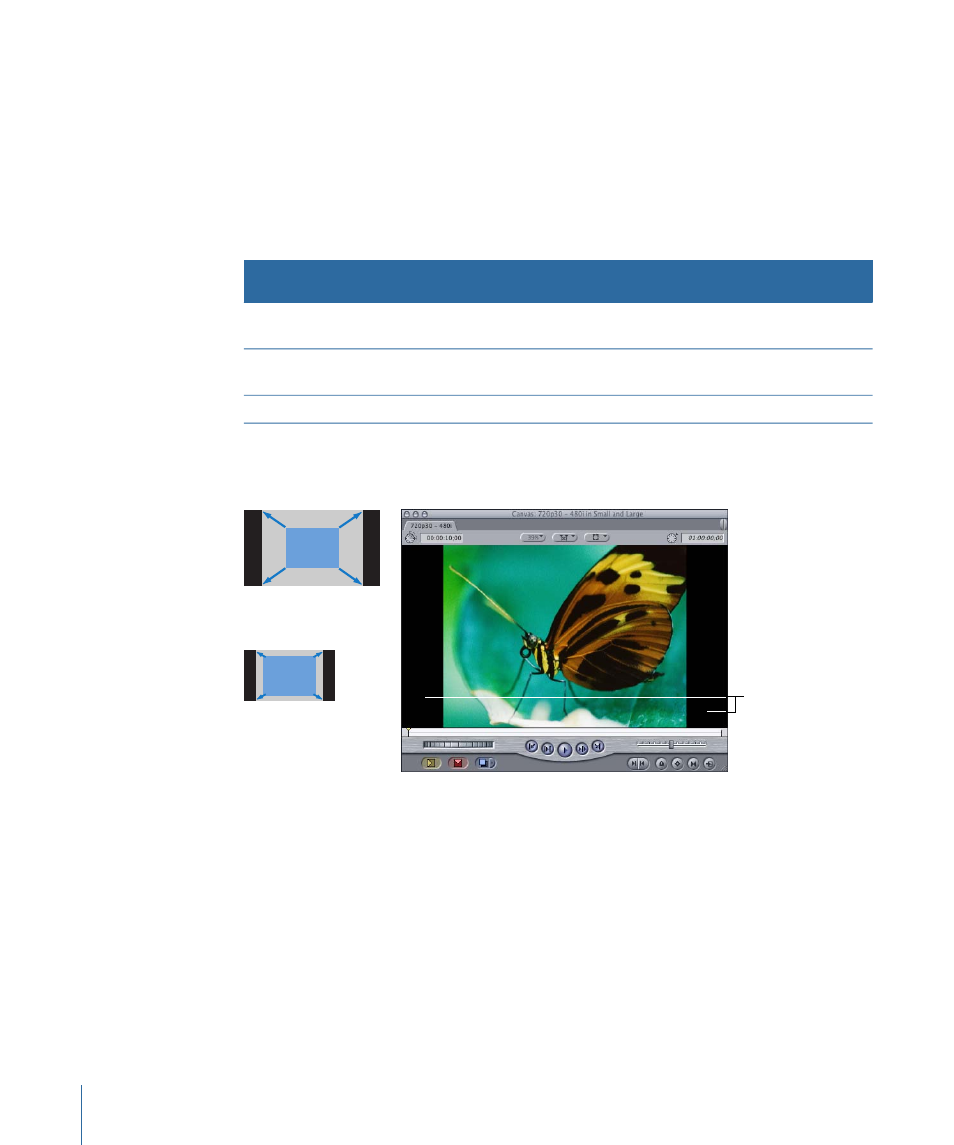
Upconverting SD Video
Upconverting a 4:3 aspect ratio image to a 16:9 frame results in borders (or side panels)
on the left and right sides of the 4:3 image. This type of frame is sometimes referred to
as pillarboxed.
If the aspect ratios of the original and destination formats match (for example, 720 x 480
anamorphic footage upconverted to 1920 x 1080), you can simply scale the original video
to the destination size.
Upconversion
method
Destination
aspect ratio
Destination size
Original aspect
ratio
Original size
Scale up and
pillarbox
16:9 (1.78)
1280 x 720,
1920 x 1080
4:3 (1.33)
720 x 480
Scale up
16:9 (1.78)
1280 x 720,
1920 x 1080
16:9 (1.78)
squeezed
720 x 480
(anamorphic)
Scale up
16:9 (1.78)
1920 x 1080
16:9 (1.78)
1280 x 720
Pillarboxing 4:3 Video in a 16:9 Frame
Scaling 4:3 video to 16:9 results in black side panels on either side of the 4:3 image.
Side panels
480 to 1080
480 to 720
To pillarbox a 4:3 clip within a 16:9 sequence
1
Create a sequence with a 16:9 aspect ratio. For example, choose the DVCPRO HD - 1080i60
Easy Setup and then create a new sequence.
2
Drag a clip with a 4:3 aspect ratio to the sequence.
If a dialog appears asking if you want to conform your sequence settings to your clip,
click No.
3
If the clip is not automatically scaled up to fit the sequence, select the sequence clip and
then choose Modify > Scale to Sequence.
The 4:3 sequence clip is now scaled to fit in the 16:9 sequence and appears pillarboxed.
1488
Chapter 86
Working with Mixed-Format Sequences
