Apple Final Cut Pro 7 User Manual
Page 1246
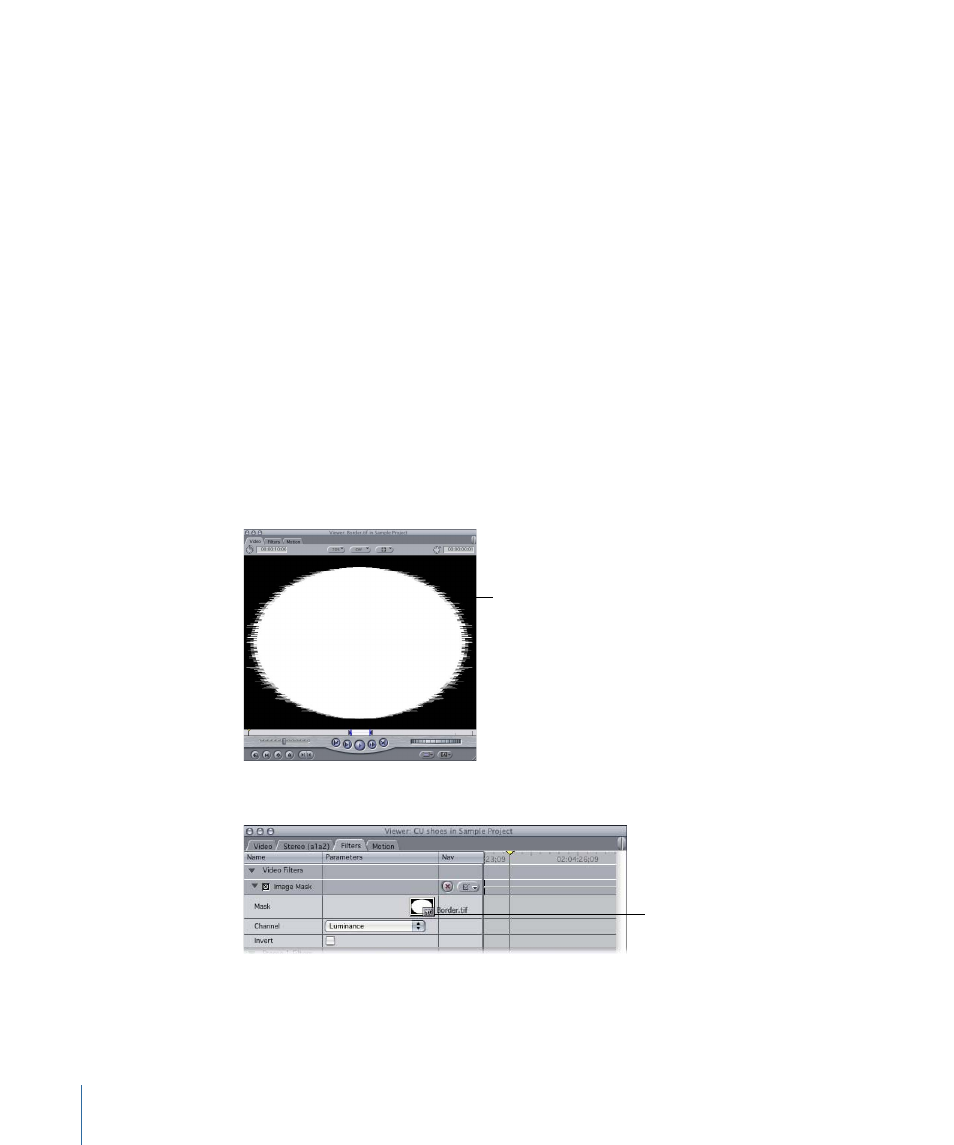
• Mask Shape: Allows you to create an alpha channel in a clip that consists of a simple
shape—a diamond, oval, rectangle, or round rectangle. The solid part of the clip that
remains after applying the Mask Shape filter appears inside the shape that’s been
created. The vertical and horizontal scale of the shape can be altered, as can the mask’s
center. The Mask Shape filter can also be inverted to reveal areas of the clip outside
the shape.
• Soft Edges: Allows you to feather the edges of a clip. You can extend the softening of
the left, right, top, and bottom edges of the clip into the clip by different amounts. The
feathering appears as a gradient that always extends to the edge of the clip. The Soft
Edges filter overrides all other alpha channel information created by any other filters
appearing before it.
Example: Using the Image Mask and Mask Feather Filters
In the following example, a still image is used to create an alpha channel in another clip.
To use the Image Mask and Mask Feather Filters
1
Open the clip to be masked in the Viewer.
2
Choose Effects > Video Filters > Matte > Image Mask.
3
Click the Filters tab in the Viewer.
This example uses a
grayscale TIFF file, called
Border.tif, that has a
white center surrounded
by a rough black border.
4
Drag the Border.tif clip to the Mask clip well of the Image Mask filter.
Drag the clip to the
clip well.
5
Choose Luminance from the Channel pop-up menu.
1246
Chapter 72
Keying, Mattes, and Masks
