Apple Final Cut Pro 7 User Manual
Page 489
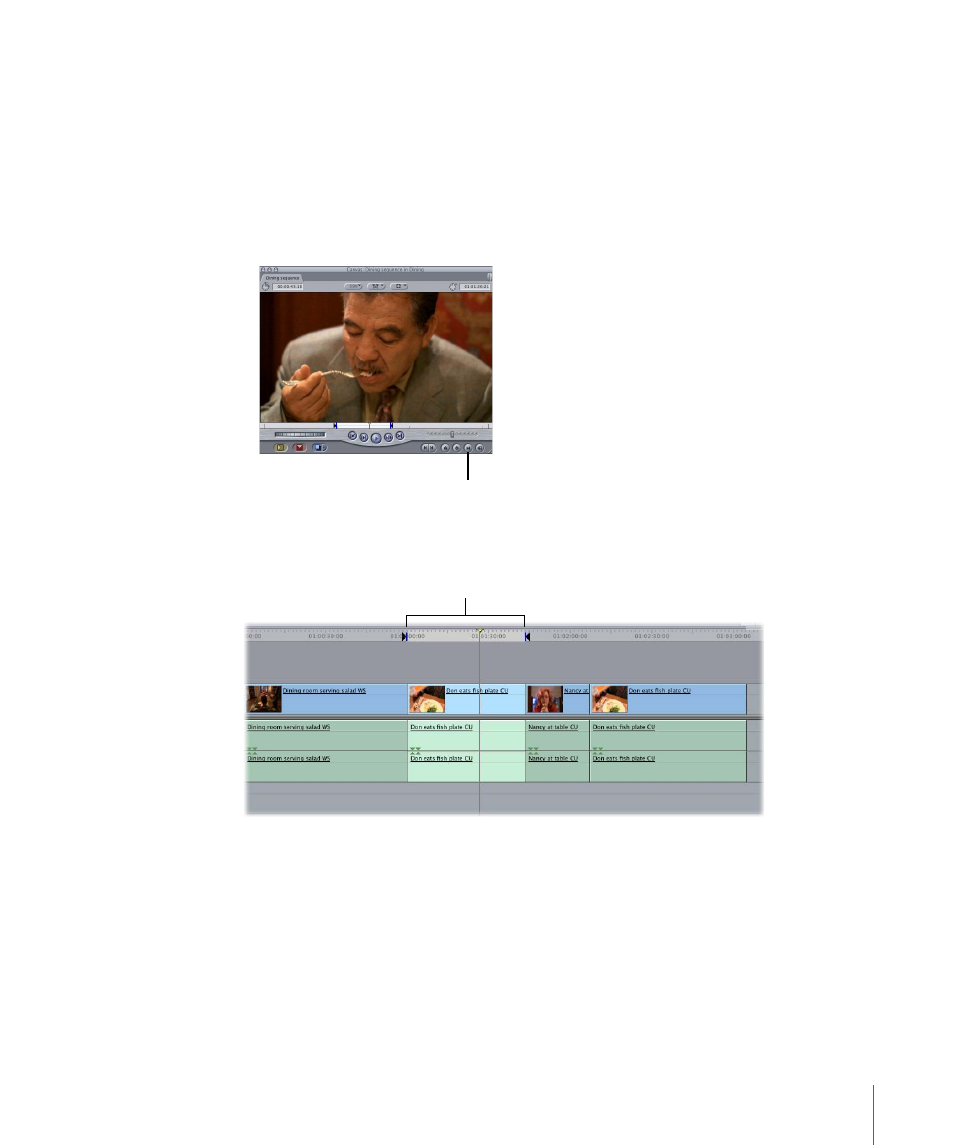
Note: If the clip items have different durations in the video and audio tracks that have
Auto-Select turned on, video clip items take precedence over audio clip items. Also, clip
items take precedence over gaps. For more information about Auto Select controls, see
“Using Auto Select to Specify Tracks for Selections.”
3
Do one of the following to set In and Out points:
• Choose Mark > Mark Clip (or press X).
• Click the Mark Clip button in the Canvas.
Mark Clip button
in the Canvas
In and Out points are set at the boundaries of the clip or gap.
In and Out points are set
at the clip’s boundaries.
Setting In and Out Points Based on a Selection in the Timeline
You can use the Final Cut Pro selection tools to select a group of whole or partial clips in
the Timeline, and then use the duration of the selection to set In and Out points using
the Mark Selection command. For more information, see
Note: If you do not have contiguous items selected in the Timeline, this command sets
your In and Out points using the selected clips farthest to the left and farthest to the right
as the outer boundaries.
489
Chapter 33
Setting Edit Points for Clips and Sequences
