Apple Final Cut Pro 7 User Manual
Page 1391
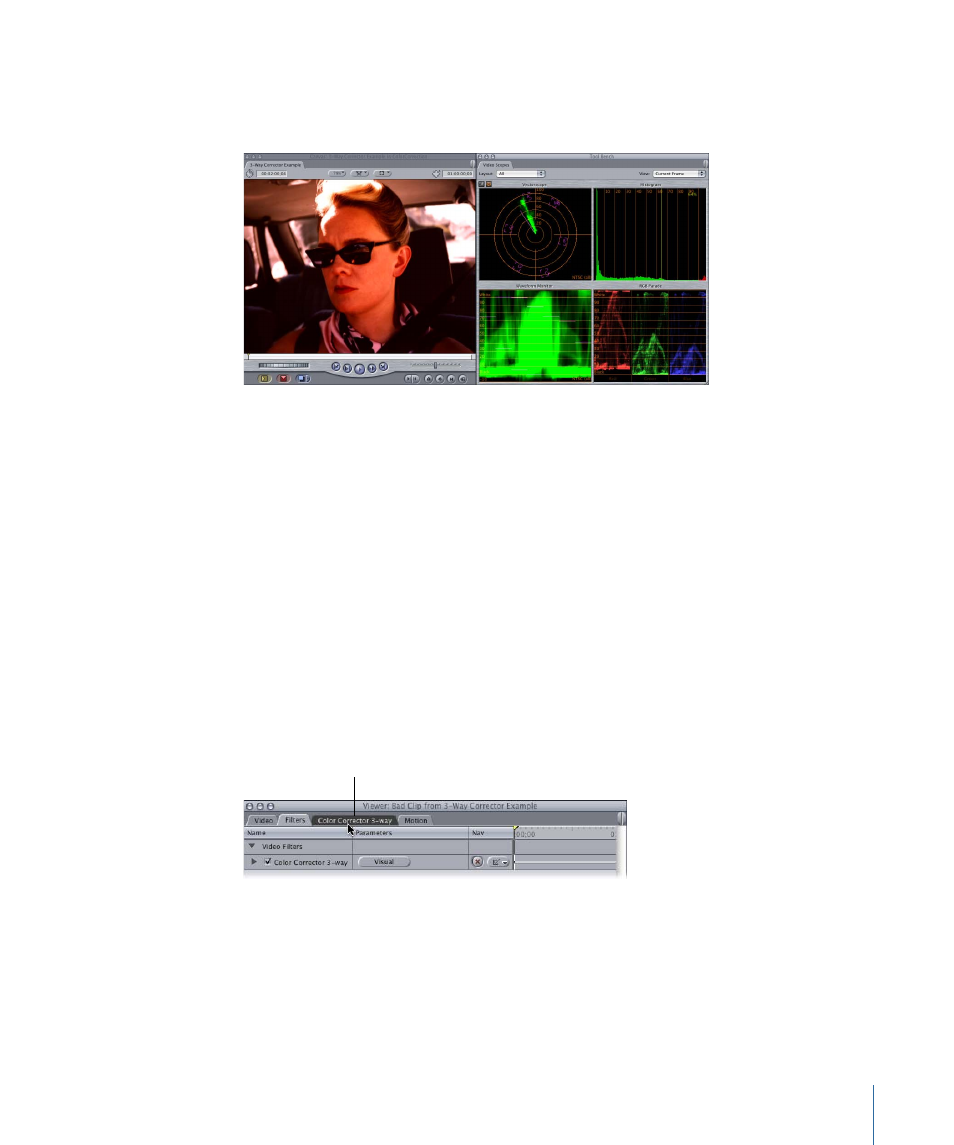
The following example shows you how to use the Color Corrector 3-way filter to adjust
a clip that was both underexposed and shot with an incorrect white balance, giving it an
orange tinge.
To use the Color Corrector 3-Way filter
1
Move the playhead in the Timeline over the clip you want to work on so that you can
see your changes output to video as you work.
With an external broadcast monitor connected to your computer, and the External Video
submenu of the View menu set to All Frames, whichever frame is at the current position
of the playhead in the Canvas will be output to video.
2
Apply the Color Corrector 3-way filter to the sequence clip.
For more information on applying filters, see
3
Open the selected clip in the Viewer by double-clicking it, or by selecting it and pressing
Return.
4
Click the Color Corrector 3-way tab at the top of the Viewer to access the Color Corrector
3-way filter visual controls.
Click the Color Corrector
3-way tab to view the
visual controls.
5
Choose Window > Arrange > Color Correction.
The Video Scopes tab appears in the Tool Bench window. While color correcting, it’s
helpful to have the Video Scopes tab open to get a more detailed analysis of your video
as you work.
1391
Chapter 82
Color Correction Examples
