Video tab – Apple Final Cut Pro 7 User Manual
Page 1681
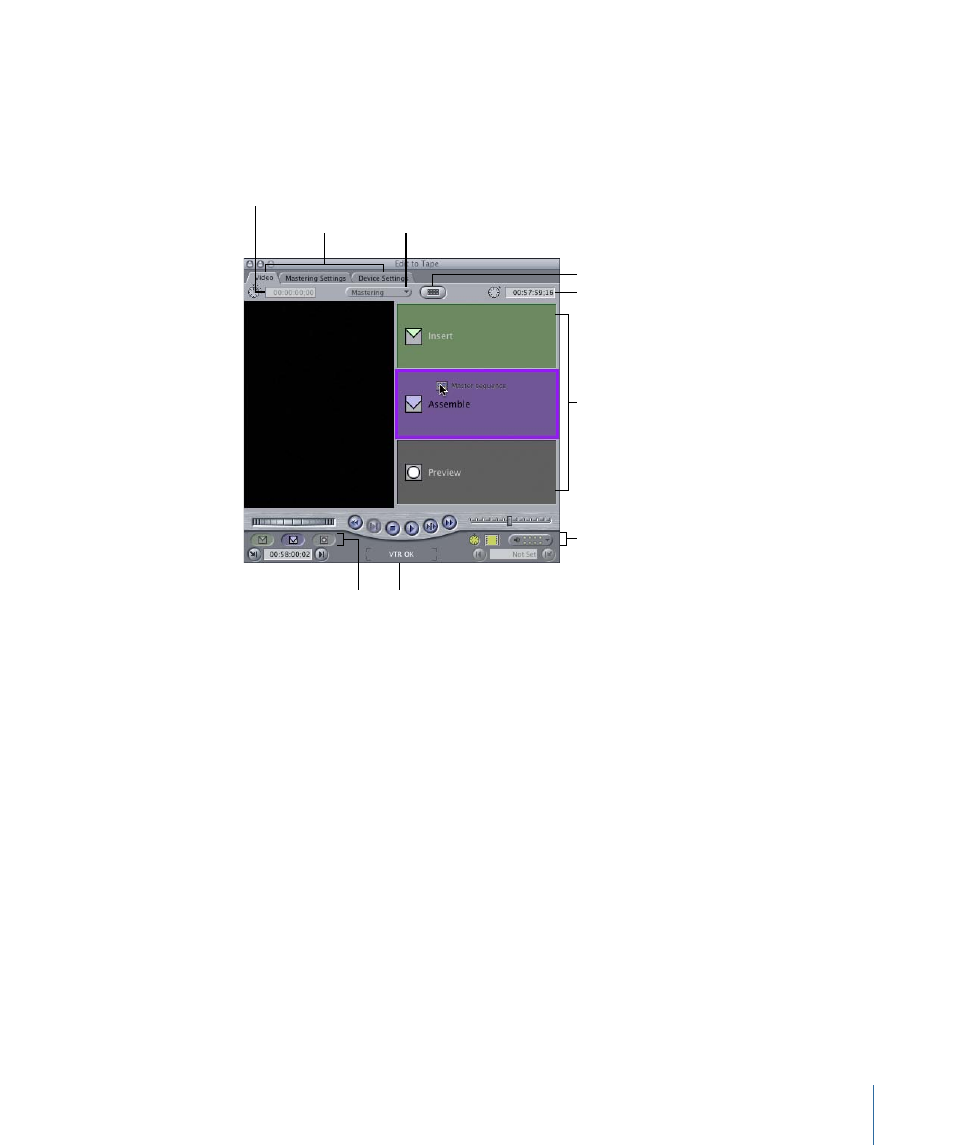
Video Tab
The Video tab allows you to control and record onto the tape in your camcorder or deck.
You can cue the tape and set In and Out points using the transport controls. Edit buttons
and track selection controls allow you to determine exactly how your edit to tape is
performed.
Device status
Mode pop-up menu
Timecode Duration field
Black and Code button
Edit Overlay (with a
dragged clip shown)
Insert Edit,
Assemble Edit, and
Preview Edit
buttons
Current Timecode field
Tabs
Destination track
controls (for insert edits)
Video Tab Controls
You can use the following Video tab controls:
• Mode: Choose Mastering or Editing.
• Mastering: This is the default mode. The mastering mode is useful if you want to
output an entire movie with leading elements such as color bars, slate, and
countdown. In mastering mode, you can only set an In point on the tape, because
the Out point is calculated based on the duration of the elements you choose in the
Mastering tab.
• Editing: In Editing mode, only the selected clip or sequence is recorded to tape. You
cannot add leader or trailer elements. You can use this mode when replacing a shot
that’s already on tape with frame accuracy, and you can also use three-point editing
between your clip or sequence and the tape. For example, you can set In and Out
points on the tape and only set an In point in your sequence.
1681
Chapter 101
Assemble and Insert Editing Using Edit to Tape
