How multichannel audio clips appear in the viewer – Apple Final Cut Pro 7 User Manual
Page 305
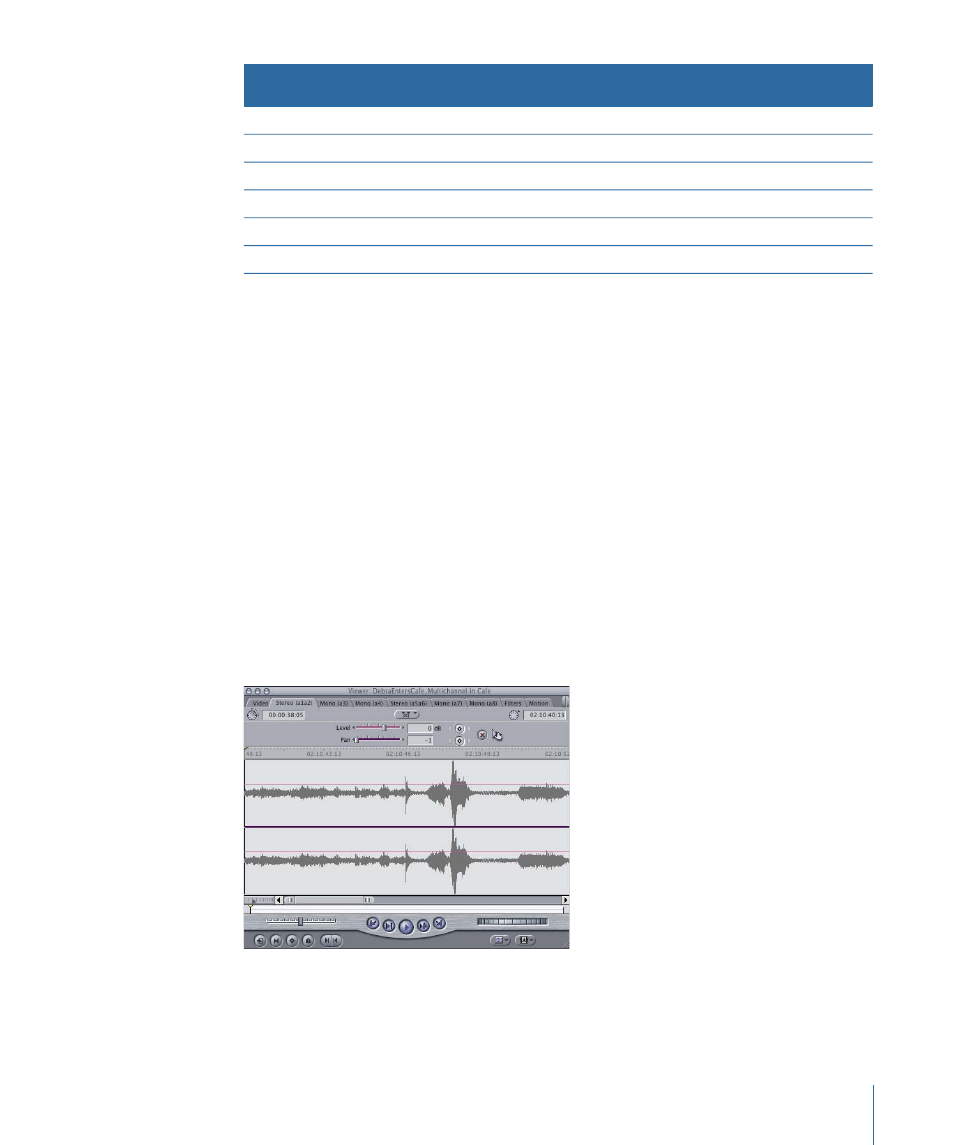
QuickTime media file track
Audio grouping chosen in Clip
Settings tab
Audio device channels
1 (Stereo)
Stereo pair
Channels 1 and 2
2 (Mono)
Mono
Channel 3
3 (Mono)
Mono
Channel 4
4 (Stereo)
Stereo pair
Channels 5 and 6
5 (Mono)
Mono
Channel 7
6 (Mono)
Mono
Channel 8
How Multichannel Audio Clips Appear in the Viewer
The order in which channels are grouped in the Viewer depends on the type of clip. A
master clip displays audio channel groupings in the same order they are stored in the
clip’s media file (unless the master clip was created from a sequence clip). Sequence clips’
audio channels display stereo pairs followed by mono channels, regardless of their order
in the original media file or their order in the sequence.
For example, suppose you have a surround sound multichannel audio file that contains
the following channel ordering: stereo, mono, mono, and stereo. When you import this
audio file into Final Cut Pro, the master clip’s audio channels appear in the same order
as the audio file. However, if you edit this clip into a sequence and then open the sequence
clip in the Viewer, the channels will appear as stereo, stereo, mono, and mono because
the stereo pairs are displayed first.
The Viewer has a separate tab for each stereo pair or mono clip item. The example below
shows an eight-channel sequence clip open in the Viewer. The stereo pair is displayed
first, followed by the mono clip items.
305
Chapter 19
Capturing Audio from Tape
