Apple Final Cut Pro 7 User Manual
Page 1517
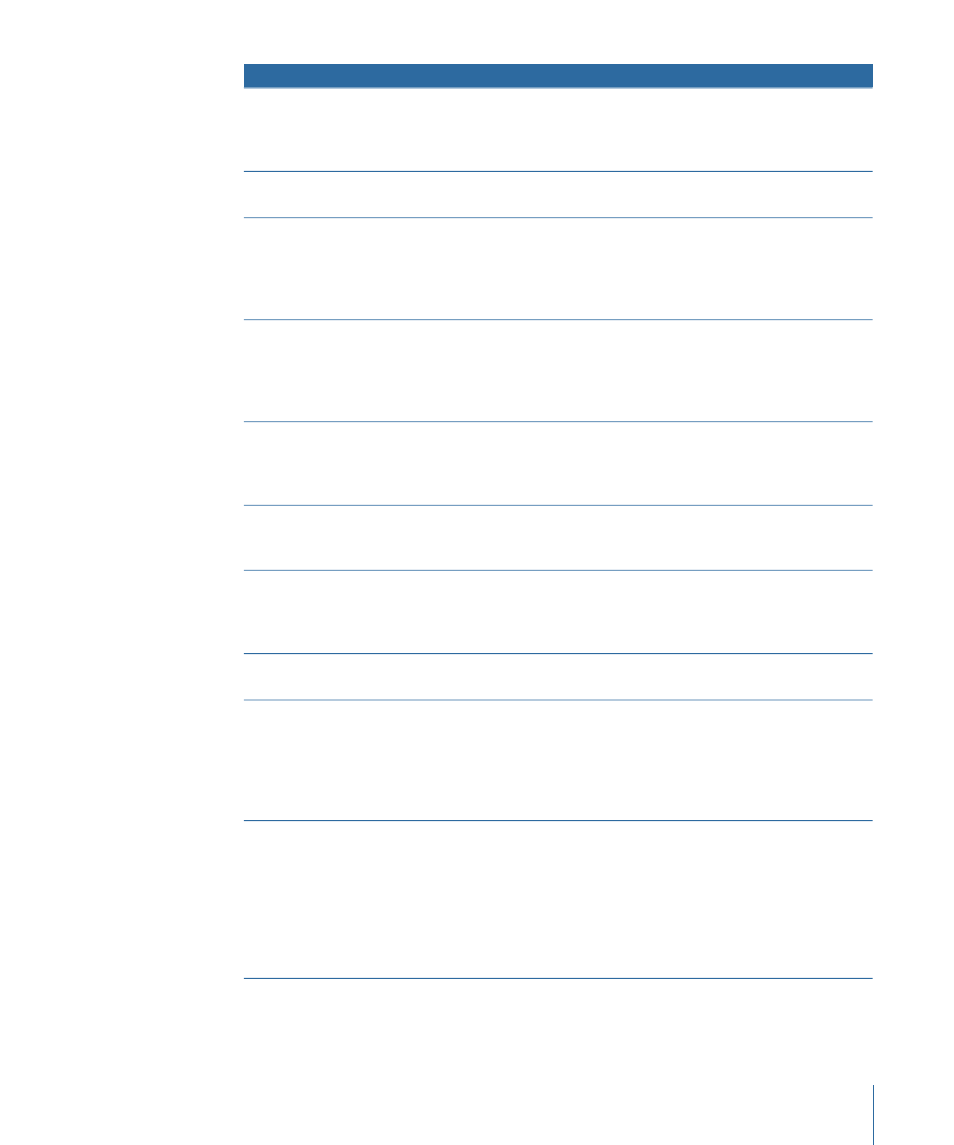
Description
Name of property
Displays descriptive text about a clip (from the Description field in
the Logging tab of the Log and Capture window). This is typically
entered when logging, but you can also add to it or change it in
the Browser or Item Properties window.
Description
Shows the duration between a clip’s In and Out points. Speed
adjustments to a clip affect a clip’s duration.
Duration
For interlaced video, controls whether field 1 or field 2 is played
first. When you reconnect a clip to a media file, the Field Dominance
property in the media file overrides the clip property. However, if
you manually change the clip property, reconnecting to a new
media file no longer updates this property.
Field Dominance
Intended for telecined clips being used in a program that will be
matched back to a film negative. When a clip is marked film safe,
the Media Manager trims on four or five frame boundaries
(according to the timecode) to ensure that full film frames are
preserved during the negative cut.
Film Safe
Displays the video image dimensions in pixels. For clips, this property
is based on the dimensions of the clip’s media file or capture preset
selected during logging. For sequences, frame size is based on the
sequence settings (or sequence preset chosen).
Frame Size
Determines the gamma correction applied to still-image clips when
they are placed in sequences. Video and audio files are not affected
by this property.
Gamma Level
Identifies clips that are marked Good (indicating shots you want to
use) in the Logging tab of the Log and Capture window. Clips are
typically marked Good during logging, but you can also mark a clip
in the Browser or Item Properties window.
Good
Timecode of the In point of a clip. The In point specifies the
beginning of a section of a clip or sequence used in editing.
In
You can assign labels to clips, bins, and sequences to categorize
them. Each label has an associated color, so clips, bins, and
sequences with labels are colored by their assigned label color.
Items in the Browser actually have two label properties: Label
(described here) and Label 2. Only the Label property described
here influences the color of an item.
Label
You can assign a second label to clips, bins, and sequences to further
categorize them. The Label 2 property does not have an associated
color, but it does have the advantage that it is completely
customizable. You can type any text you want in the Label 2 field
of a clip, bin, or sequence. If you Control-click on the Label 2 field,
a summary of every unique Label 2 text in your project appears
here, allowing you to conveniently and consistently assign text to
a clip’s Label 2 property.
Label 2
1517
Chapter 89
Elements of a Final Cut Pro Project
