Limiting how much media is copied or deleted, Preserving media only for the selected item – Apple Final Cut Pro 7 User Manual
Page 1580
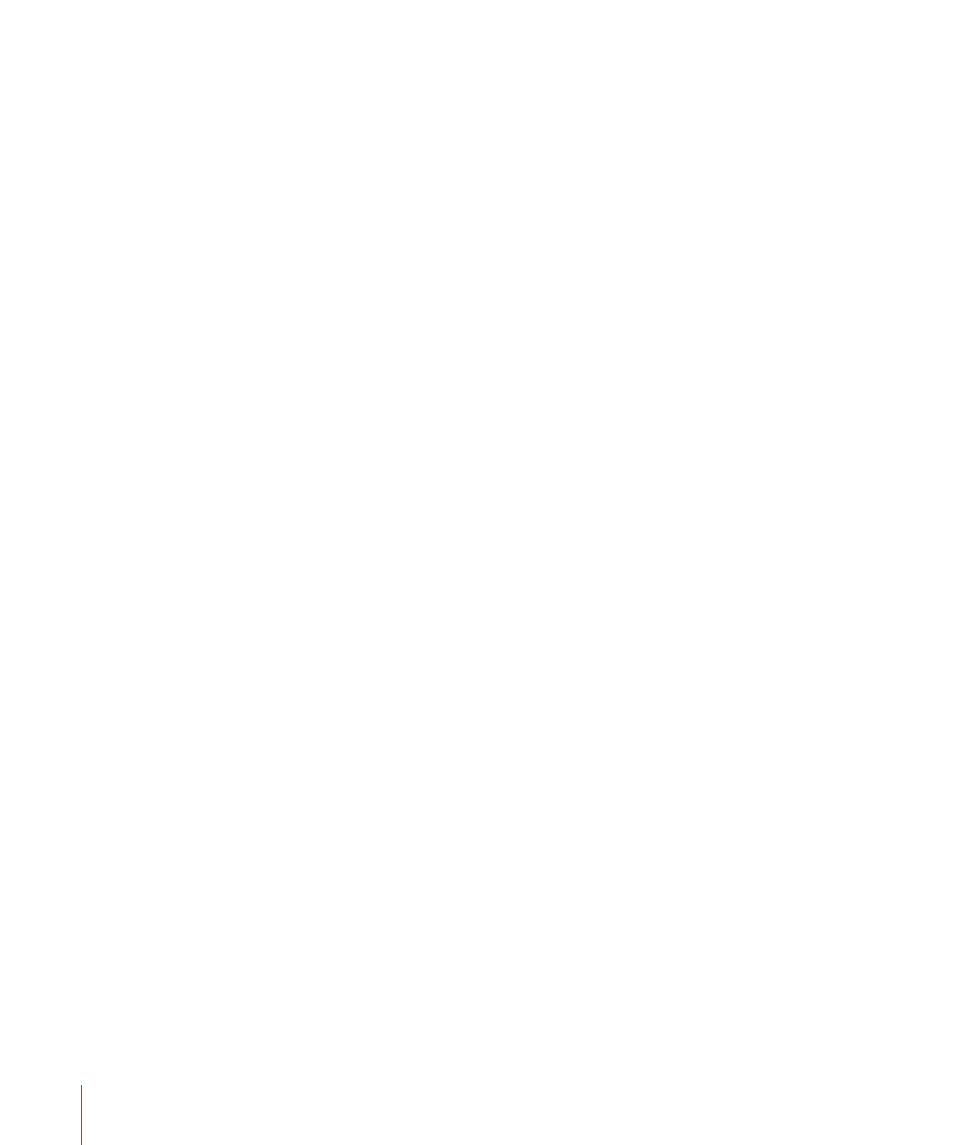
Limiting How Much Media Is Copied or Deleted
When you select clips to process with the Media Manager, keep in mind that those items
may be affiliated with other clips in your project. Specifically, a master clip, which refers
to a media file on your scratch disk, may have many affiliate clips located in different
sequences. When you process your media files in the Media Manager, some options allow
you to choose how much media is processed: only the portion referred to by a single
affiliated clip, or the portion of media referred to by the selected clip, its master clip, and
all other affiliated clips.
Consider the following scenario: there is a 10-minute media file called “Crowd Shot” on
your hard disk. A master clip in the Browser refers to the entire length of the Crowd Shot
media file, and In and Out points are set somewhere in the middle of the clip. Throughout
the course of editing, you drag the Crowd Shot master clip to two different sequences
(Sequence A and Sequence B) and use different portions of the media file in each case.
This creates two clips affiliated with the master, one in each sequence. Since each affiliate
clip has different In and Out points, each one refers to a different portion of the same
media file:
• The affiliate clip in Sequence A refers to the first 10 seconds of the Crowd Shot media
file.
• The affiliate clip in Sequence B uses the last 10 seconds of the same media file.
• The master clip in the Browser has In and Out points set at 10 seconds and 20 seconds,
respectively.
Preserving Media Only for the Selected Item
You can use the Media Manager to create a copy of Sequence A along with only enough
media to re-create Sequence A (and thus ignoring any other sequences or master clips
that might reference the same media file).
To preserve media only for a selected item
1
Select Sequence A in the Browser, then choose File > Media Manager.
2
Choose Copy from the Media pop-up menu.
3
Select “Duplicate selected items and place into new project.”
4
Select “Delete unused media from selected items.”
5
Deselect “Include master clips outside the selection.” This option ignores additional media
referred to by the master clip.
1580
Chapter 93
Overview of the Media Manager
