Apple Final Cut Pro 7 User Manual
Page 1838
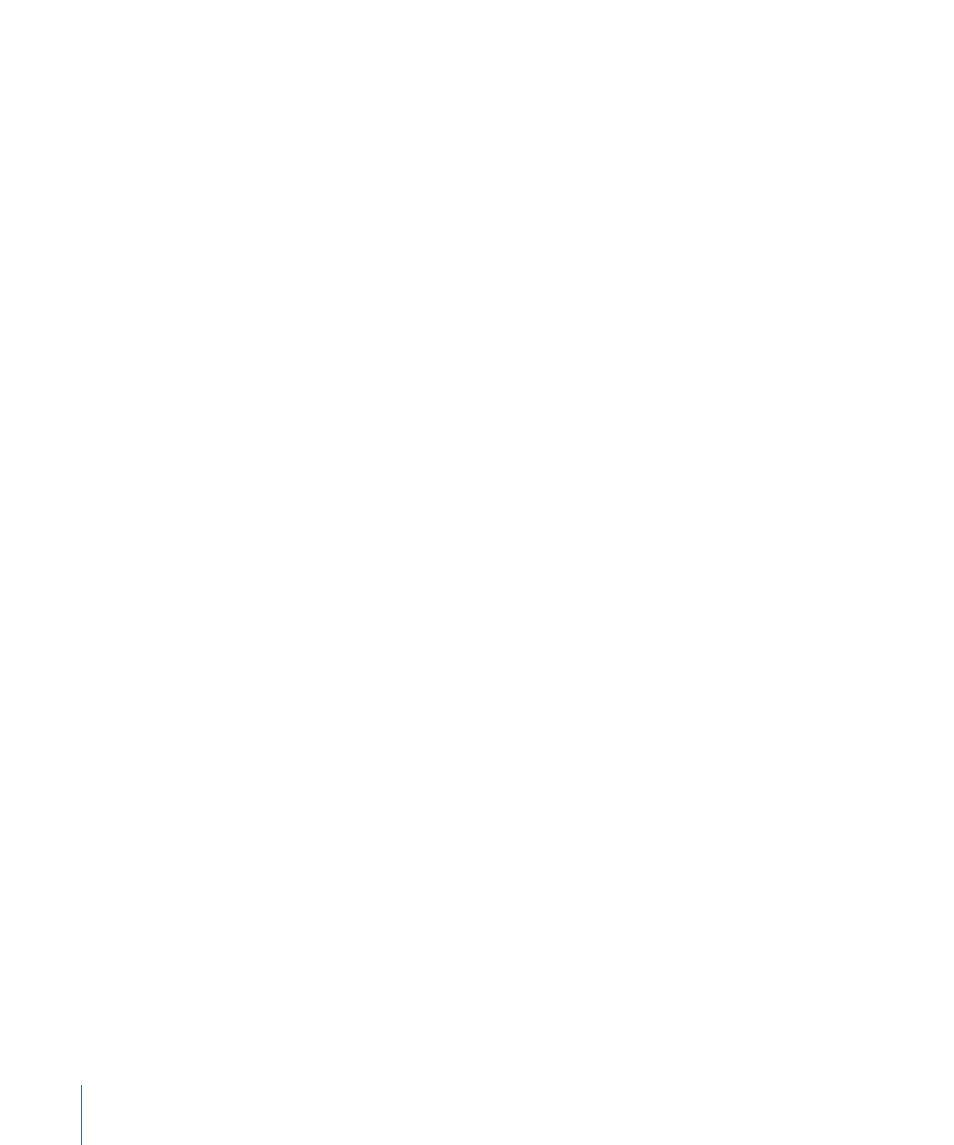
There are several kinds of presets, each accessible from the corresponding tab in the
Audio/Video Settings window:
• Capture presets: These determine the dimensions, frame rate, codec, and interfaces
used when capturing media files to disk. This group of settings is used during capture
and usually matches the format of your source tapes. Different capture presets allow
you to quickly set up Final Cut Pro to capture a wide range of video formats. For details,
see
“Capture Settings and Presets.”
• Device Control presets: These settings establish how a camcorder, VTR, or other video
or audio device communicates with Final Cut Pro via remote control protocols and
timecode. You choose a device control preset whenever you connect a video or audio
device for logging, capturing, or output. For more information, see
• Sequence presets: These determine the video and audio formats of a sequence, such
as image dimensions, frame rate, codec, color space, sample rate, and bit depth. Unlike
a capture preset, which determines the format of captured (incoming) media files, a
sequence preset determines the format used during editing, which affects real-time
performance and your output format. New sequences automatically use the settings
specified in the currently selected sequence preset, but you can change a sequence’s
settings after it has been created by choosing Sequence > Settings.
Important:
When your media files’ settings and sequence settings don’t match, you
usually see a red render bar in the Timeline, indicating that all the media needs to be
converted to the sequence settings before real-time playback or output. In most cases,
you’ll want to use matching capture and sequence presets so Final Cut Pro doesn’t
need to render media files just to play back. For more information, see
• A/V Devices: This tab allows you to choose which video and audio interfaces you use
for external monitoring during editing and for output to tape. These settings determine
if and how you monitor external video and audio. For details, see
Note: Unlike the other tabs, the A/V Devices tab does not have a list of presets to
choose from. However, they are included with every Easy Setup.
1838
Chapter 112
Audio/Video Settings and Easy Setups
