Apple Final Cut Pro 7 User Manual
Page 1016
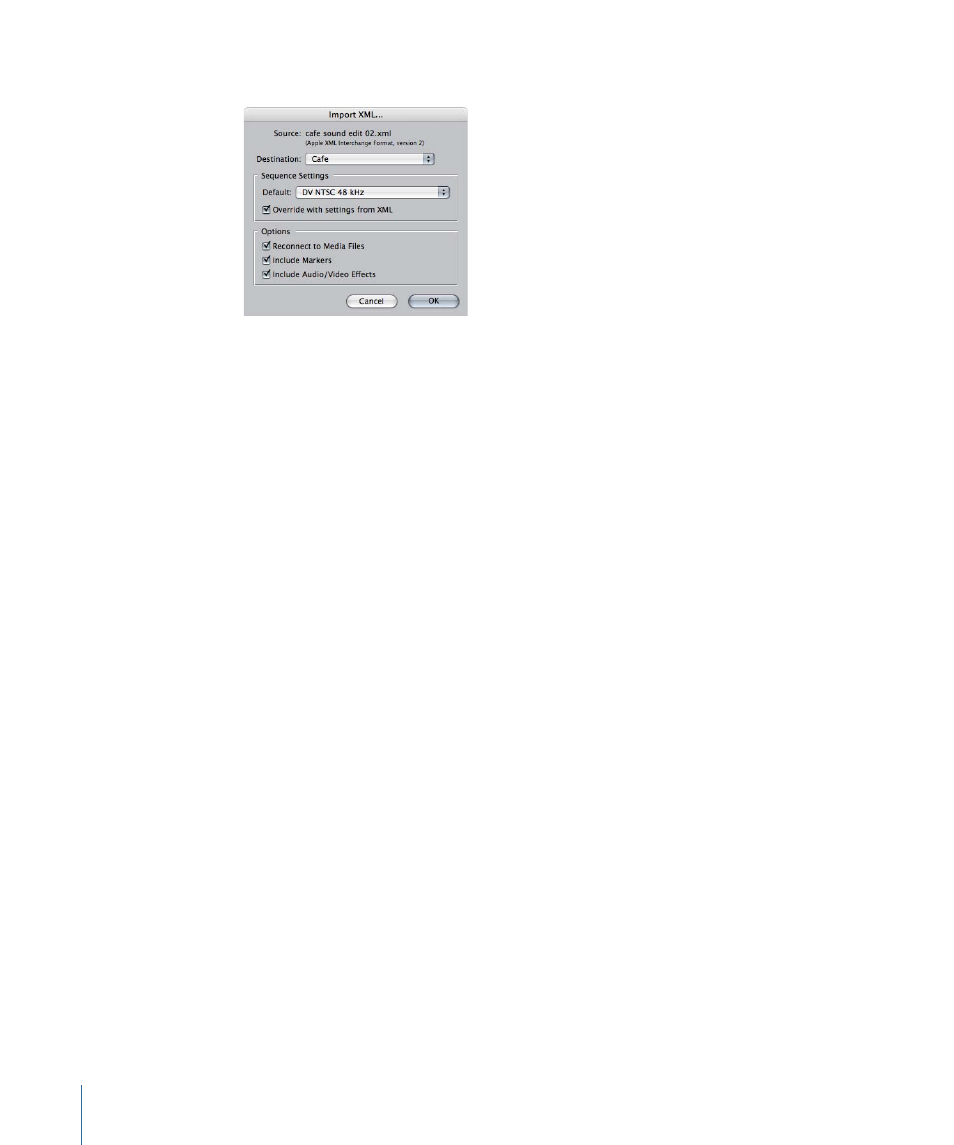
In Final Cut Pro, the Import XML dialog appears.
6
Use the Destination pop-up menu to choose your original project, then click OK.
A copy of your original sequence (with the name you specified in step 5) appears in the
Browser.
7
Double-click the new sequence in the Browser to open it in the Timeline.
The sequence opens with the mixdown audio correctly synchronized to your clips in the
Timeline and the original audio tracks muted.
When you want to work on the project in Soundtrack Pro again, you can reopen it from
the Final Cut Pro Timeline.
To open a Soundtrack Pro multitrack project from a mixdown clip in Final Cut Pro
1
In your Final Cut Pro sequence, Control-click the mixdown clip, then choose Open in
Editor from the shortcut menu.
Note: Make sure that the Open in Editor command is set to open audio files in
Soundtrack Pro. For details, see
“About the Open in Editor Command.”
A dialog appears with the following options:
• Open Audio File: Opens the mixdown audio file in the Soundtrack Pro File Editor.
• Open Project: Opens the Soundtrack Pro multitrack project linked to the mixdown audio
file.
2
Click Open Project.
The Soundtrack Pro multitrack project linked to the mixdown audio file opens in
Soundtrack Pro.
To update a mixdown clip in your Final Cut Pro sequence
1
Follow the steps above for opening a Soundtrack Pro multitrack project file from a
mixdown clip in Final Cut Pro.
2
Once the multitrack project opens in Soundtrack Pro, make changes to the multitrack
project, then choose File > Save to save the project.
1016
Chapter 62
Working with Soundtrack Pro and Logic Pro
