What can you do with markers, Differences between clip and sequence markers – Apple Final Cut Pro 7 User Manual
Page 454
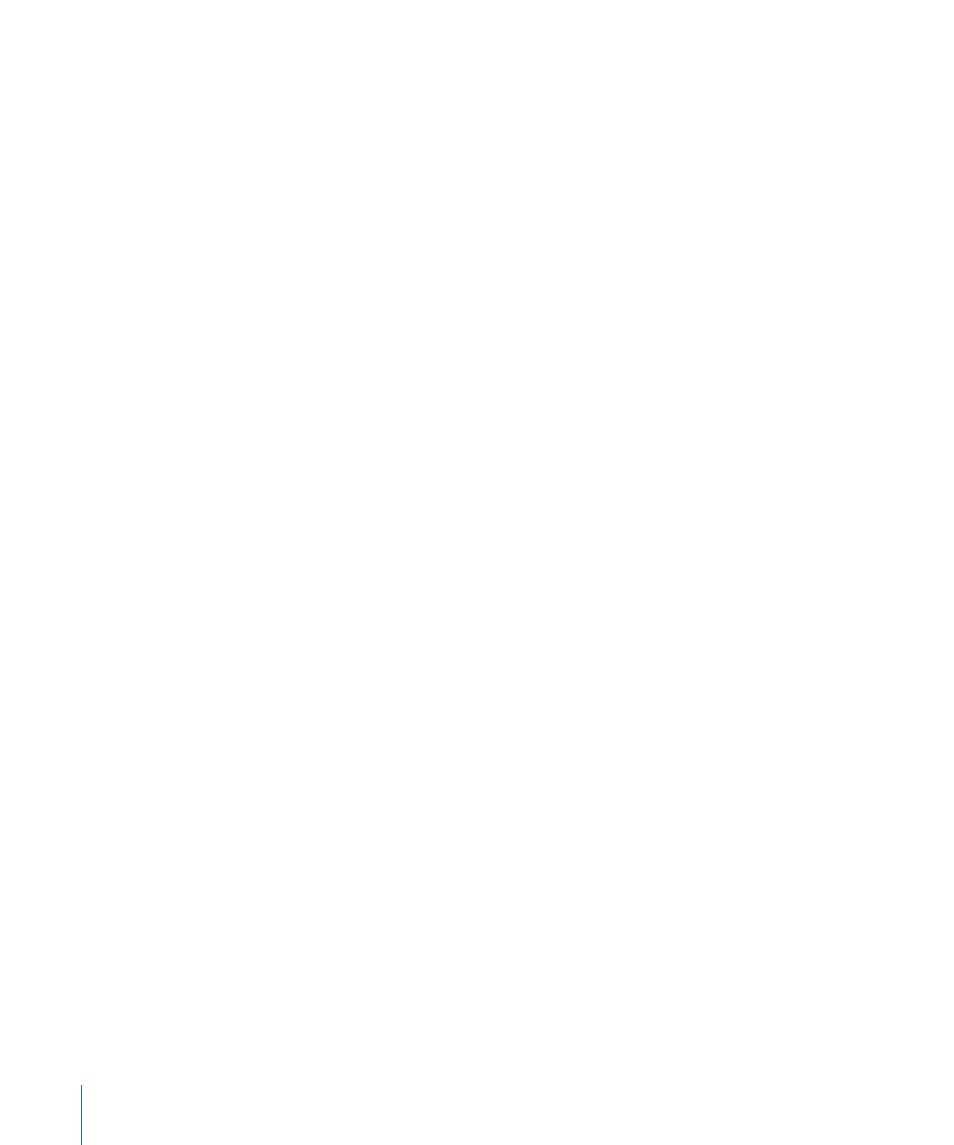
What Can You Do with Markers?
Markers let you perform a wide variety of tasks:
• Mark several possible In or Out points for future use.
• Quickly move the playhead to a marker in a clip or sequence.
• Mark a range in a clip that you may want to use as a subclip.
• Align a clip marker to a marker in an edited sequence to match a visual or audio cue.
• Align a filter or motion keyframe to a marker for future reference.
• Align other clip markers, clip boundaries, or transition boundaries to a marker in the
Timeline.
• Divide clips into subclips using the Make Subclip command.
• Add visual notes about clips that will help you identify sections while editing.
• Use up to eight different colors of markers for a color-coded commenting system.
• Export marker data as tab-delimited text.
• Ripple sequence markers in the event of insert, ripple delete, or ripple trim edits.
You can also include markers in QuickTime movies you export. You can:
• Export chapter markers for use with QuickTime and DVD-authoring applications.
• Export compression markers for use with video compression applications.
• Export scoring markers for use with supported music and audio applications.
Differences Between Clip and Sequence Markers
You can add markers to both clips and sequences. There are differences between clip
markers and sequence markers that could affect your work.
• Clip markers appear on individual clips in the Viewer and Timeline. You can add these
markers in the Viewer or in the Timeline.
454
Chapter 32
Using Markers
