How selections are prioritized in the timeline – Apple Final Cut Pro 7 User Manual
Page 550
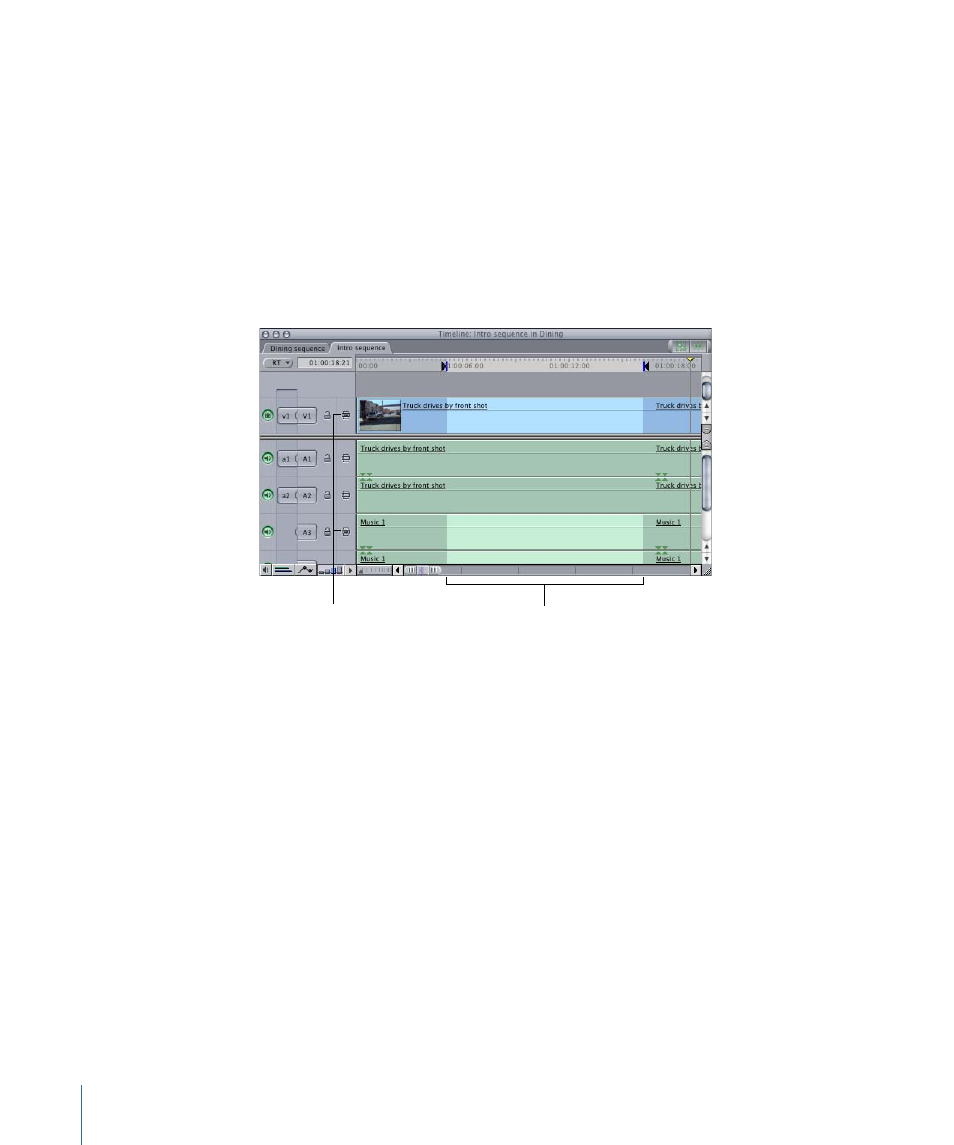
Even if there are no clips highlighted, Final Cut Pro usually considers something in the
Timeline to be selected. This occurs in two situations:
• If no clips are highlighted and there are no In or Out points set: Clips under the current
position of the playhead are considered selected for many commands. For example, if
you choose a filter from the Effects menu, it is applied to any clips under the playhead,
even if nothing in the Timeline appears to be selected. This makes editing faster because
you don’t always need to explicitly select a clip to affect it.
• If sequence In and Out points are set and no clips are selected: Any content between the
In and Out points is selected on all tracks with Auto Select turned on. The selected area
is highlighted.
The highlight indicates
what is selected.
Auto Select is turned on
for these two tracks.
Auto Select controls are further explained in
“Using Auto Select to Specify Tracks for
How Selections Are Prioritized in the Timeline
With the exception of editing clips into a sequence, operations in the Timeline are
prioritized in the following way:
• If clips are selected: Any operations you perform affect those clips.
• If no clips are selected: Content between In and Out points on tracks with Auto Select
turned on is considered selected.
• If no In and Out points are set: The clips under the playhead on tracks with Auto Select
turned on are considered selected for many commands.
Note: Some commands operate on the topmost video clip items, regardless of which
tracks’ Auto Select controls are turned on. The topmost clip items are the ones you see
in the Canvas, and so those are often the items you want to operate on.
550
Chapter 37
Finding and Selecting Content in the Timeline
