Apple Final Cut Pro 7 User Manual
Page 918
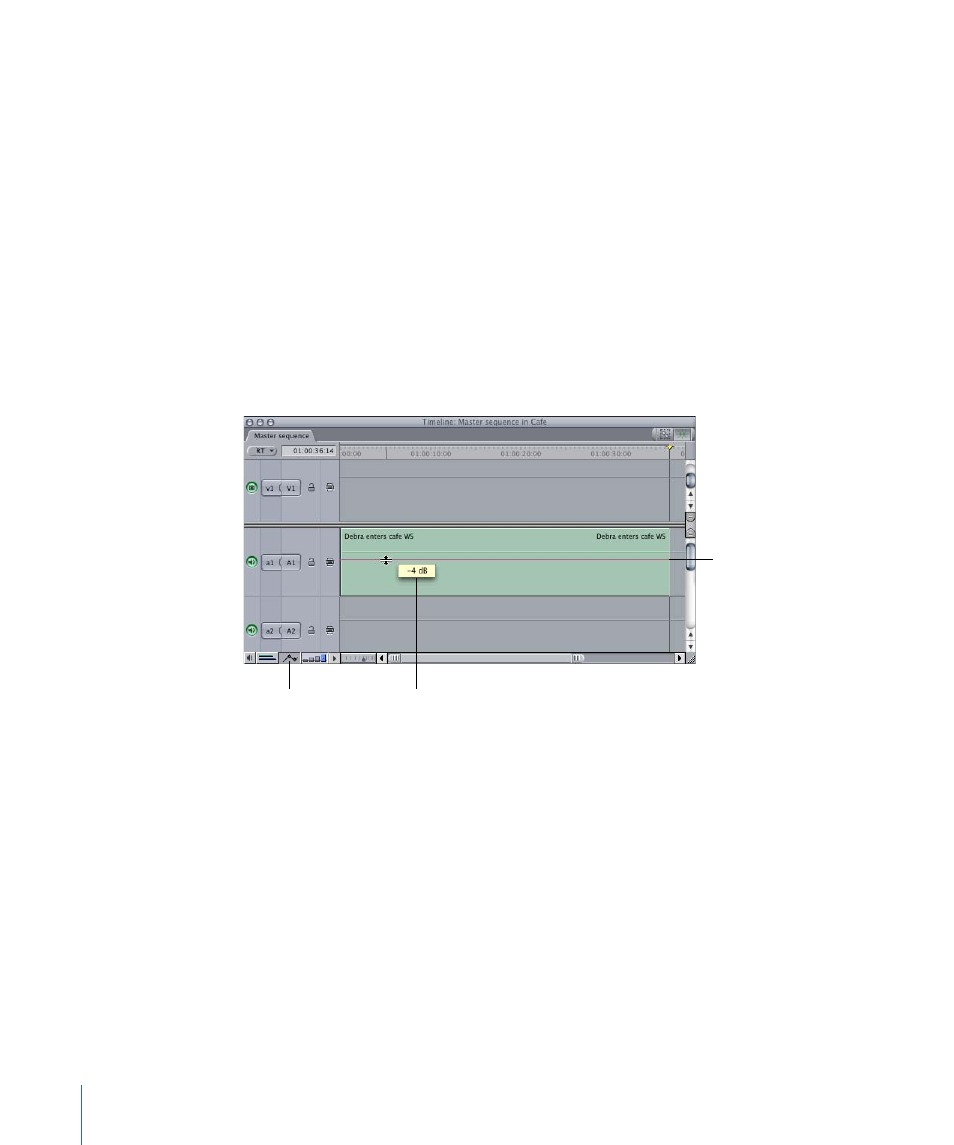
You can also select the Clip Overlays control in the Timeline.
To display audio waveforms in the Timeline
1
Open a sequence in the Timeline, then choose Sequence > Settings.
2
Click the Timeline Options tab, then select the Show Audio Waveforms checkbox.
To avoid opening the Sequence Settings window, you can also press Command-Option-W
while the Timeline is active.
To adjust the audio level of a single clip with no keyframes
1
Click the Clip Overlays control at the bottom of the Timeline to display overlays.
2
Drag the audio level overlay up or down to adjust the audio level. The overlay is a pink
line if the clip is not selected, and a green line if it is.
The pointer changes to an Adjust Line Segment pointer when it’s directly over the audio
level overlay, and a box displays the change in levels as you drag.
Clip Overlays
control
Change in audio
level
Audio level overlay
To add a keyframe to the audio level overlay of a clip in the Timeline
1
Do one of the following:
• Select the Pen tool in the Tool palette (or press the P key).
• If you’re using the Selection tool, hold down the Option key.
918
Chapter 57
Mixing Audio in the Timeline and Viewer
