Apple Final Cut Pro 7 User Manual
Page 1154
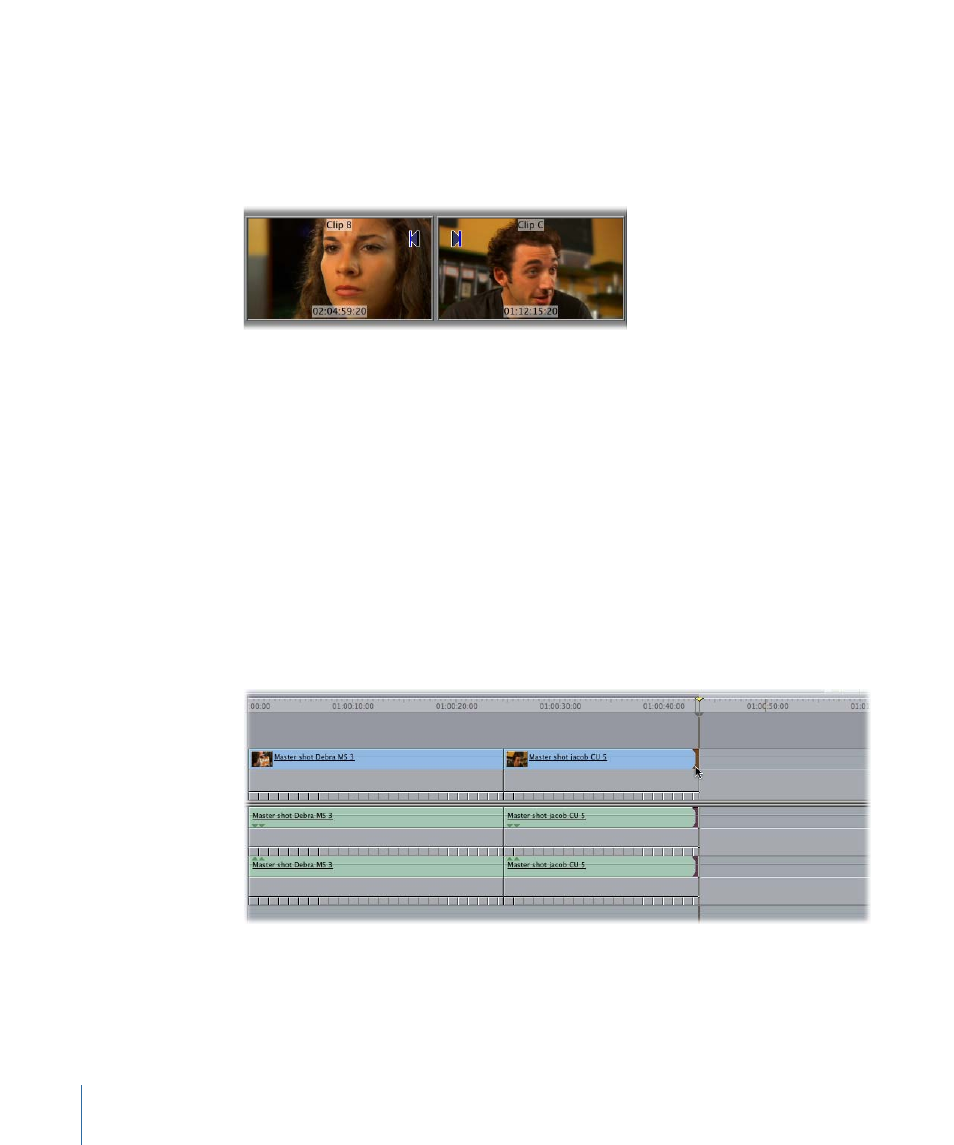
In the example above, the clip on the left is being adjusted to nearly twice its original
speed while the clip on the right is being slowed to 82% of its original speed.
Additionally, the Canvas shows a two-up display with the Out point of the outgoing clip
on the left and the In point of the incoming clip on the right (see also
Note: Optionally, you can hold down the Shift key as you drag. This will adjust the speed
of the clip on the selected side of the edit point and perform a roll edit on the other clip.
For more information about roll edits, see
“Performing Slip, Slide, Ripple, and Roll Edits.”
The Speed tool adjusts both the video and any linked audio. However, variable speed
settings (speed segments) applied to a video clip item are not applied to the audio items
linked to it. Audio and video sync is lost when you apply a variable (segmented) speed
change.
To adjust the speed of a single clip in the Timeline using the Speed tool
1
Select the Speed tool in the Tool palette (or press SSS).
2
Select either the In point or the Out point of the clip.
If linked selection is on, the edit points of linked items are also selected. For more
information, see
“Controls That Affect Trim Edits.”
3
Drag the edit point left or right.
1154
Chapter 69
Changing Clip Speed
