Editing markers into sequences, Exporting markers with your quicktime movies – Apple Final Cut Pro 7 User Manual
Page 472
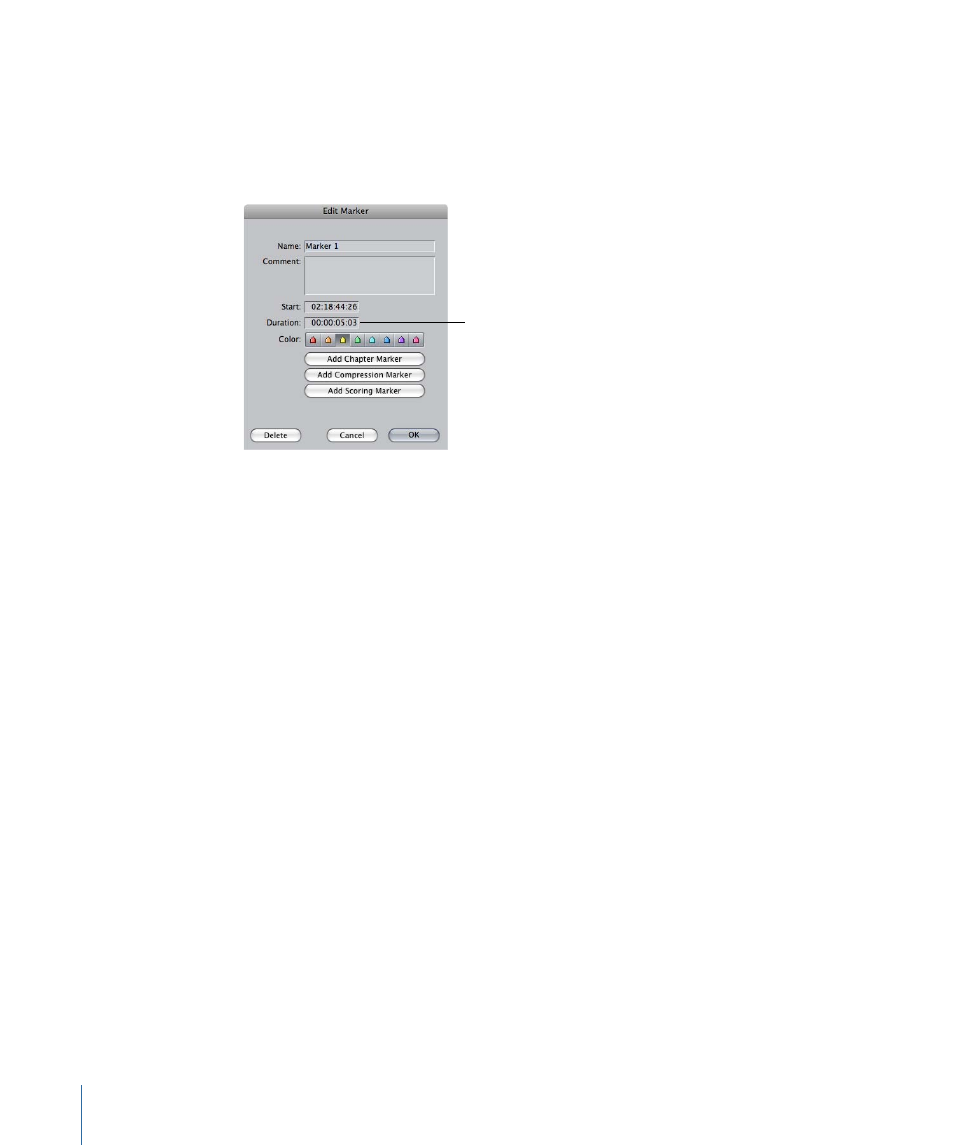
• Press M.
• Click the Add Marker button.
• Press Command-Option-M to edit the marker to the left.
2
In the Edit Marker dialog, enter a duration value.
Enter a marker
duration here.
An extended duration marker appears in the scrubber bar.
To shorten a marker that has a duration
1
Position the playhead within the duration of the marker.
2
Choose Mark > Markers > Extend, or press Option–Grave Accent (`).
The marker is shortened to the location of the playhead.
Editing Markers into Sequences
You can edit markers into your sequence as if they were clips. However, a marker edited
directly from the Browser into a sequence becomes an independent clip, with no affiliation
to the clip from which it came. In most cases, you should avoid this, because it can make
media management more difficult later.
For more control over markers that you want to use for editing, use the Make Subclips
command to turn markers inside a clip into new subclips. For more information, see
Exporting Markers with Your QuickTime Movies
Final Cut Pro allows you to export markers in a clip or a sequence as text tracks in
QuickTime movies that you create. These markers can be used by the QuickTime Player
in a variety of different ways, and they can be used for authoring in DVD Studio Pro, iDVD,
and other applications such as Soundtrack Pro.
472
Chapter 32
Using Markers
