Apple Final Cut Pro 7 User Manual
Page 1692
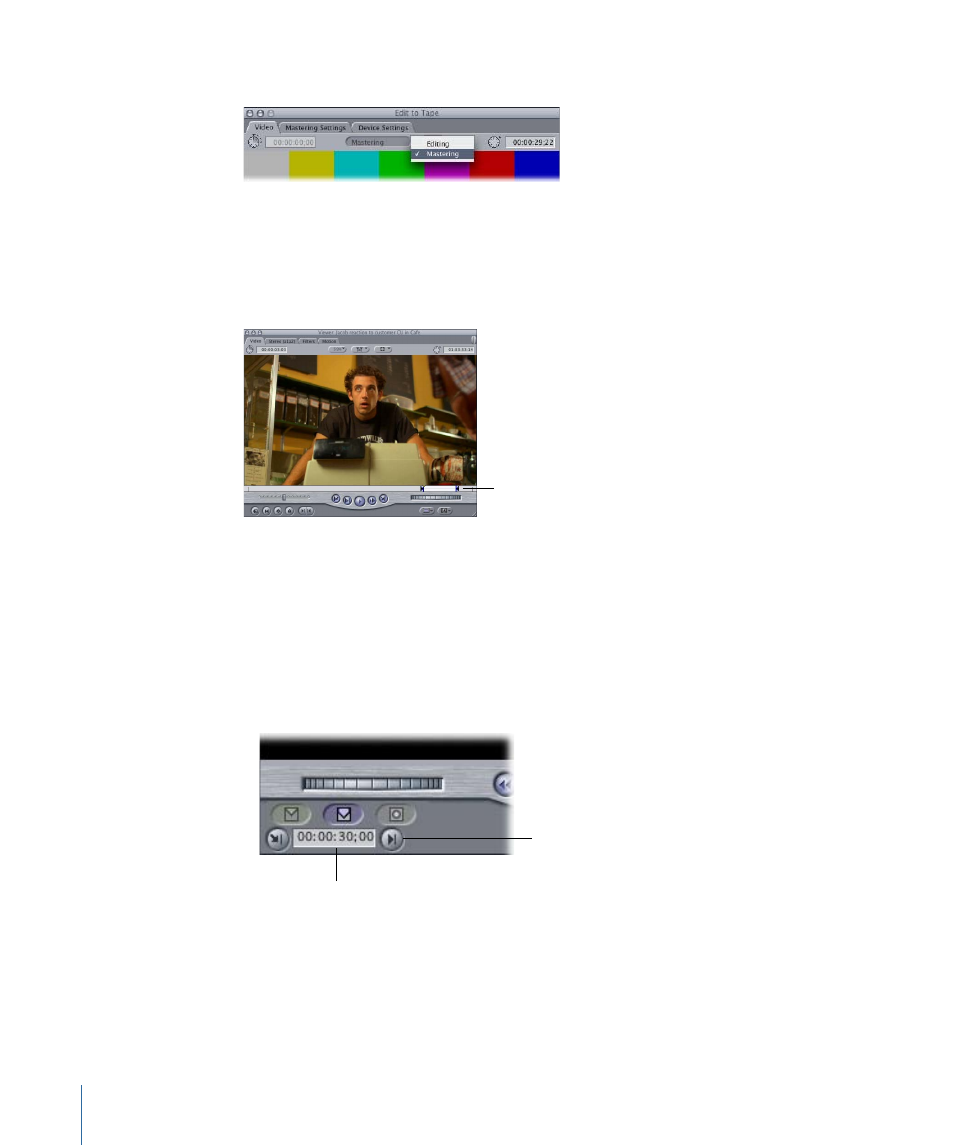
2
Choose Editing or Mastering mode from the pop-up menu in the top center of the window.
For more information about the Editing and Mastering modes, see
3
Select a clip or sequence in the Browser.
4
If you haven’t already done so, set In and Out points for your clip or sequence in the
Viewer, if you don’t want to output the entire clip or sequence.
Set In and Out points
for the part you want
to record.
Use three-point editing to set your In and Out points. For more information on three-point
editing, see
5
Set In and Out points on your tape where you want your clip or sequence recorded.
• If you’re in Mastering mode: Use the transport controls in the Edit to Tape window to
cue the tape where you want to start your initial edit. Then press I or click the Mark In
button to set the In point. (You don’t set an Out point in this mode, because you may
include trailer elements that extend the edit duration.)
Mark In button
Timecode for the
In point on the tape
1692
Chapter 101
Assemble and Insert Editing Using Edit to Tape
- Câble composite AV (16 pages)
- Adaptateur secteur USB (16 pages)
- Battery Charger (52 pages)
- iSight (32 pages)
- StyleWriter EtherTalk Adapter (19 pages)
- StyleWriter - Adaptateur EtherTalk (19 pages)
- Câble AV composante YUV (16 pages)
- Adaptateur EtherTalk pour StyleWriter (19 pages)
- VESA Mount Adapter (20 pages)
- Mac Performa 5300CD (141 pages)
- Video System (95 pages)
- Final Cut Pro 7 (178 pages)
- Component AV Cable (12 pages)
- Component AV Cable (16 pages)
- Composite AV Cable (14 pages)
- Composite AV Cable (16 pages)
- IEEE1394 (24 pages)
- Universal Dock (88 pages)
- USB Power Adapter (8 pages)
- USB PowerAdapter (16 pages)
- World Travel Adapter (20 pages)
- TV (48 pages)
- AirPort Time Capsule 802.11ac (32 pages)
- Color StyleWriter 2200 (146 pages)
- AirPort Extreme 802.11n (5th Generation) (44 pages)
- AirPort Express 802.11n (1st Generation) (48 pages)
- AirPort Extreme 802.11n (3rd Generation) (44 pages)
- AirPort Express 802.11n (2nd Generation) (32 pages)
- AirPort Express v4.2 (48 pages)
- AirPort Time Capsule 802.11n (3rd Generation) (40 pages)
- Newton Connection Utilities (for Macintosh) (117 pages)
- Newton Backup Utility (for Macintosh) (39 pages)
- Wireless Keyboard and Mouse (20 pages)
- Newton Internet Enabler (29 pages)
- (22-inch) Cinema Display (21 pages)
- Color StyleWriter 1500 (144 pages)
- Bluetooth (4 pages)
- Color StyleWriter Pro (73 pages)
- Newton Connection Utilities (for Windows) (108 pages)
- AirPort Extreme Base Station v4.2 (36 pages)
- AirPort Extreme Card (12 pages)
- AirPort Time Capsule 802.11n (2nd Generation) (40 pages)
- ImageWriter LQ (2 pages)
- TV/FM Radio System (151 pages)
