Apple Final Cut Pro 7 User Manual
Page 1861
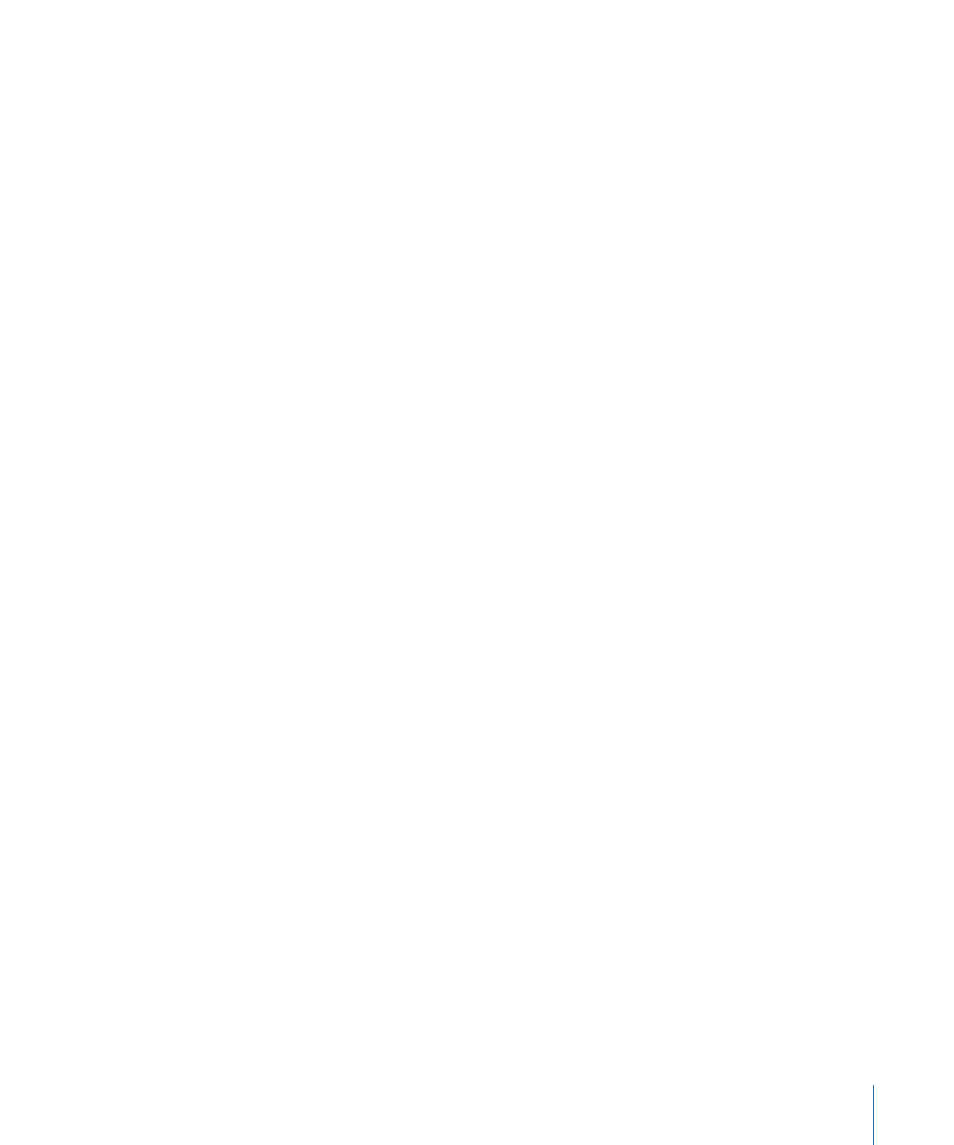
• Audio Mapping: This pop-up menu determines how many audio tracks are available in
the Audio Insert pop-up menu in the Edit to Tape window. You should choose a track
mapping that corresponds to the number of tracks available on your audio or video
deck. The options available depend on the device control protocol you’ve selected.
• If you’re using FireWire: When you’re using one of the FireWire device control presets,
the Audio Mapping pop-up menu is not available. All DV devices support two audio
tracks at 16-bit resolution, and many support up to four tracks at 12-bit resolution.
• If you’re using RS-422: Many third-party video or audio recording devices are capable
of insert editing more than two tracks of audio when using RS-422 device control.
The Audio Mapping pop-up menu does not automatically detect the number of
audio tracks your video or audio recording device is capable of recording to, so you
need to manually choose an audio mapping for your deck. Check the documentation
that came with your video or audio recording device for information on the number
of audio inputs it supports. For more information about when to use audio mapping,
see
“Using Edit to Tape to Output Multichannel Audio.”
• Time Source: Some tape formats can have more than one kind of timecode track. You
can choose which track you want Final Cut Pro to read timecode from, and in the case
of LTC and VITC, you can let Final Cut Pro read either one depending on what’s available.
• LTC: Because LTC is audio, it can be interpreted by a timecode reader even when
the tape is fast-forwarding, but it can’t be read when the tape is paused or moving
extremely slowly.
• VITC: VITC can be read at very slow speeds, but it breaks up when fast-forwarding
or rewinding.
• LTC+VITC: This setting is best if your tape has both VITC and LTC. If you choose this
setting, Final Cut Pro looks at both timecodes so that accurate timecode can be read
no matter what speed the tape is playing (LTC is used for normal and high-speed
playback; VITC is used for slow motion and pause).
• Timer: A clock-based counter. This option is useful for decks that support device
control but not timecode, such as some VHS decks.
• DV Time: Choose this when capturing or outputting to a DV device.
• Port: Choose the port to which your device control cable is connected. If you’re using
DV timecode, this option is not available, because FireWire is used automatically. If
you’re using serial device control rather than DV device control, choose the port that
you have connected to your serial device control. This may be your built-in modem
port, or a USB-to-serial adapter connected to a USB port.
• Frame Rate: Choose the timecode frame rate of the video you’ll be capturing, such as
29.97 fps for NTSC, 25 fps for PAL, 59.94 fps for DVCPRO HD 720p, and so on.
1861
Chapter 114
Device Control Settings and Presets
