Working with motion and shake, Using motion with final cut pro, Importing a motion project into final cut pro – Apple Final Cut Pro 7 User Manual
Page 1281
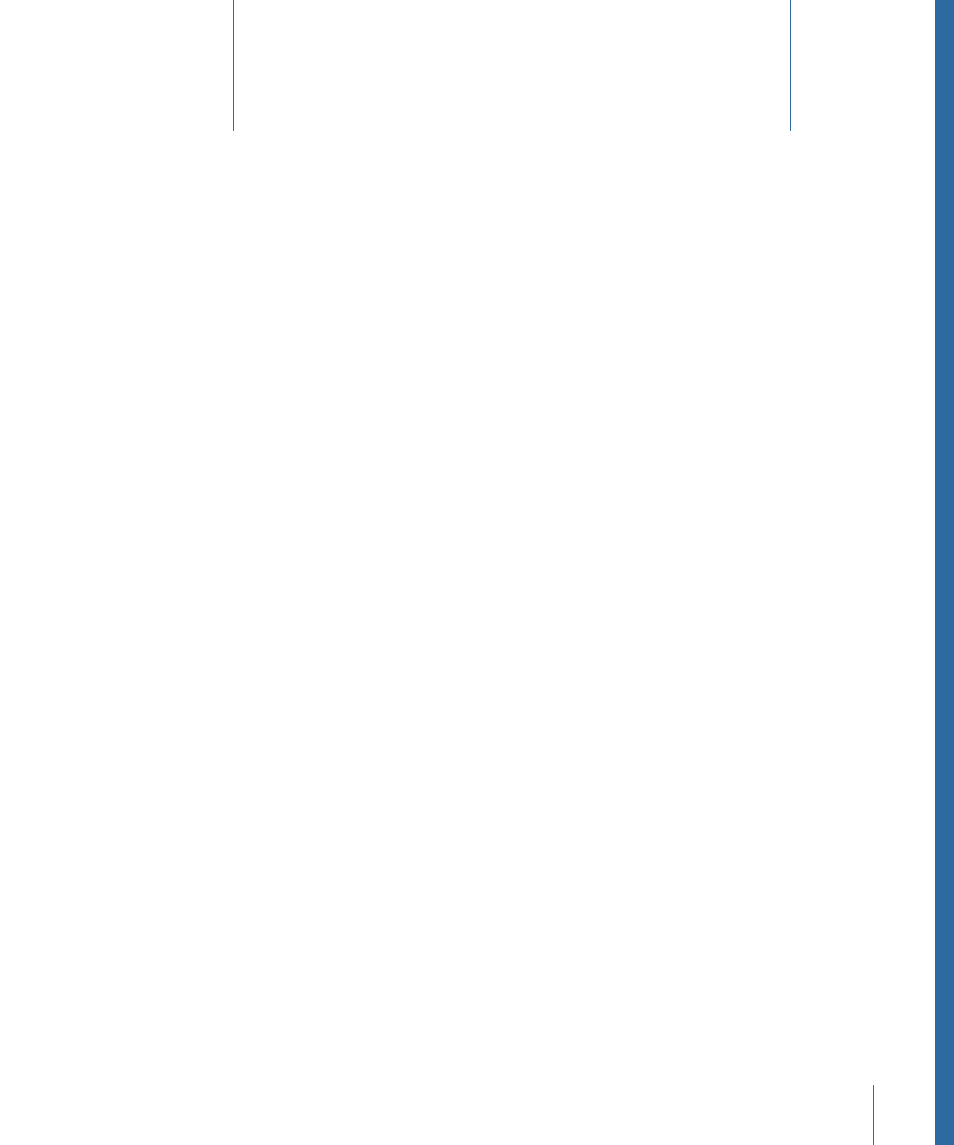
This chapter covers the following:
•
Using Motion with Final Cut Pro
(p. 1281)
•
Using Shake with Final Cut Pro
(p. 1286)
You can add Motion projects directly to sequences in Final Cut Pro and send Final Cut Pro
sequence clips directly to a new Timeline in Motion.
Using Motion with Final Cut Pro
Integration between Motion and Final Cut Pro allows you to do the following.
• Import Motion projects into Final Cut Pro: You can add motion graphics created in Motion
directly to your Final Cut Pro sequence without rendering.
• Update embedded Motion projects in Final Cut Pro: You can immediately see changes
to a Motion project in your Final Cut Pro sequence.
• Send Final Cut Pro clips or sequences to Motion: You can create new Motion projects
based on a selection of clips or a sequence in Final Cut Pro. You can use this feature to
sketch a motion graphics sequence in Final Cut Pro and then refine it in Motion. The
new Motion project can then be embedded in your Final Cut Pro sequence.
Note: Motion can import audio included in a Final Cut Pro project, but audio in a Motion
project does not appear in Final Cut Pro.
Importing a Motion Project into Final Cut Pro
You can import Motion projects into Final Cut Pro to quickly add motion graphics, title
sequences, and animations to your sequence.
To import a Motion project into Final Cut Pro
Do one of the following:
µ
Drag the Motion project from the Finder to the Final Cut Pro Browser or Timeline.
µ
Choose File > Import > Files, then select the Motion project in the dialog that appears
and click Choose.
1281
Working with Motion and Shake
76
