Apple Final Cut Pro 7 User Manual
Page 1379
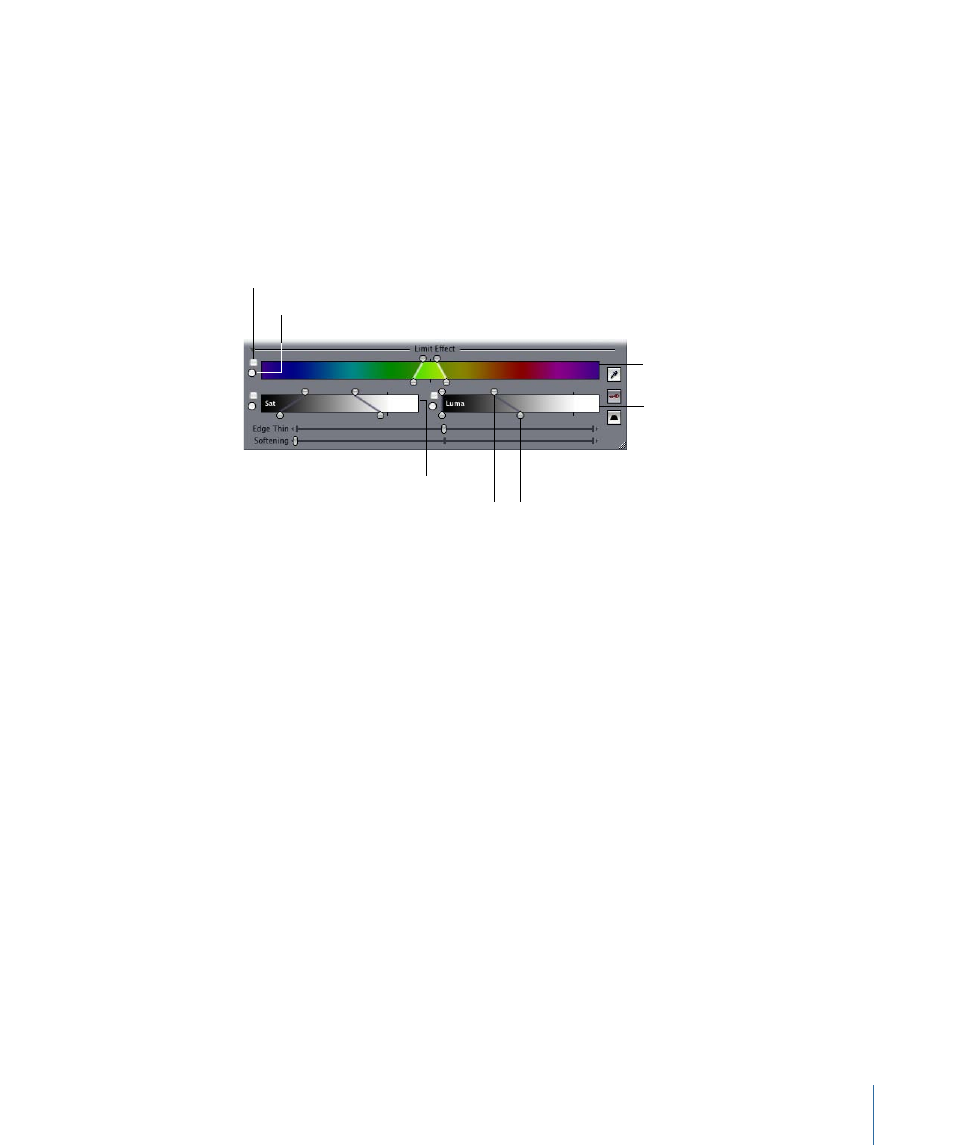
For example, suppose you have a scene with people wearing different-colored shirts.
After the shoot, you decide you want to change the color of one of the actor’s shirts that’s
now yellow. Assuming there is nothing else in the picture with the same values of yellow,
you can use the Limit Effect controls to selectively make this change.
You can use the color value, saturation, and luma of your clip together or separately to
perform a key using the Limit Effect controls. For example, if you want to modify only the
bright areas of your picture, you can turn off both color and saturation and then perform
only a luma key.
Top handle
Enable/Disable checkbox
Reset button
Saturation control
Luma control
Color Range control
Bottom handle
• Enable/Disable checkbox: Make sure there’s a checkmark in this checkbox for the Limit
Effect controls you want to use. This lets you add or remove color, saturation, or luma
from the criteria used to define a key.
• Reset button: Click to restore the Color Range, Saturation, and Luma controls to their
default values. Shift-click the button to reset all three controls at once.
• Color Range control: Allows you to fine-tune the range of color that you want to key
on.
• Top handles: Let you select a larger or smaller range of colors that are keyed, based
on the original colors you selected with the Select Color eyedropper. These handles
correspond to the Chroma Width control in the numeric filter controls.
• Color gradient: Drag left or right within the color gradient to shift the overall hue of
the color range you’ve set with the top set of handles. This corresponds to the Chroma
Center control in the numeric filter controls.
• Bottom handles: Allow you to define the tolerance of your key. These handles
correspond to the Chroma Softness control in the numeric filter controls.
• Saturation (Sat) control: Allows you to adjust the degree and range of saturation that
contributes to defining your key. The top and bottom handles work the same as those
in the Color Range control. Drag left or right within the gradient to move all four handles
simultaneously.
1379
Chapter 81
Color Correction Filters
