Editing with multiclips in real time – Apple Final Cut Pro 7 User Manual
Page 644
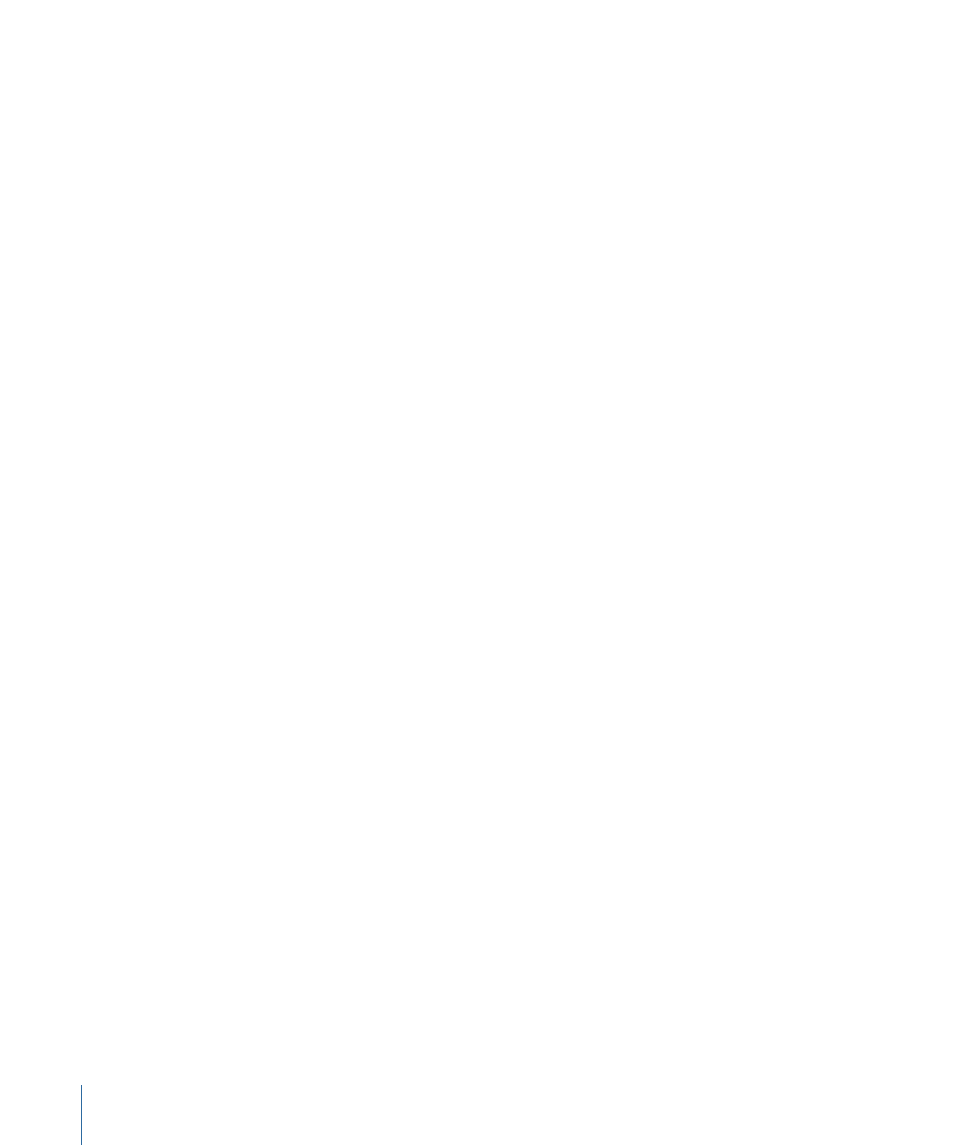
Editing with Multiclips in Real Time
Unlike traditional film and video editing, where each edit can be deliberated for as long
as necessary, live events like broadcast news and sports are edited in real time. For live
events, multiple cameras are connected to a single video switcher, which allows the
director (or technical director) to cut between camera angles, making instantaneous
editing decisions. The director usually watches all of the camera angles on a grid of
monitors, which helps when deciding which angle to switch to.
A multiclip behaves a lot like a video switcher during a live video event. A multiclip
contains multiple camera angles or other video sources, synchronized together. During
playback in the Timeline, you can switch or cut between these angles in real time, just
as you would with a video switcher during a live event. You can watch all the angles
simultaneously in the Viewer, so you can choose which angle you want to switch to next.
You can also switch or cut between angles when your sequence isn’t playing back. For
more information, see
“Switching and Cutting Between Angles.”
Using Keyboard Shortcuts and Shortcut Buttons for Multiclip
Editing
To make editing more efficient, you can assign multiclip commands to custom keyboard
shortcuts in the Keyboard Layout tool. You can also add multiclip shortcut buttons to the
button bars in the Viewer, Canvas, Timeline, and so on.
You can assign the following multiclip commands to keyboard shortcuts or button bars:
• Switch Video to Angles 1–16
• Switch Video to Previous or Next Angle
• Switch Audio to Angles 1–16
• Switch Audio to Previous or Next Angle
• Cut Video to Angles 1–16
• Cut Audio to Angles 1–16
• Switch Video with Effects to Angles 1–16
• Switch Video with Effects to Previous or Next Angle
• Switch Audio with Effects to Angles 1–16
• Switch Audio with Effects to Previous or Next Angle
Tip: For a complete list of multiclip commands, choose Tools > Button List, then click the
disclosure triangle next to “Multiclip.“
644
Chapter 42
Working with Multiclips
