Logging bin controls, Marker controls in the logging tab – Apple Final Cut Pro 7 User Manual
Page 260
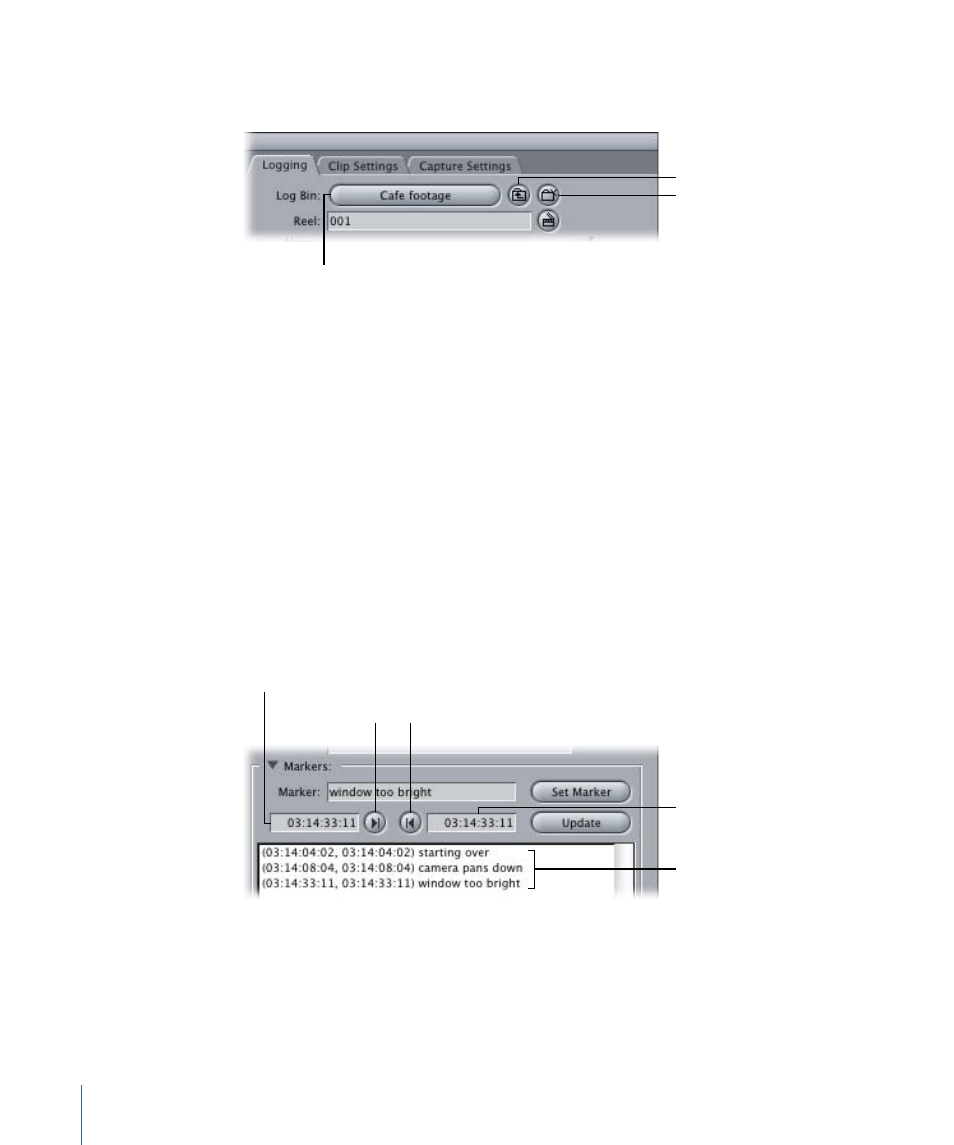
Logging Bin Controls
The Logging Bin controls have the following buttons.
New Bin
Up
The Log Bin button
contains the name of the
currently selected
logging bin.
• Log Bin: This button displays the name of the bin in your project where logged clips
will be placed. There can be only one logging bin at a time, no matter how many
projects are open. When you click this button, the bin opens in its own window; if the
bin is already open, the bin’s window comes to the front.
• Up: Click to move the logging bin up a level from the currently selected one. For
example, you could switch from a bin to the bin that contains it. If the current logging
bin is at the highest level, clicking this button assigns the project itself as the logging
bin.
• New Bin: Click this button to create a new bin inside of the currently selected bin, and
set it as the logging bin.
Marker Controls in the Logging Tab
Click the disclosure triangle next to Markers to see the marker controls.
Marker list (after clicking
the Set Marker button)
Marker In Point
Timecode field
Set Marker In
Set Marker Out
Marker Out Point
Timecode field
• Marker: Enter a name or comments to go with the marker in this field. The marker name
remains until you change it.
• Set Marker: Once you’ve set the marker In and Out points, click this button to create a
new marker.
260
Chapter 16
About the Log and Capture Window
