Master, Audio mapping, Reviewing an edl – Apple Final Cut Pro 7 User Manual
Page 1616
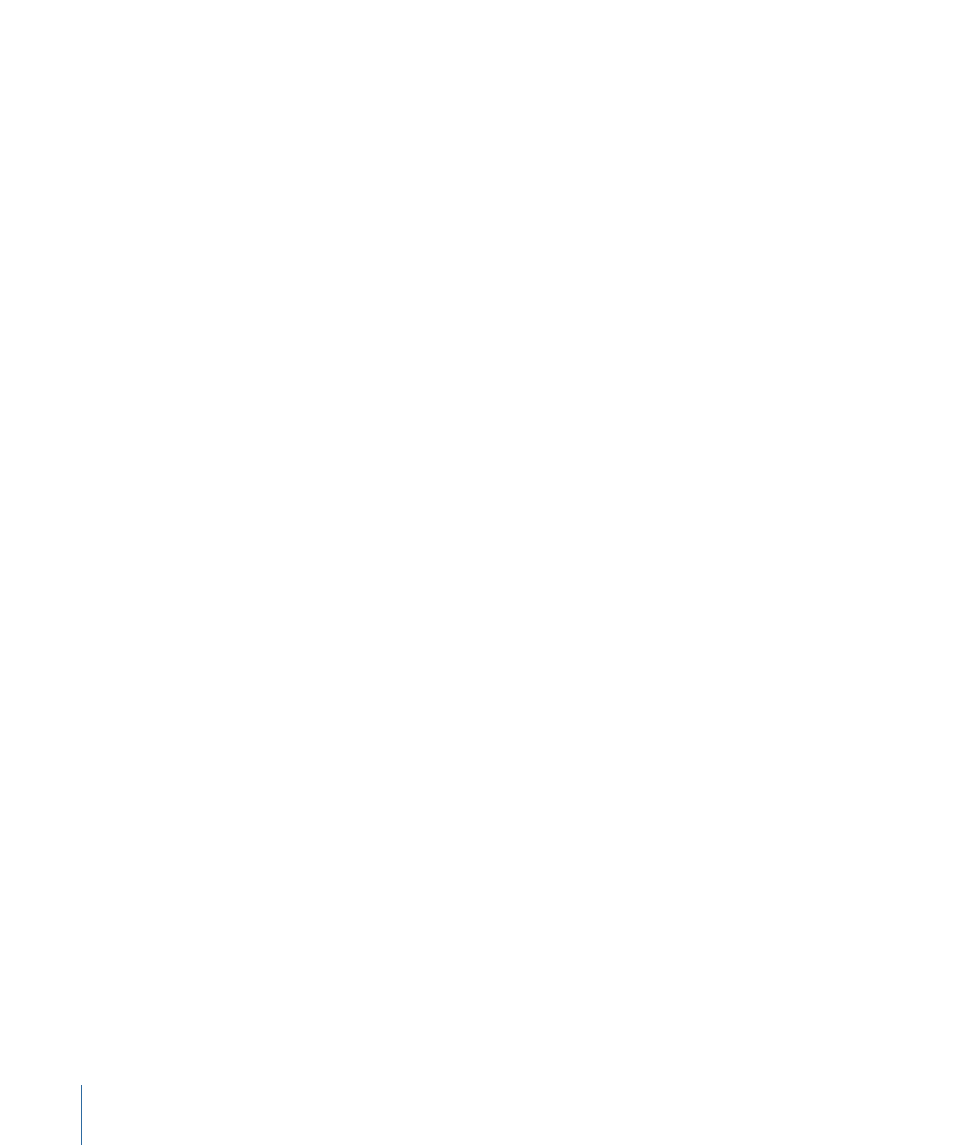
• Comments pop-up menu: Choose one of the comments columns in the Browser (Master
Comments 1–4 or Comments A–B) to include in the EDL. This is a useful way for offline
editors to provide notes about shots to the online editor.
• Filters: Includes names of video and audio filters applied to a clip.
• Video Levels: Opacity levels of each clip, if they are not 100%. Opacity keyframes are
also included, displayed by clip timecode and percentage level. Bezier curve information
is ignored.
• Audio Levels: Audio level changes of a clip, along with keyframe timecode and relative
gain adjustment (in decibels). The audio channel (A1, A2, and so on) is specified next
to each audio level note.
• Transitions: Includes notes about the transitions used in your edit.
Master
These settings allow you to set the starting timecode number for the master tape. This
overrides the Starting Timecode field in the Timeline Options of Sequence Settings.
• Start Time: The timecode for the first edit on the master tape. This number defaults to
the starting timecode of the sequence, but you can set it to any number you want.
• Drop Frame: Defines whether the timecode on the master tape being edited to has
drop frame or non-drop frame timecode. This appears as the first element under the
title in the EDL and defaults to the type of timecode of the sequence you’re exporting.
This option is only relevant for sequences that have a timebase (frame rate) of 29.97 fps.
Audio Mapping
You can choose which audio channels in your sequence are edited to the audio tracks
of the master tape. Some EDL formats support two audio channels, and others support
four. Each track in your sequence can be mapped to any audio channel in the EDL format.
For example, you can map sequence audio tracks 2, 6, 10, and 14 to audio track 2 in the
EDL. The resulting master tape created from this EDL will have audio clips from sequence
tracks 2, 6, 10, and 14 edited onto track 2.
Reviewing an EDL
After you’ve exported an EDL, you should open the text file to compare it to your original
sequence. You can open most EDL formats directly in a text editing application.
Important:
It’s best to avoid making changes to the contents of an EDL file. If you do
make changes to the EDL, make sure you don’t change the formatting (such as accidentally
adding or deleting whitespace characters such as Space, Tab, or Return characters);
otherwise, the resulting EDL may not be interpreted properly. Also, make sure you always
save the file in a plain text format (.txt), not Rich Text Format (.rtf ).
You can open an EDL in Final Cut Pro to review it. This is different from importing an EDL,
which actually translates the EDL into a new sequence.
1616
Chapter 96
Importing and Exporting EDLs
