Overview of audio filters – Apple Final Cut Pro 7 User Manual
Page 960
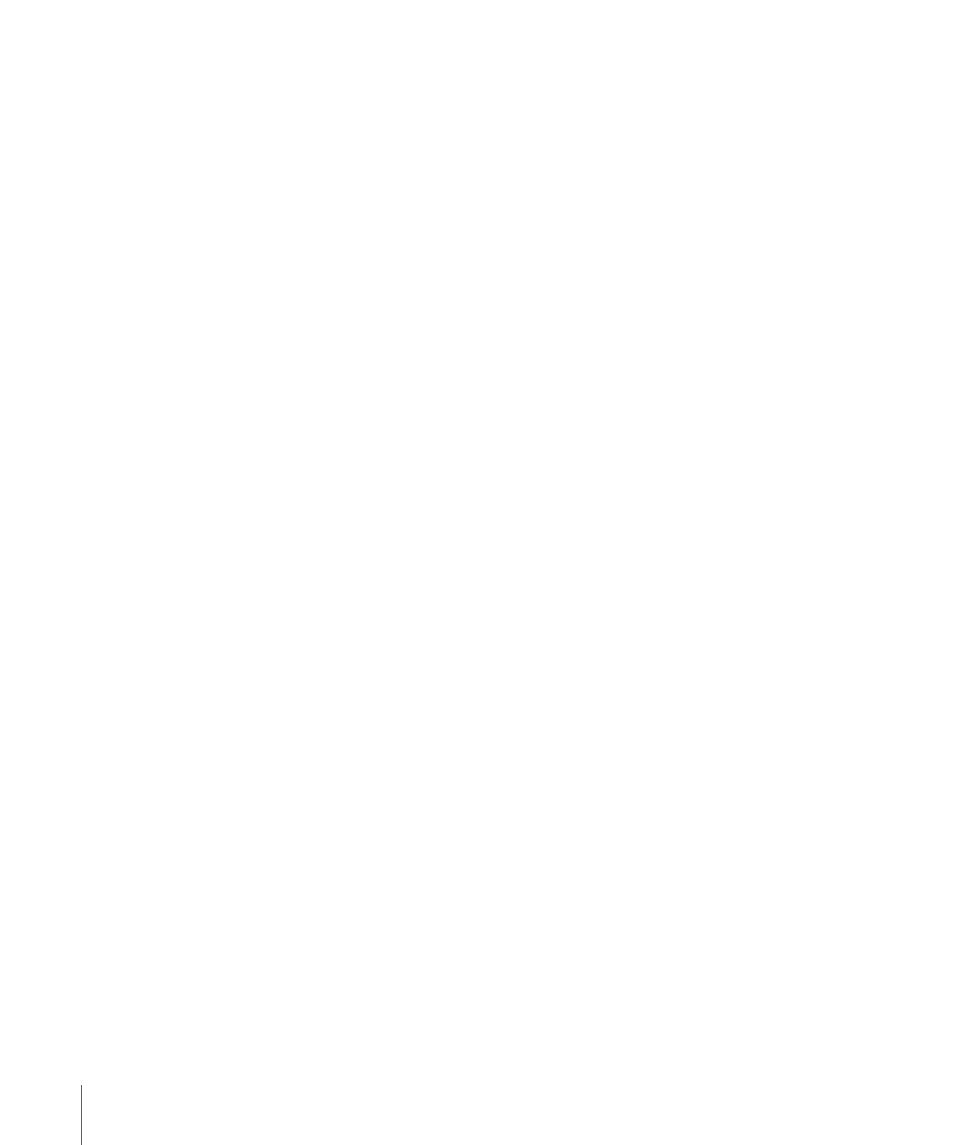
Audio filter parameters can be adjusted in real time so you can make changes to a filter’s
settings while the clip plays back. When keyframe recording is turned on in the Audio
Mixer, Final Cut Pro records all changes you make to audio filter parameters as keyframes;
those keyframes appear in the parameter’s keyframe graph in that clip’s Filters tab in the
Viewer. For more information, see
“Automating Audio Filter Parameters with Keyframes.”
Overview of Audio Filters
Filters in Final Cut Pro are always nondestructive, meaning they are applied to clips but
not to the media files themselves. You can disable or remove filters at any time, so you
can experiment without worrying about altering your media.
The most useful Final Cut Pro audio filters can be separated into five broad categories:
• Equalization (EQ)
• Gain and normalization
• Dynamics (compression and expansion)
• Noise reduction
• Echo and reverberation
Note: You can install additional third-party Audio Units plug-ins as needed.
Filter parameters can be viewed and adjusted in the Filters tab of the Viewer. Apply an
audio filter to an audio clip, then click the Filters tab. You can also double-click a filter in
the Effects tab to view its parameters in the Viewer, but you won’t be able to hear any
changes you make because the filter is not applied to a clip. For more information about
applying filters and adjusting parameters, see
“Applying Filters to an Audio Clip”
and
“Making Real-Time Audio Filter Adjustments.”
960
Chapter 59
Using Audio Filters
