Apple Final Cut Pro 7 User Manual
Page 1683
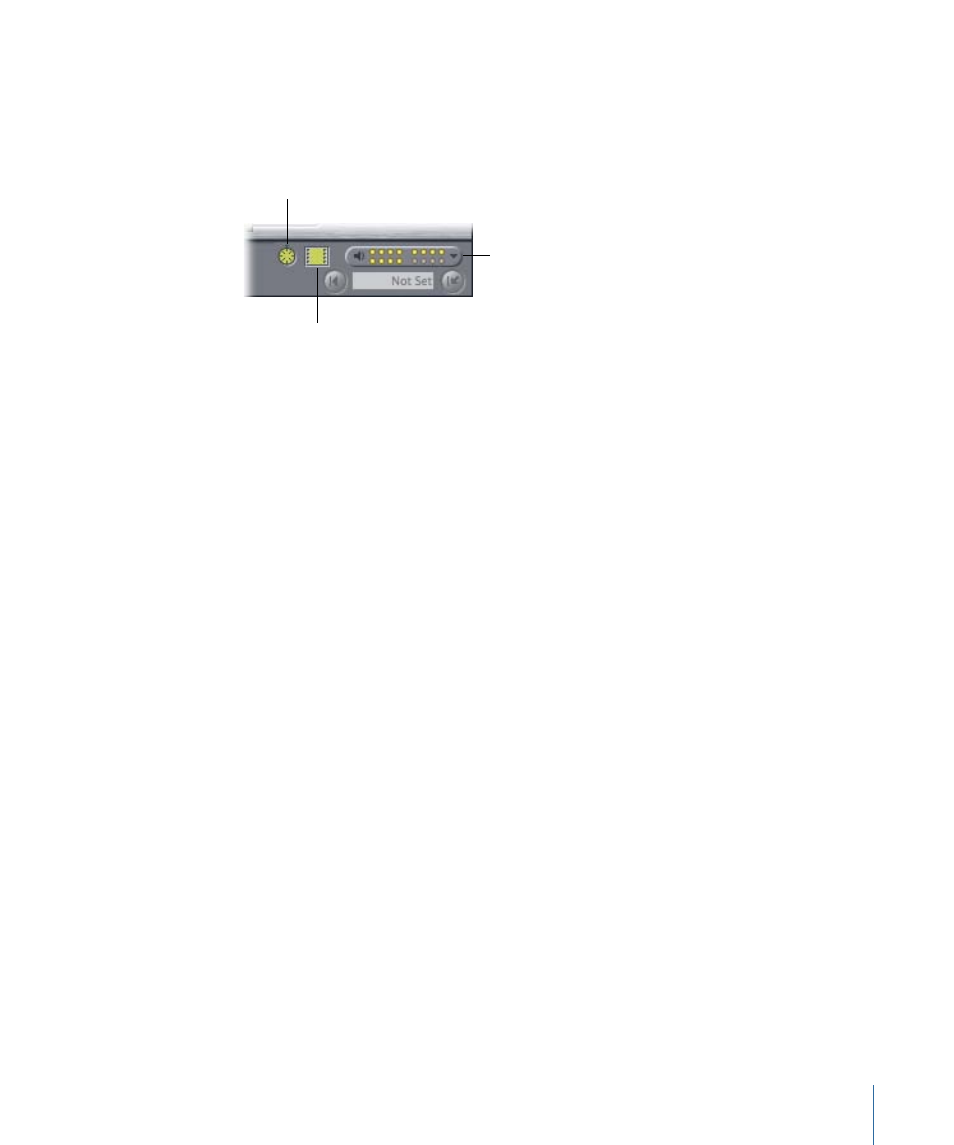
Destination Track Controls
These controls allow you to specify which tracks on tape are edited to when performing
an insert edit. In addition to video and timecode, up to 16 audio tracks can be output to
supported video and audio decks.
Click here to enable
or disable timecode.
Choose your audio tracks
from this pop-up menu.
Click here to enable
or disable video.
Note: When you perform an assemble edit, all tracks on your recording deck are
simultaneously record-enabled and the destination track controls are turned off.
• Timecode Insert: When this control is selected, the timecode of the clip or sequence to
be output is edited to tape along with its audio and video. The timecode edited to tape
is taken from the section of the clip or sequence being output. Turn on this option only
if you want to overwrite the timecode already on the destination tape. This feature
works with devices that support serial device control protocols such as RS-422, as well
as some DVCPRO HD devices.
Important:
When insert editing video and audio into an existing program on tape, you
generally want to turn off Timecode Insert in order to leave the existing timecode
unchanged.
• Video Insert: When this control is selected, the video track on tape is replaced by the
video output from your computer. Turning off this control prevents the video of your
clip or sequence from overwriting the video already on your destination tape.
• Audio Insert: This pop-up menu allows you to individually record-enable audio tracks
on tape when insert editing. The number of audio tracks available in this pop-up menu
is determined by the Audio Mapping option in the currently selected device control
preset. Unavailable audio channels are dimmed. For more information about Audio
Mapping options, see
“Using the Edit to Tape Window.”
To record-enable an audio track, choose it from this pop-up menu and a checkmark
appears next to it. Choose it a second time to remove the checkmark and disable the
track.
1683
Chapter 101
Assemble and Insert Editing Using Edit to Tape
