Apple Final Cut Pro 7 User Manual
Page 1110
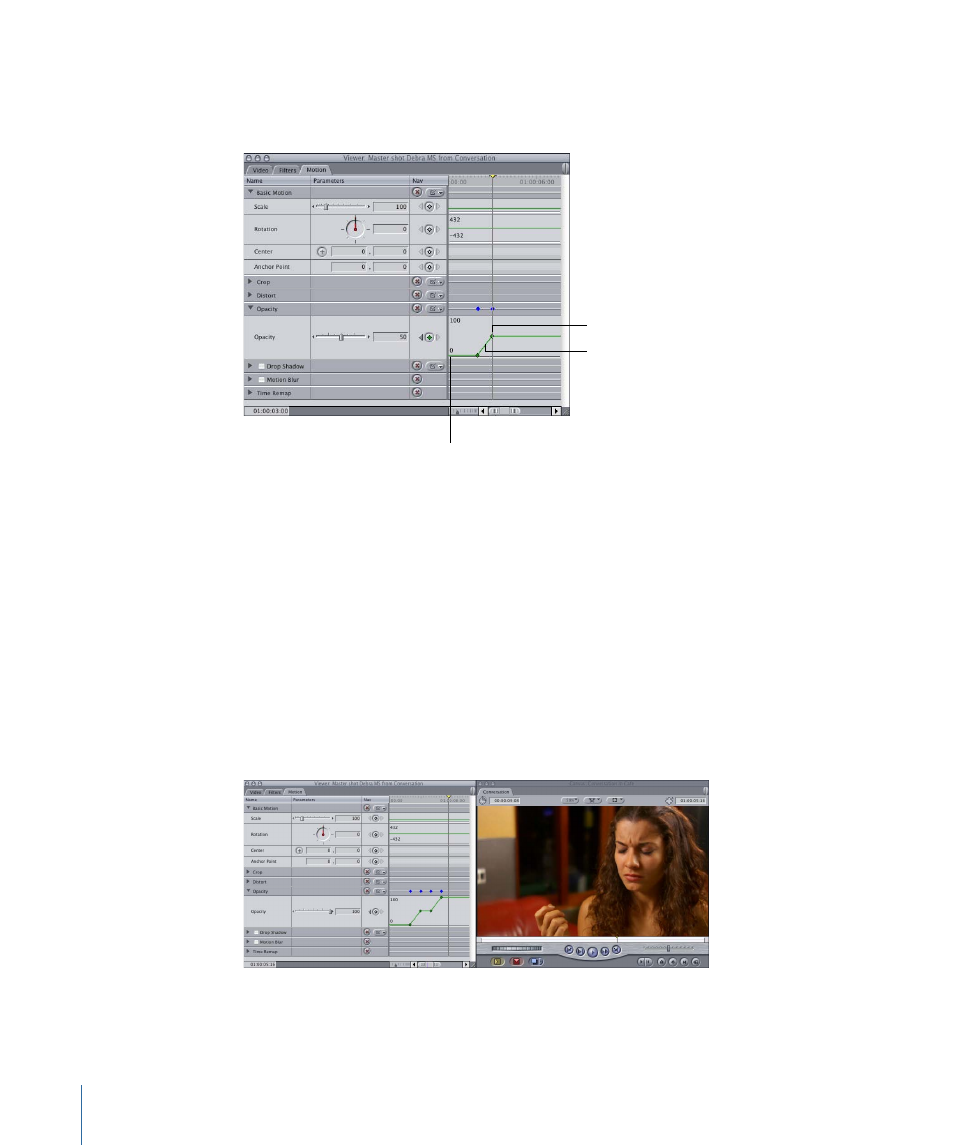
8
In the keyframe graph area, move the pointer to the left of the two keyframes on the
Opacity keyframe graph line. When the pointer turns into the Adjust Line Segment pointer,
drag down until the number field reads “0.”
A segment at 50 percent
opacity results in an even
mix of both layers.
The increase from
0 percent to 50 percent
causes the clip in track V2
in the Timeline to
fade up over the clip
in track V1.
A segment at 0 percent
makes the top layer
invisible for the duration
of the segment.
The shape you’ve given to the Opacity parameter’s keyframe graph line makes the top
layer completely invisible for the first 2 seconds of playback. Over the next second it fades
up until it reaches a total opacity of 50 percent, which looks like an even mix of both
layers.
9
Move the playhead to 01:00:04:00, then add another opacity keyframe.
Because you can’t move this keyframe without causing a ramp in that segment of the
keyframe graph line, you need to add another keyframe.
10
Move the playhead to 01:00:05:00, then add another keyframe.
11
Adjust the opacity setting of this last keyframe to 100 percent.
1110
Chapter 67
Adjusting Parameters for Keyframed Effects
