Deleting with a ripple edit (leaving no gap) – Apple Final Cut Pro 7 User Manual
Page 577
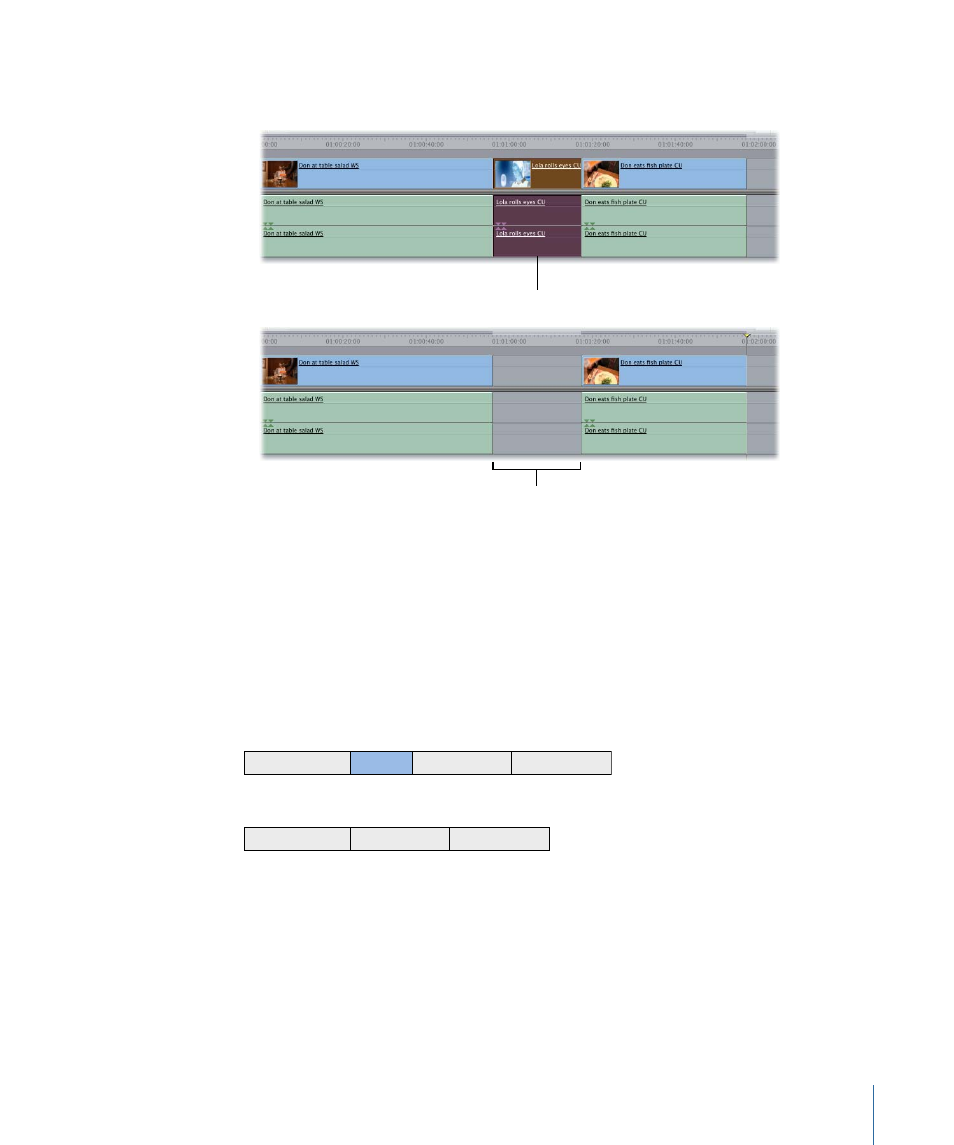
• Choose Edit > Cut (or press Command-X) to cut the material, if you want to paste it
somewhere else.
Selected clip items
After a lift edit, a gap
is left in the sequence.
Deleting with a Ripple Edit (Leaving No Gap)
Deleting with a ripple edit (also called a ripple delete) removes selected items from the
sequence and closes the resulting gap by moving all subsequent items on unlocked tracks
to the left. A ripple delete is useful if you want to remove one or more clip items from
your sequence but you don’t want to leave a gap. For example, if you’re assembling a
rough cut, and you decide that there’s a clip you don’t need in the middle, performing
a ripple delete will remove it and move all subsequent clips in your sequence to the left
to fill the gap. Performing a ripple delete is the opposite of performing an insert edit.
A
B
C
D
A
C
D
Before edit
After edit
To delete a clip item and close the gap left behind
1
Select the item or range of items you want to remove.
2
Do one of the following:
• Choose Sequence > Ripple Delete (or press Shift-Delete).
577
Chapter 38
Arranging Clips in the Timeline
