Source tab – Apple Final Cut Pro 7 User Manual
Page 1855
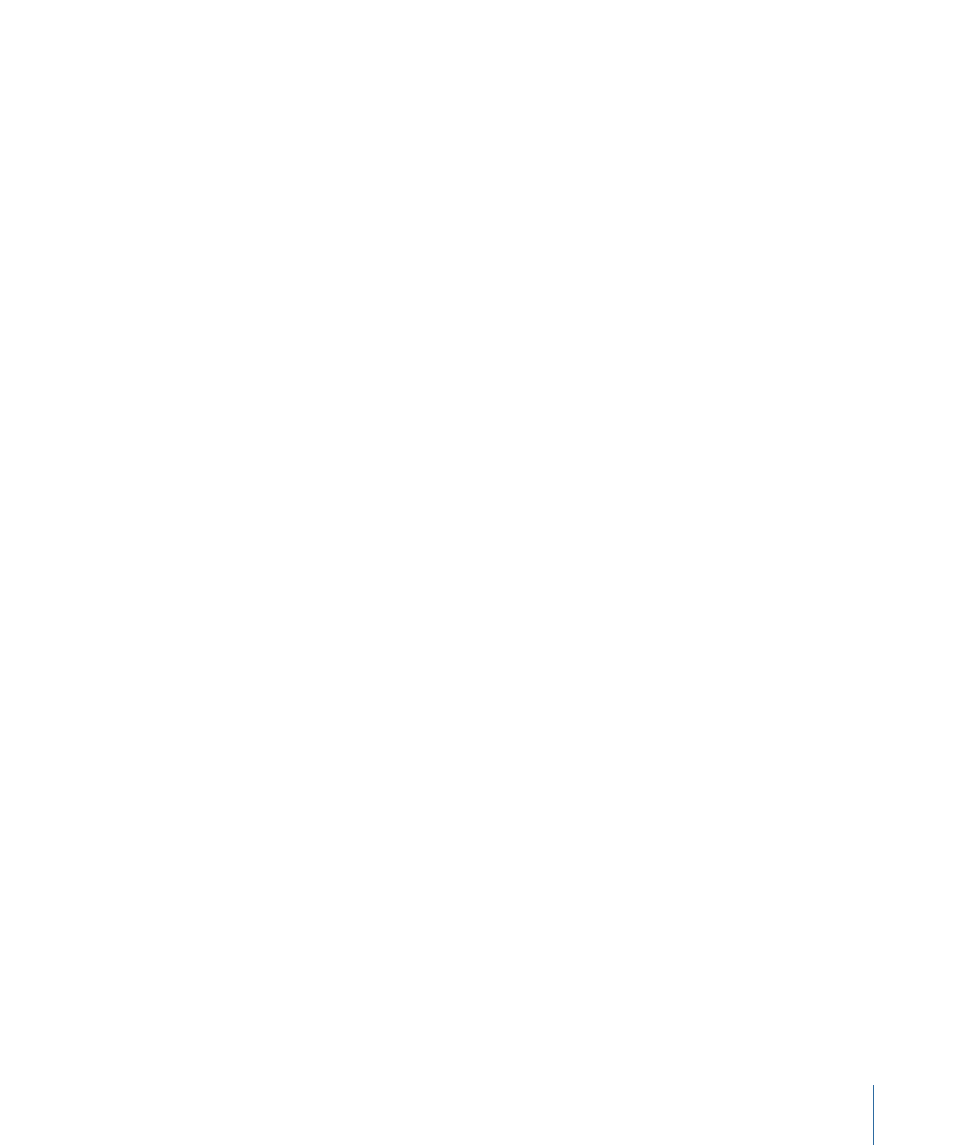
• Frames per second: Choose a value to specify the number of frames captured per second.
This value is the same as the FPS field in the QuickTime Video Settings section of the
Preset Editor window.
• Key frame every N frames: Even though QuickTime supports temporal compression
using keyframes and in-between frames, you should not select this option when
capturing.
• Limit data rate to N KBytes/sec.: Some codecs allow you to enter a target data rate for
your compressed QuickTime file. The codec may use a combination of spatial (per
frame) and temporal (across multiple frames) compression to try to reach your target
data rate. Be aware of your frame size and frame rate so you don’t set an impossible
goal and get disappointing quality in the visual image. This is identical to the Limit
Data Rate field in the QuickTime Video Settings section of the Preset Editor window.
Compressor Settings
• Depth: This option is not available for all codecs. Choose a color bit depth for your
video. Third-party codecs may have several options. For more information, see the
documentation that came with your video interface.
Note: The alpha channel in codecs such as Animation and Apple ProRes 4444 is optional.
If you modify the sequence settings to use one of these codecs, the alpha channel may
not be automatically enabled. For more information, see
• Quality: This is identical to the quality slider in the QuickTime Video Settings section
of the Preset Editor window. Adjust the slider to determine the image quality for your
video. Lesser image quality yields lower data rates, while higher image quality yields
higher data rates.
Note: For DV, make sure this slider is set to Best.
• Options: This button is not available for all codecs. When available, you can click this
button to make further codec adjustments.
Source Tab
The settings available in the Source tab depend on the video interface connected to your
computer. You can choose from a list of available inputs on video interfaces connected
to your computer.
1855
Chapter 113
Capture Settings and Presets
