Apple Final Cut Pro 7 User Manual
Page 1349
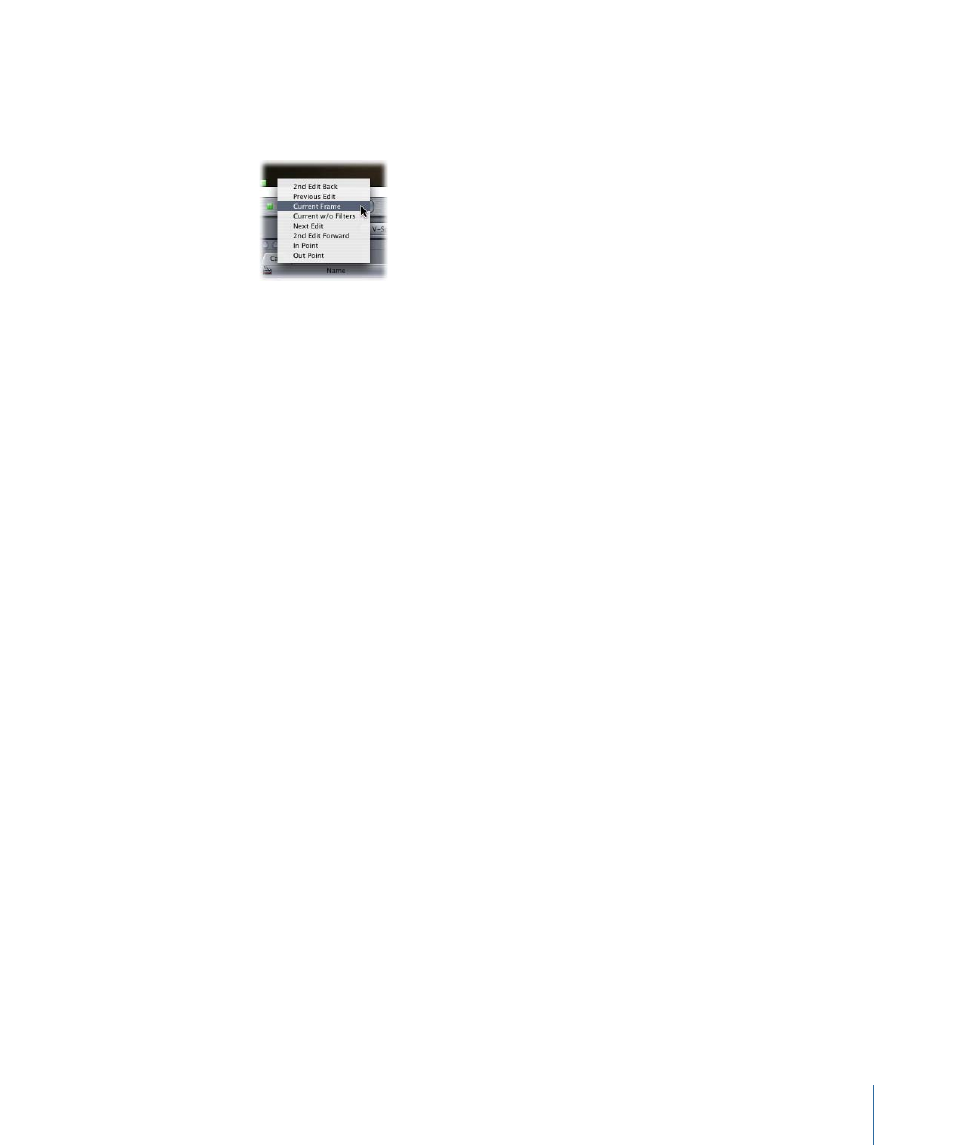
You can customize the contents of the Frame Viewer tab using the following controls:
• Frame Viewer pop-up menus: Two pop-up menus near the bottom control which two
frames are displayed in the Frame Viewer.
• None: This option is available only in the Frame Viewer pop-up menu on the right.
If you don’t want to use the split-screen feature in the Frame Viewer, choose this
option. When the None option is chosen, only the frame corresponding to the green
frame boundary indicators is displayed.
• 2nd Edit Back: Displays the frame of the Out point two edits back.
• Previous Edit: Displays the frame of the Out point one edit back.
• Current Frame: Displays the frame corresponding to the position of the playhead in
the Timeline.
• Current w/o Filters: Displays the same frame as the Current Frame option, without
filters applied to the clip. If you have several layers composited together, composite
modes are still calculated. However, all filters are turned off on all clips.
• Next Edit: Displays the frame of the In point one edit forward.
• 2nd Edit Forward: Displays the frame of the In point two edits forward.
• In Point: Displays the frame corresponding to the currently defined In point of the
sequence in the Timeline.
• Out Point: Displays the frame corresponding to the currently defined Out point of
the sequence in the Timeline.
• Frame boundary indicators: Next to each Frame Viewer pop-up menu is a green or blue
square indicator. These indicators are also located at the top of the Frame Viewer tab
and indicate the timecode values of the frames displayed from the sequence. There
are also four blue and four green frame boundary indicators at the corners of the
split-screen window that correspond to the frames chosen in the Frame Viewer pop-up
menus. The edges of the split screen can be manipulated by selecting one of the frame
boundary indicators and dragging it to a new position.
Note: By default, you won’t see two of the blue frame boundary indicators because
they are slightly off the screen.
• Split-screen buttons: These buttons allow you to quickly alternate between vertically
split and horizontally split screens.
• V-Split: Splits the screen vertically. (Click twice to switch sides.)
1349
Chapter 80
Color Correction Features
