Apple Final Cut Pro 7 User Manual
Page 400
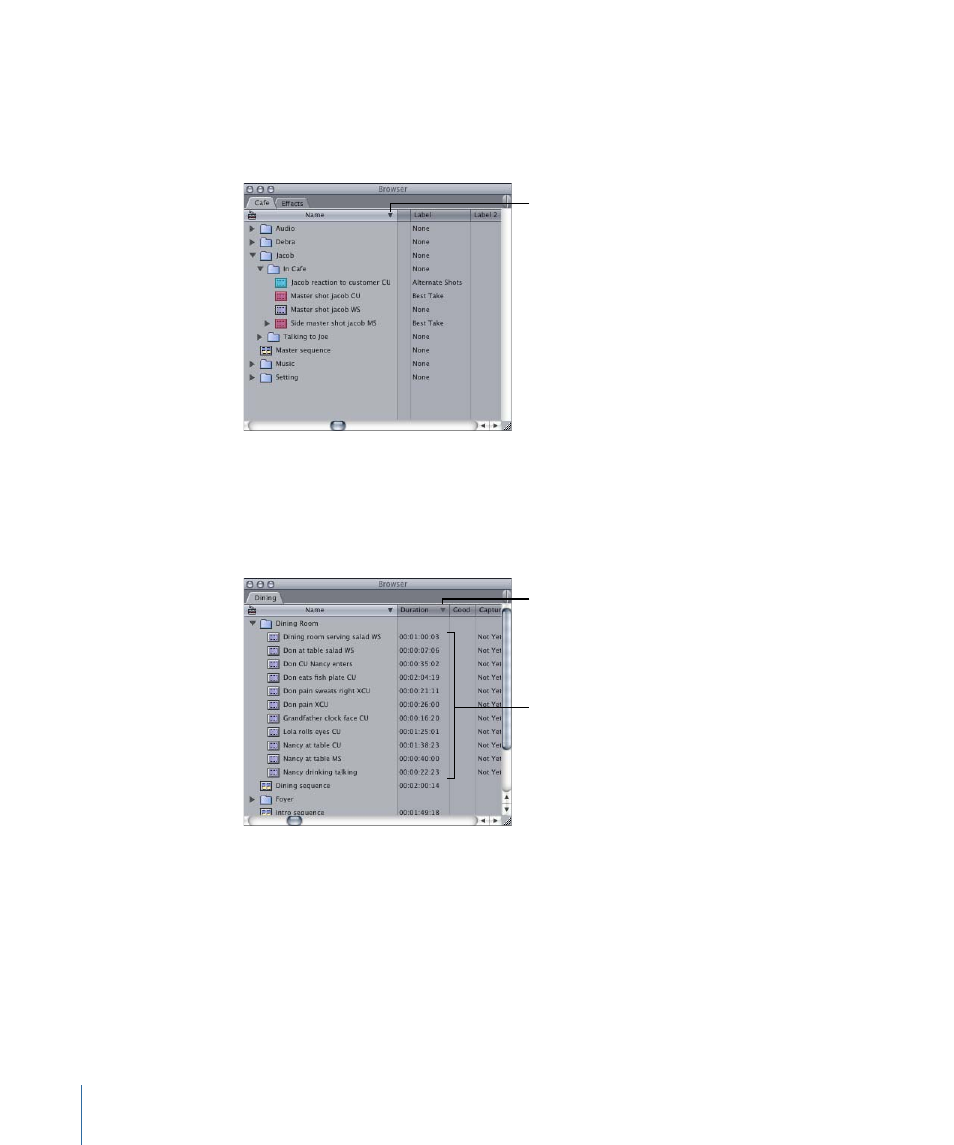
To sort items in the Browser
1
Make sure you are in list view by Control-clicking in the Browser and choosing View as
List from the shortcut menu.
2
Click a column heading to sort by it.
A black arrow indicates
the primary sort column
and the sort order.
The heading of the primary sort column contains an arrow whose direction indicates the
sort order—down for ascending (0-9, A-Z) and up for descending (Z-A, 9-0).
3
To switch between descending and ascending sort order, click the column heading.
4
To sort by secondary columns, Shift-click an additional column heading.
Items are further sorted
using a secondary sort
column.
A light gray arrow
indicates a secondary
sort column and the
sort order.
5
To switch between descending and ascending sort order in the secondary columns, click
the arrow.
If you inadvertently select the wrong secondary column or too many secondary columns,
you can clear all secondary sort columns by choosing a new primary sort column, and
then selecting any secondary sort columns.
6
To sort by tertiary columns, you can Shift-click another column heading.
You can continue to refine your sort by Shift-clicking additional column headings.
400
Chapter 27
Organizing Footage in the Browser
