Quicktime audio settings for capture presets – Apple Final Cut Pro 7 User Manual
Page 1856
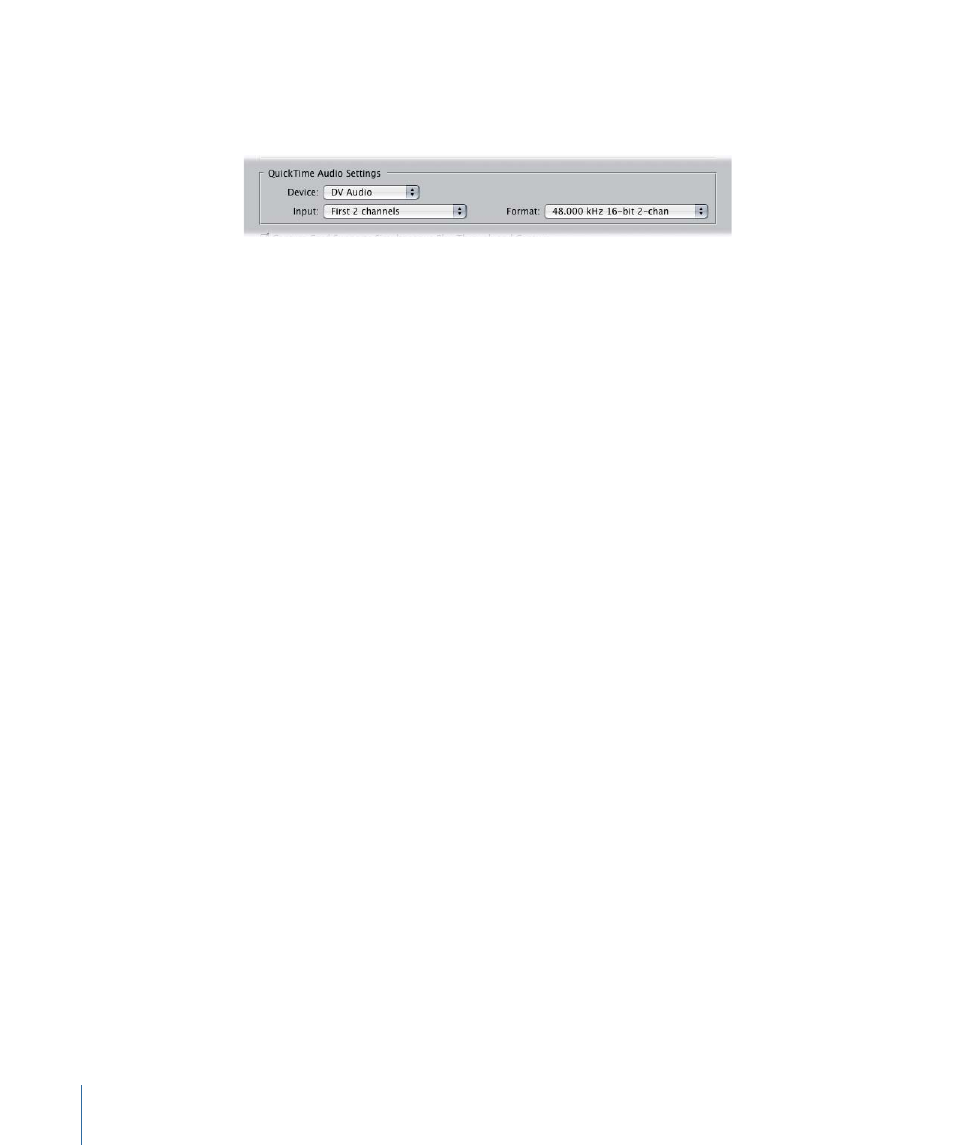
QuickTime Audio Settings for Capture Presets
Final Cut Pro uses the built-in QuickTime architecture of Mac OS X to capture incoming
audio.
• Device: Choose the audio interface you want to use during capture. Audio interface
choices may include:
• None (If you choose None, the Input and Format pop-up menus are not available. If
you’re using FireWire but don’t have a FireWire device attached, this option is set to
“[Missing] DV Audio”.)
• Built-in Audio (the stereo mini or S/PDIF optical connector)
• DV Audio (via FireWire)
• Audio inputs on a video interface (if you have one installed)
• An audio interface (USB, FireWire, or PCI, if you have a PCI card installed)
• Input: Choose a hardware input from the currently selected audio device.
Note: For example, if you selected Built-in Audio, you can choose Microphone or Line
In. (On some computers, the S/PDIF optical connector is also an option.)
• Format: Choose an audio configuration from the list. Audio configurations in this list
are a combination of sample rate, bit depth, and number of channels. The items in this
pop-up menu depend on the audio device you select.
• Rate: Choose a standard audio sample rate that matches the sample rate of your
source tapes.
• Bit depth: Choose an audio bit depth that corresponds to your source tapes. In most
cases, this should be a minimum of 16 bits.
• Number of channels: Choose a configuration that has enough channels to support
the number of channels you want to capture. For example, the Built-in Audio interface
typically only supports two channels with a sample rate of 44.1 kHz and a bit depth
of 16. However, a PCI or FireWire interface may support several configurations, such
as 22 channels at 48 kHz/16 bit, or 11 channels at 96 kHz/24 bit, and so on. If the
sample rate of the audio on your tape does not match your capture preset,
Final Cut Pro performs a high-quality, real-time sample rate conversion. However,
you should avoid mismatching your tape and capture preset sample rate whenever
possible.
1856
Chapter 113
Capture Settings and Presets
