Preparing to use a control surface – Apple Final Cut Pro 7 User Manual
Page 913
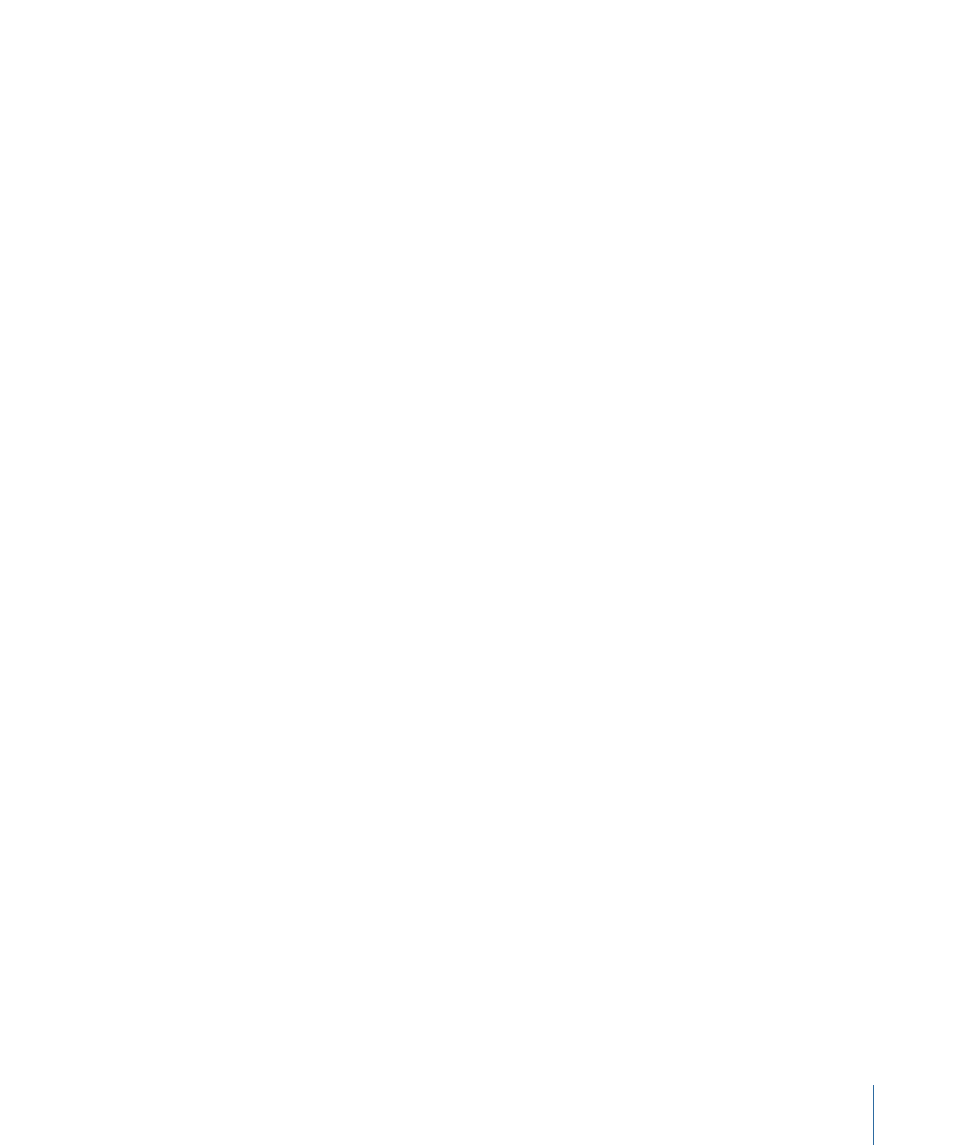
Preparing to Use a Control Surface
A control surface can perform exactly the same actions that the Final Cut Pro Audio Mixer
is capable of. In Final Cut Pro, audio level and pan information is stored in clips, not in
tracks. When a track does not contain a clip, the corresponding track fader level is set to
–
∞ dB.
Important:
The Audio Mixer must be open or the control surface has no effect. To open
the Audio Mixer, choose Tools > Audio Mixer (or press Option-6).
The Audio Mixer can control audio settings in the Canvas (and Timeline) as well as the
Viewer. You can choose which window the Audio Mixer affects by choosing an option
from the Source pop-up menu in the upper-right corner of the Audio Mixer. If you choose
Auto, the Audio Mixer controls the most recently active window (Canvas or Viewer).
Adjusting Levels, Pan, Mute, and Solo Using a Control Surface
Once your control surface is properly configured, you can open a sequence and begin
mixing. Adjustments you make on the control surface are immediately reflected in the
Audio Mixer, and the reverse is also true: changes in the Audio Mixer are immediately
reflected in the control surface.
To use a control surface to mix audio in the Timeline
1
Double-click a sequence in the Browser to open it in the Timeline and Canvas.
2
Choose Tools > Audio Mixer (or press Option-6).
The Audio Mixer appears with faders corresponding to tracks in the Timeline. The
motorized faders on the control surface automatically adjust to reflect the current fader
levels in the Audio Mixer. Pan settings, mute buttons, and solo buttons are also updated
to reflect the current Audio Mixer status.
3
Adjust a fader on the control surface.
The corresponding fader slider in the Audio Mixer automatically moves to the same
position.
4
In the Audio Mixer, drag a fader slider up or down.
The corresponding motorized fader on the control surface automatically moves to the
same position.
Adjusting pan, solo, and mute controls in the Audio Mixer also updates the control surface,
and vice versa.
If your sequence has more tracks than your control surface, you can switch to the next
fader bank to control additional tracks. For more information about fader banks, see
913
Chapter 56
Using the Audio Mixer
