Apple Final Cut Pro 7 User Manual
Page 1377
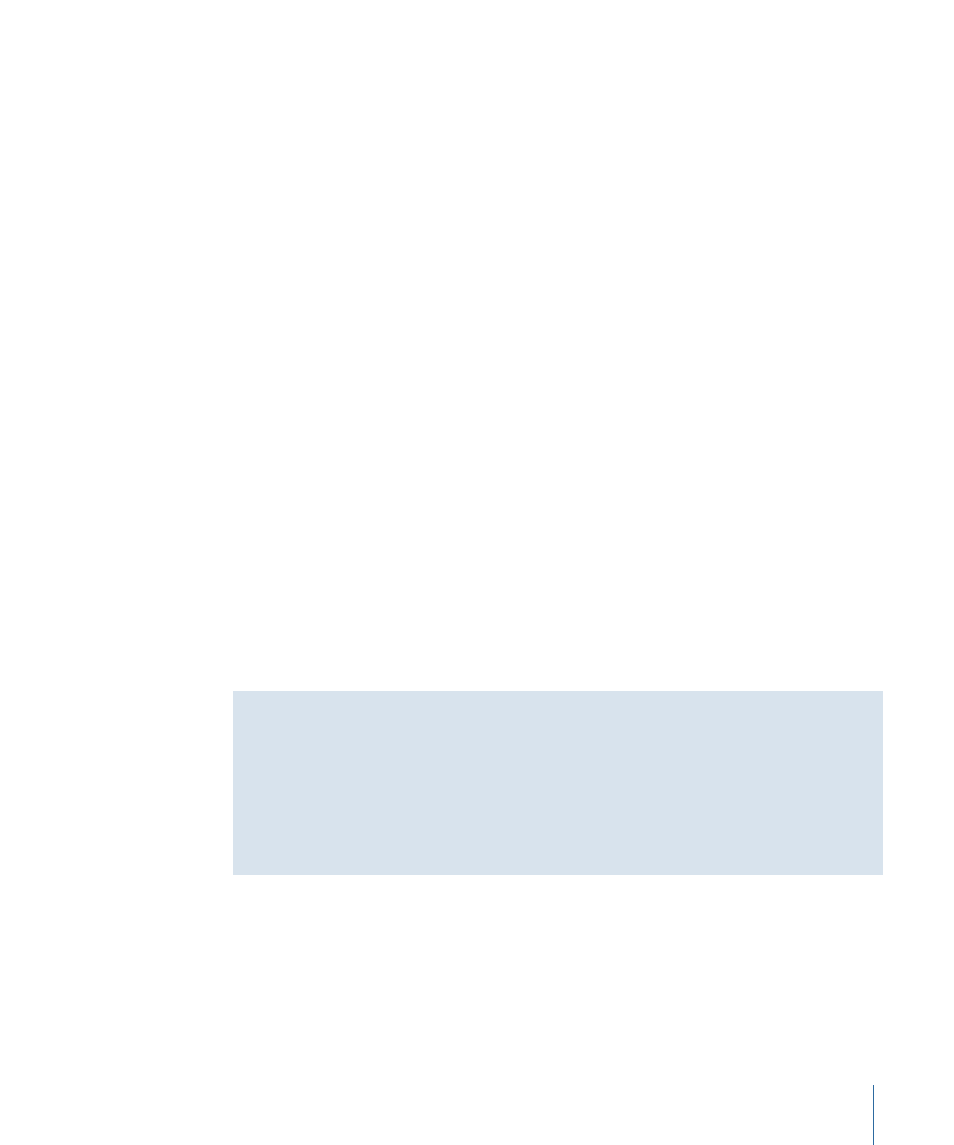
Note: Be very careful when raising the saturation of a clip using this slider. It is very
easy to raise the saturation too high, resulting in saturation values that are illegal for
broadcast. Never adjust the saturation of clips based on how they appear on your
computer display. NTSC and PAL video never look as vivid on a computer display as
they do on a properly calibrated broadcast video monitor, and it’s often tempting to
overcompensate when basing your adjustments on the way video looks on a computer
display. It’s a good idea to turn on the Excess Chroma option (in the Range Check
submenu of the View menu) to warn you when you’re boosting the saturation too
much. For more information, see
“The Importance of Using a Properly Calibrated
and
“Displaying Excess Luma and Chroma Levels in the Viewer and
Match Hue Controls in the Color Corrector 3-Way Filter
The Match Hue controls allow you to adjust the hue of the current clip to match a similar
color in an adjacent clip of your sequence. A common example is matching the flesh
tones of an actor in two different shots with different lighting.
The Match Hue controls provide a way to adjust the color balance of the current clip,
based on a specific hue, to match a similar hue in another clip. A common example of
when you might use the Match Hue controls is when you are matching the flesh tones
of an actor in two shots that have different lighting.
The Match Hue controls do not affect the contrast of your image. Adjusting the Whites,
Blacks, and Mids level sliders to maximize the contrast in your image is still going to be
the first step in your color correction process, even when using the Match Hue controls.
Note: The Match Hue controls are intended to match similar colors to one another. They
cannot be used to match completely opposite colors.
Using Limit Effect Controls to Control a Match Hue Correction
Color corrections made using the Match Hue controls affect a clip’s entire image, not just
the particular subject you’re matching. The resulting change to the background of your
clip may be inappropriate, even if the foreground subject is properly adjusted. In these
cases, using the Limit Effect controls may allow you to restrict the correction to the areas
where it’s needed, leaving the rest of the image alone. For more information on using
the Limit Effect controls, see
“Limit Effect Controls in the Color Corrector 3-Way Filter.”
1377
Chapter 81
Color Correction Filters
