Previewing master templates – Apple Final Cut Pro 7 User Manual
Page 1291
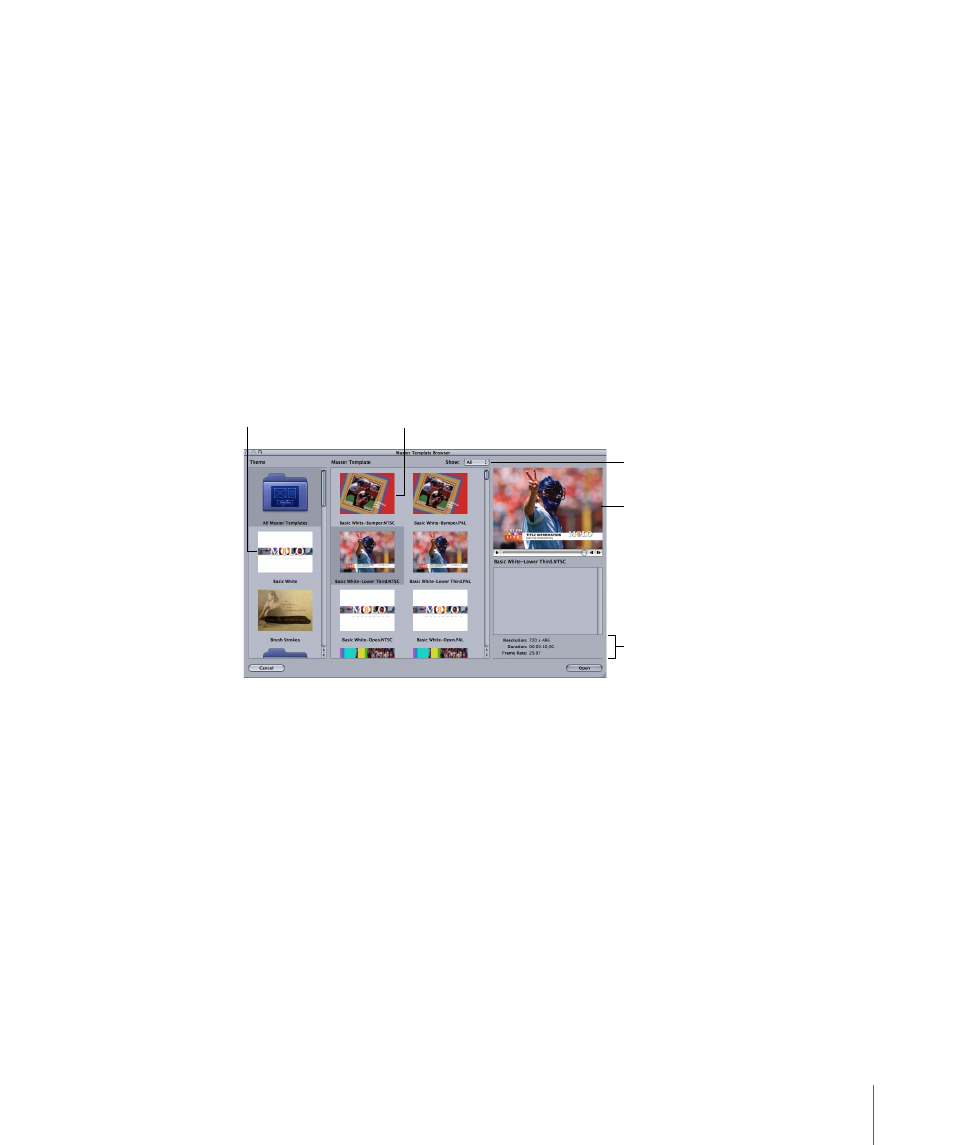
Stage 2:
Adding Master Templates to a Sequence
See
“Adding Master Templates to a Sequence”
for information on the different ways you
can add master templates to your sequence.
Stage 3:
Customizing Template Clip Parameters in the Viewer
See
“Customizing Template Clip Parameters in the Viewer”
for information on customizing
a template clip after it has been added to your sequence.
Previewing Master Templates
You can preview the currently installed master templates in the Master Template Browser.
To open the Master Template Browser
µ
Choose Sequence > Add Master Template.
The Master Template Browser allows you to view preview movies of the available master
templates on your system.
Select a theme here.
Preview area
Choose a video format.
Resolution, duration,
and frame rate
Select a template here.
In the Theme list, you can select a theme to display related master templates. You can
also restrict which templates are displayed by choosing a video format such as NTSC,
PAL, or HD from the Show pop-up menu. Click a template in the Master Template area
to view it in the preview area. The template's resolution, duration, and frame rate are
displayed below the template preview area.
Important:
When a Motion template file is saved in Motion, the video standard assigned
to the template is a metadata tag but does not ensure that the resolution and frame rate
correspond. Make sure that the template you choose has the resolution and frame rate
you want.
To close the Master Template Browser
µ
Click Cancel or press Esc.
1291
Chapter 77
Working with Master Templates
