Controls in the filters tab of the viewer – Apple Final Cut Pro 7 User Manual
Page 1028
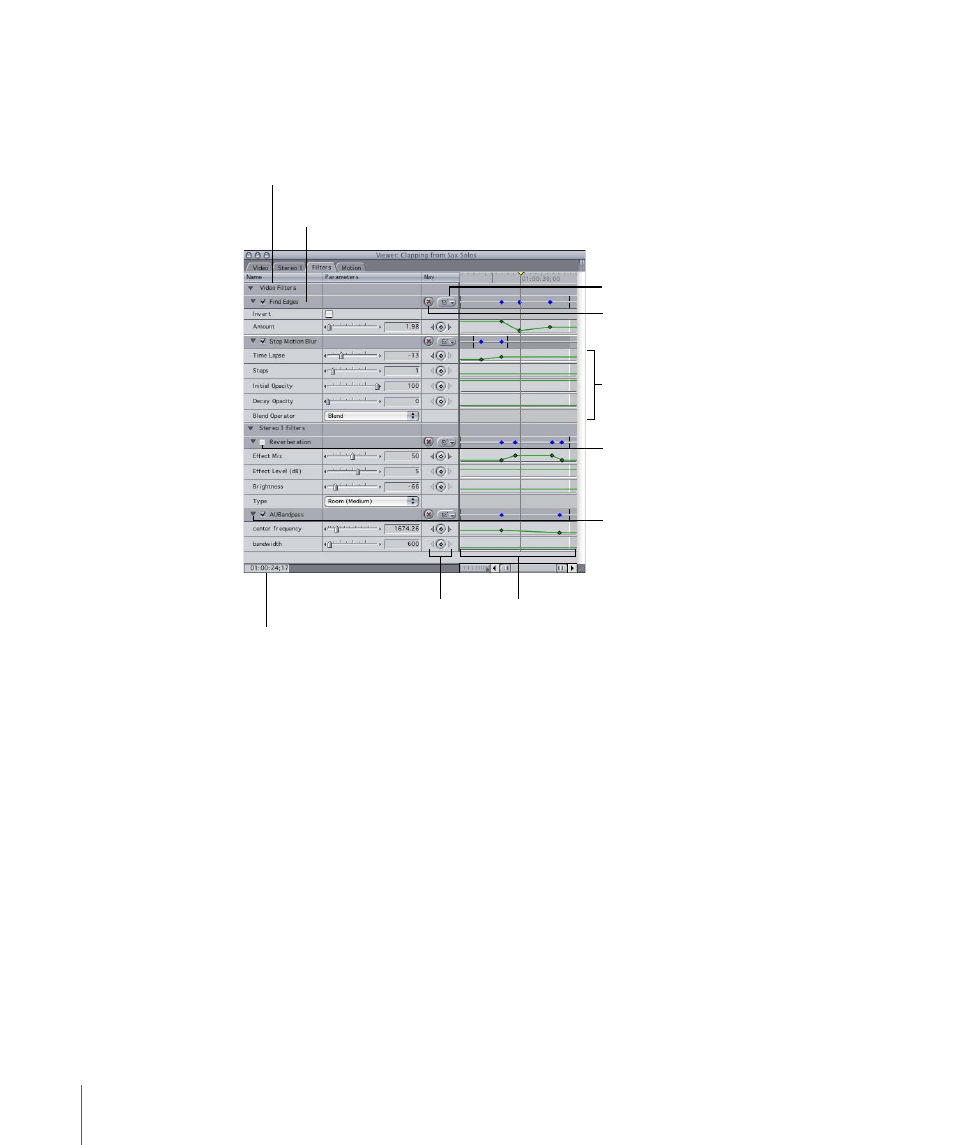
Controls in the Filters Tab of the Viewer
There are various controls you can use to manipulate filters in Final Cut Pro. Although
each filter has its own individual parameters and controls, all filters have some controls
in common.
Filter category bar
Current Timecode field
Name bar for the Find
Edges filter
Enable/Disable checkbox
Disclosure triangle
Keyframe buttons
Keyframe graph area
Reset button
Show/Hide Keyframes
pop-up menu
Parameter controls
for the Stop Motion
Blur filter
• Filter category bar: Video filters are listed first, then audio filters. (This is for clips with
both video and audio items.) Click the video filter category bar or the audio filter
category bar to select all the filters in that category.
• Name bar: Each filter has a name bar that contains a disclosure triangle, Enable/Disable
checkbox, and the filter’s name. Drag the name up or down to change a filter’s position
in the list. (It’s easier to do this if the filter’s controls are hidden.)
• Reset button: The Reset button is in the Name bar, under the Nav column. Click to delete
all keyframes for the corresponding parameter or parameters and reset those parameters
to their default values.
• Show/Hide Keyframes pop-up menu: This pop-up menu is in the Name bar, under the
Nav column. Use this pop-up menu to turn on or off the display of keyframes that
appear in blue at the top of the keyframe graph area. You can display keyframes for
an individual parameter or keyframes for a combination of parameters.
• Enable/Disable checkbox: Select or deselect to turn on or turn off a filter. When this
checkbox is not selected, the filter isn’t applied or rendered.
1028
Chapter 63
Using Video Filters
