Inserting a new angle, Inserting a new angle into many multiclips at once – Apple Final Cut Pro 7 User Manual
Page 641
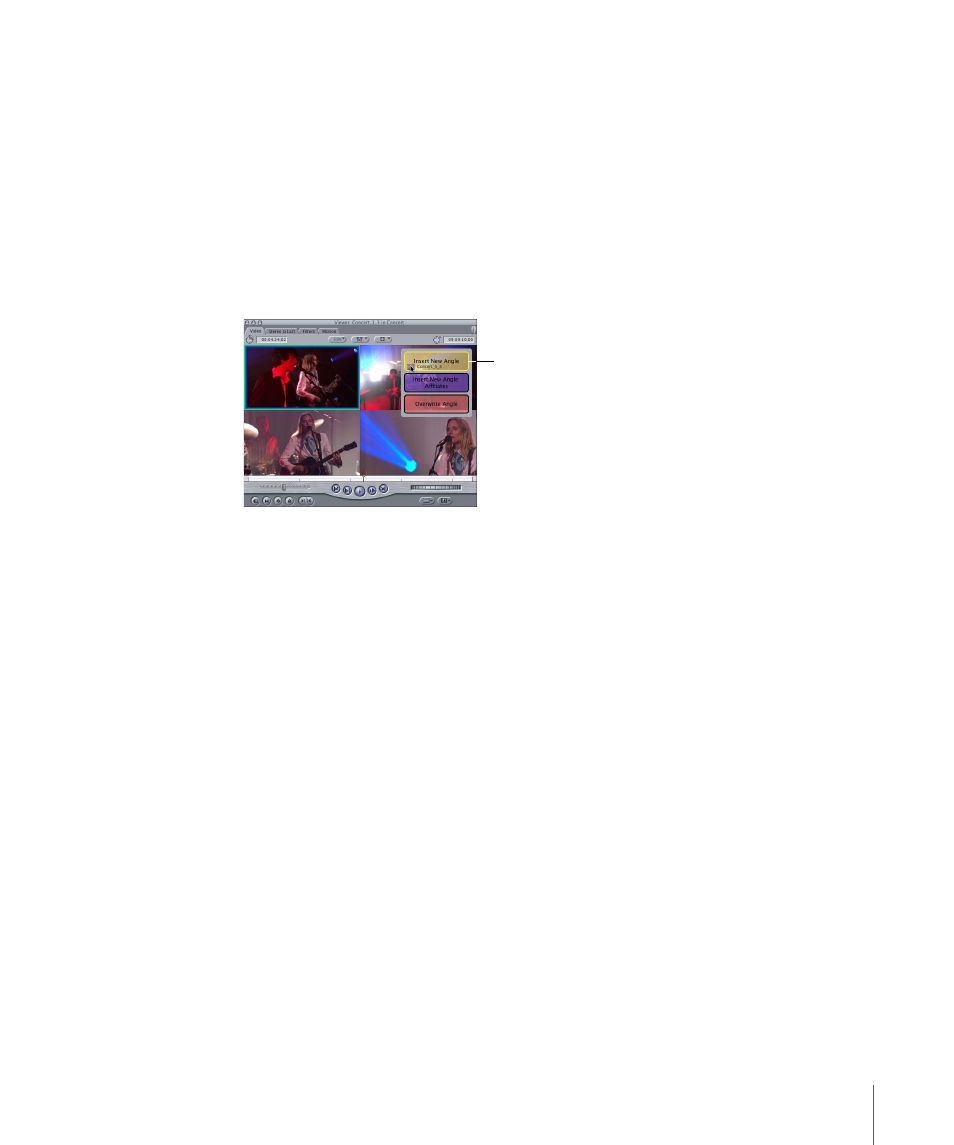
Inserting a New Angle
The Insert New Angle overlay inserts an angle only into the multiclip you are currently
inserting into. Modifying the angle structure of the multiclip breaks the relationship
between this multiclip and its master multiclip.
To insert a new angle into the current multiclip
1
Double-click a multiclip in the Browser or Timeline to open it in the Viewer.
2
Drag a clip from the Browser or Timeline to one of the multiclip angles displayed in the
Viewer.
3
Continue to hold down the mouse button until the colored overlays appear in the Viewer.
Drag a clip to an angle,
then choose Insert
New Angle.
Note: If you place the pointer over the active angle, the Overwrite Angle overlay does
not appear.
4
Move the pointer over the Insert New Angle overlay, then release the mouse button.
The dragged clip becomes a new angle in the multiclip, and all subsequent angle numbers
are incremented by one.
Tip: You can add more than one angle to a multiclip at once by dragging more than one
clip to the Viewer.
Inserting a New Angle into Many Multiclips at Once
The Insert New Angle Affiliates overlay inserts an angle into all multiclips affiliated with
the one you are currently inserting into. Use this option to quickly insert a new angle into
many multiclips at once. This can be useful if you already have an edited multiclip
sequence created by switching and cutting, and you want to add a new angle to all of
the multiclips in that sequence.
For example: You are using multiclips to edit a multicamera television show in real time,
and you decide that you would like to add another angle to your multiclip. If you haven’t
started editing yet, you can probably just insert a new angle into the master multiclip.
But what if you have been editing for several days and you have hundreds of multiclips
in your sequence?
641
Chapter 42
Working with Multiclips
