Batch capturing video from tape – Apple Final Cut Pro 7 User Manual
Page 1651
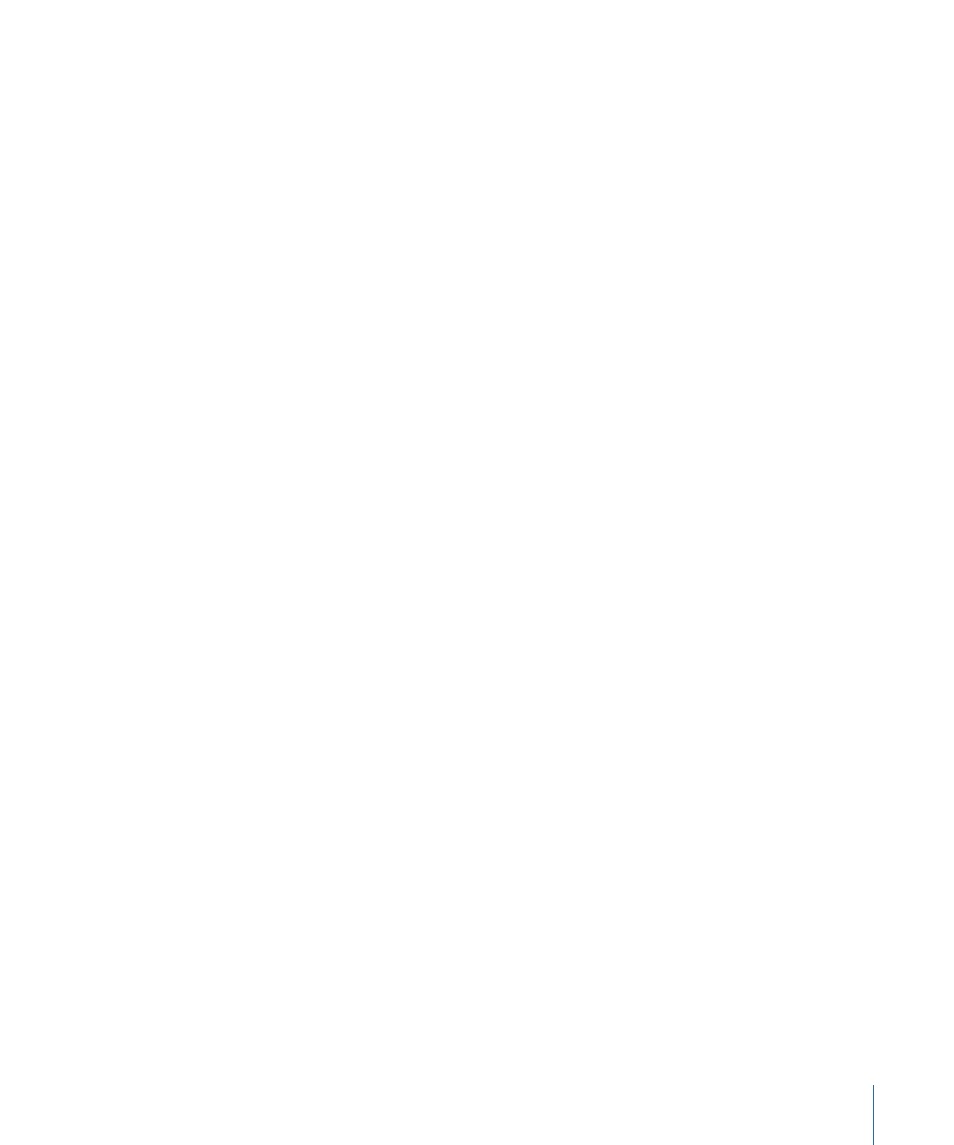
5
Click Open to import the selected telecine log file into the selected Cinema Tools database.
Batch Capturing Video from Tape
Once you have imported the telecine log file, you have offline clips in the Browser that
you need to capture. You can use standard Final Cut Pro capture methods for capturing
the clips; however, there are some special considerations you should be aware of.
• The clips may already be captured: Some telecine facilities will capture the clips for you,
delivering them as files on a disc or FireWire drive, and often will also include a
Cinema Tools database.
• Clip quality: An important decision depends on what you are going to do with the
edited video. If your goal is to go back and conform the original camera negatives
based on your edits, the quality of the video is not very important, and you can capture
your clips at a low quality, with smaller files and easier handling. If you need to show
the edited video to others, you will want to use better quality. If you intend to deliver
the edited video for primary viewing or broadcast, you will want to capture high-quality
clips. See
“About Burned-in Timecode on Video”
for more information.
• Hardware pull-down removal: Often the telecine process will add a 3:2 pull-down to
the video to convert the film’s 24 fps to NTSC’s 29.97 fps. To improve editing accuracy,
you need to reverse the 3:2 pull-down and restore the film’s video to its original 24 fps.
Some video interfaces include the ability to remove 3:2 pull-down during capture. If
your video interface does not support that feature, you can reverse the 3:2 pull-down
after you have finished capturing the clips.
For details about batch capturing clips, see
Removing 3:2 Pull-Down or Conforming 25 fps PAL to 24 fps
Once you have captured the clips, you may need to process them before editing. In most
cases, you should edit clips at the same frame rate as your original footage (23.98 fps,
24 fps, or in PAL countries, sometimes 25 fps). This ensures that any film lists you export
will be accurate. It also helps with synchronizing the audio to the video clips, avoiding
having to modify its speed.
There are two common issues with your clips that you can correct while working in
Final Cut Pro:
• Removing the 3:2 pull-down added to NTSC video (a process called reverse telecine)
• Conforming 25 fps video to 24 fps for PAL projects using 24 fps film
1651
Chapter 99
Working with Film and Cinema Tools
