Converting a template clip to a motion project – Apple Final Cut Pro 7 User Manual
Page 1297
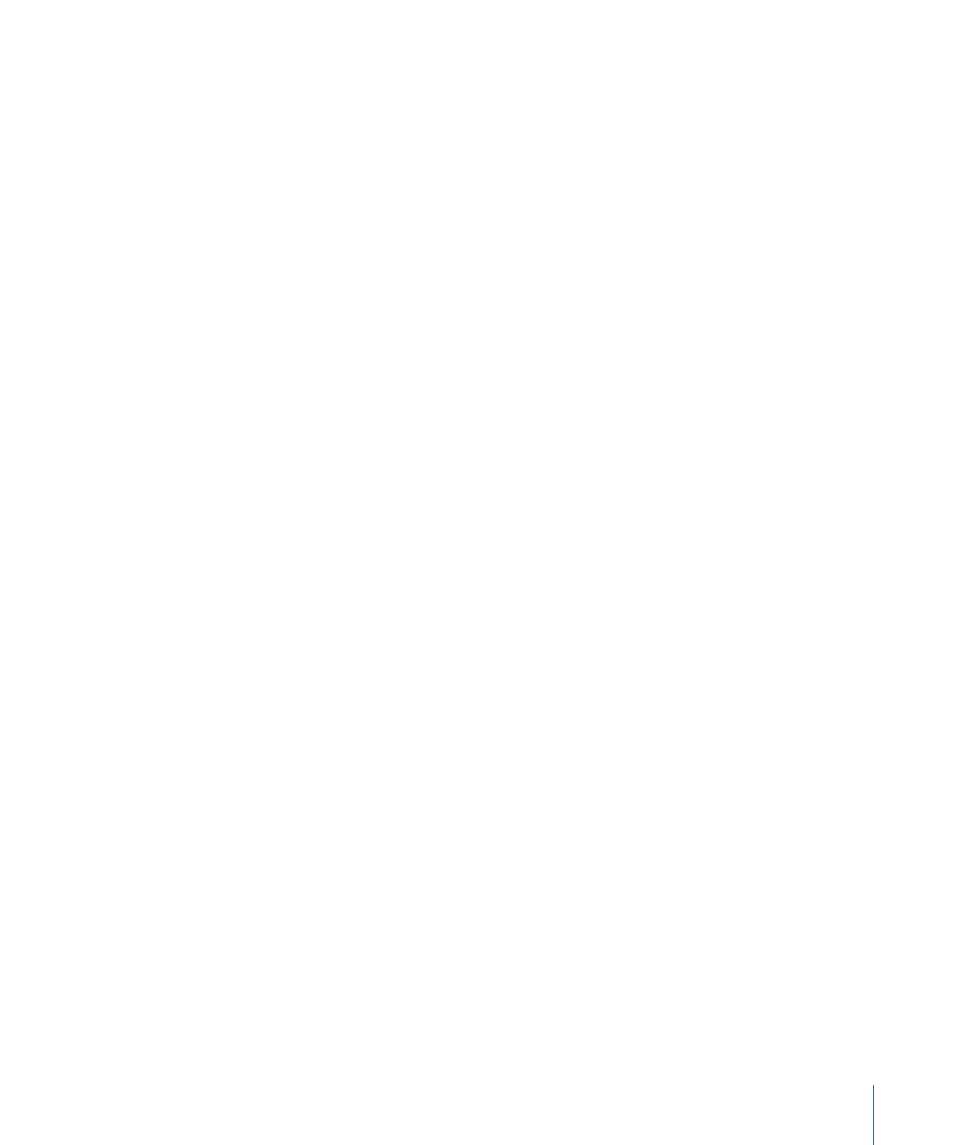
For more information about adding master templates to a sequence, see
2
Keeping the mouse button held down, drag the new master template from the Viewer
or Browser to the older template clip you want to update in the Timeline.
3
Choose Replace This Template from the overlay that appears, then release the mouse
button.
The template clip beneath the pointer is now linked to the new master template, and its
appearance changes automatically. Any custom parameters, such as text and graphics,
are preserved.
To link all instances of a particular template in a sequence or project to a new master
template
1
Open the new master template you want to use in the Viewer.
See
“Adding Master Templates to a Sequence.”
2
Keeping the mouse button held down, drag the new template from the Browser or Viewer
to any template clip that you want to update in the Timeline.
3
Do one of the following:
• Choose Replace All Uses of This Master Template in the Sequence from the overlay
that appears, then release the mouse button.
• Choose Replace All Uses of This Master Template in the Project from the overlay that
appears, then release the mouse button.
All template clips that were linked to the older master template are now linked to the
new template.
Important:
When you link a template clip to a new master template, make sure that any
customizable parameters in the old template are also in the new master template.
Converting a Template Clip to a Motion Project
In some situations, you may want to convert a template clip in your sequence to a Motion
project clip. All the parameters you customized in the Motion template are then stored
in the Motion project file, so you can no longer make text or video changes in Final Cut Pro.
For example: You have been using a template clip and a corresponding Motion template
file for the opening title in your sequence. Now, you want to give the graphic designer
full control over every aspect of the design, including the custom text and video. In this
case, Final Cut Pro can make a new Motion project file based on the template file and
your custom content. Then the designer can make updates to the project file in Motion.
To convert a template clip to a Motion project clip
1
Control-click a template clip in your sequence, then choose Send To > Motion Project.
1297
Chapter 77
Working with Master Templates
