Creating new bins – Apple Final Cut Pro 7 User Manual
Page 390
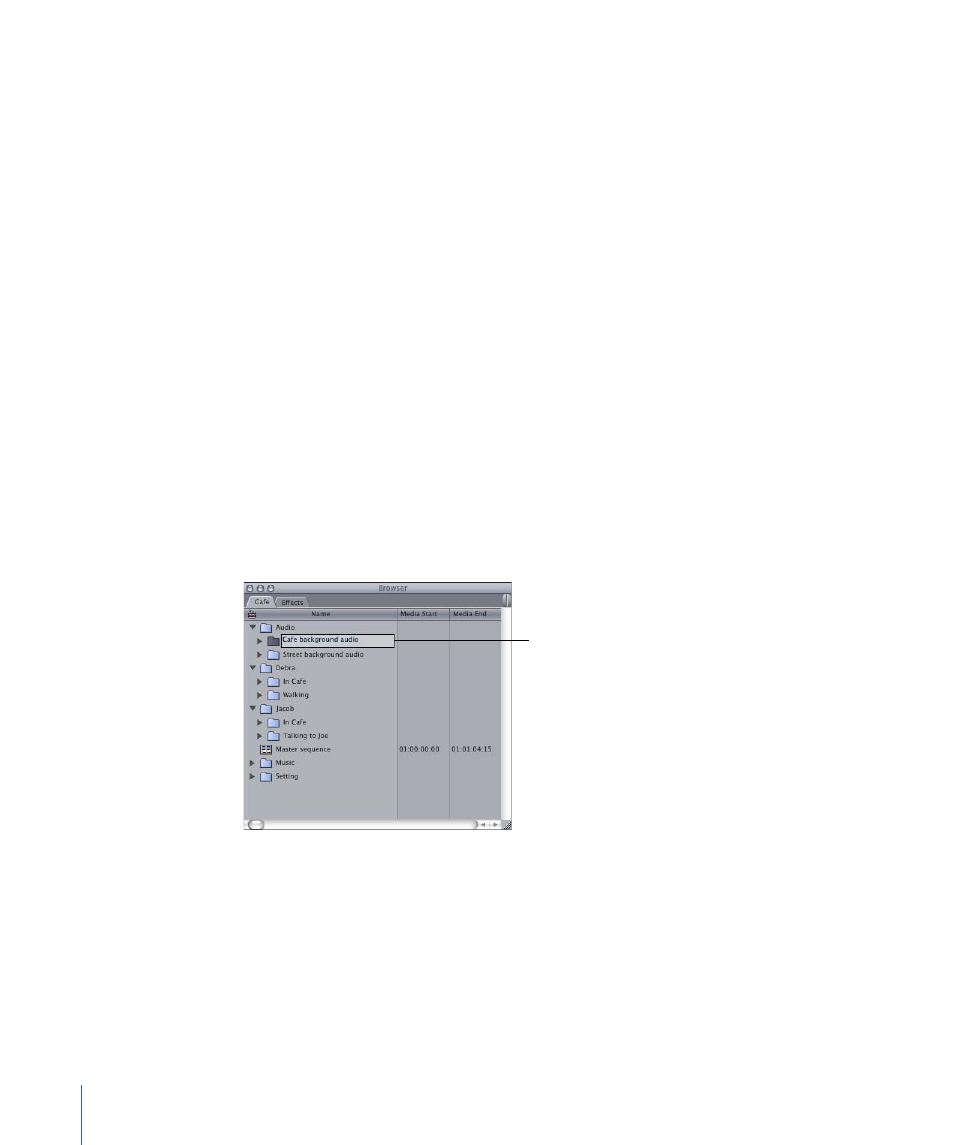
Bins are unique to project files. Although they behave similarly to folders on your hard
disk, bins are not actually connected to folders on your hard disk in any way. Changes
you make to the contents of a bin, such as deleting, moving, and renaming clips or
renaming the bin itself, have no effect on the original files or folders on disk where the
media files are stored. If you delete a clip from a bin, its associated media file is not deleted
from your scratch disk. Likewise, creating a new bin does not create a new folder on your
disk.
Creating New Bins
You can create separate bins for different stages of your project or for different types of
footage. For example, you can create bins for each location the footage was shot in, or
you can create bins to separate your audio, video, and still image clips. You can organize
bins hierarchically and open them in their own windows. You can even put bins inside
other bins.
To add a new bin to a project
1
In the Browser, click the project tab where you want to add a bin.
2
Do one of the following:
• Choose File > New > Bin (or press Command-B).
• Control-click in the Name column, then choose New Bin from the shortcut menu.
3
Enter a name for the new bin.
Enter a name for the bin.
You can also create bins by dragging a folder from your hard disk to the Browser.
To create a bin by dragging a folder from your hard disk
1
In the Finder, select the folder you want to be a bin.
2
Drag the folder from the Finder to the Browser.
As soon as you release the folder over the Browser, a bin with the same name as the
folder is created in your project.
390
Chapter 27
Organizing Footage in the Browser
