Apple Final Cut Pro 7 User Manual
Page 1344
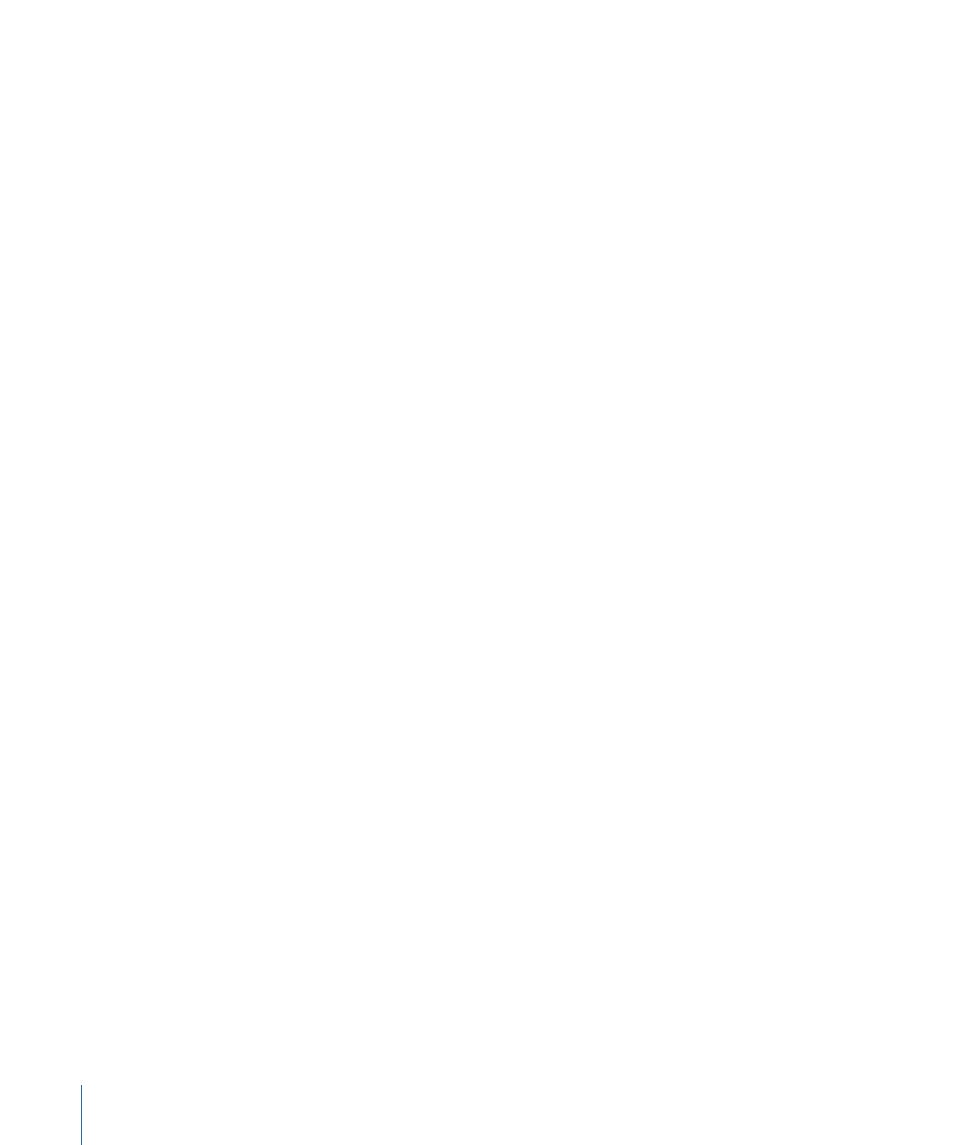
Stage 3:
Adding Additional Color Correction as Necessary
It’s important to remember that you don’t have to do everything with a single application
of a color correction filter. For example, if you can’t get the colors in both the dimly lit
areas and the highlights of your clip right with a single filter, focus only on the dimly lit
area. You can then adjust the highlights with a second application of a color correction
filter.
The way this works is that each color correction filter has a set of Limit Effect controls
that you can use to isolate a region of your clip based on color, luma, saturation, or any
combination of the three. The Limit Effect controls work in much the same way as a
chroma or luma keyer, except that instead of keying the color out, they limit the effect
of the color correction filter to just that area. This way, you can target the green grass,
the highlights in the trees, and the red lipstick of an actor in the scene with three separate
filters, giving you an extremely fine level of control over your image.
Stage 4:
Adding Other Filters to Address Specific Needs
After you’ve finished adding all the color correction filters necessary, you may find yourself
with some additional issues to resolve. Perhaps you can’t correct certain areas of your
clip without introducing unwanted color into the shadows or highlights. In this case, you
can use an additional filter, the Desaturate Highlights or Desaturate Lows filter, to correct
this quickly and easily. In another example, you may have discovered that the combination
of filters you’re using forces the chroma or luma to extend into levels illegal for broadcast.
In this situation, you can use the Broadcast Safe filter to bring down the offending parts
of the picture to acceptable levels.
Stage 5:
Matching the Coverage of the Scene to the Master Shot
Once you’ve finished defining the look of the master shot in your scene, you can move
on to the rest of the shots. It’s easy to copy the settings of the color correction filters
you’re using to other pieces of the same master shot that you may have used in the same
scene. For example, if you cut back to the master shot five times in your scene, you can
simply copy the filters from the first piece of the master shot you corrected to all other
instances used in your sequence.
As you move into the coverage shots used in the scene, you’ll probably repeat stages 2
through 4 for each shot. You can compare each new shot with the master shot that you
corrected, switching back and forth rapidly to compare the look of one clip with that of
the other. By comparing the clips’ values on the video scopes, you’ll see how you need
to adjust the color correction filters you apply to make the clips’ color, blacks, and whites
match as closely as possible.
Remember, once you finish correcting one segment of a given clip, you can apply those
same settings to all other segments in that scene from the same clip. If you apply multiple
color correction filters to one clip, you can also apply them all to other clips.
1344
Chapter 79
About Color Correction
