Preparing clips to be used as multiclip angles, Assigning angle numbers to clips – Apple Final Cut Pro 7 User Manual
Page 621
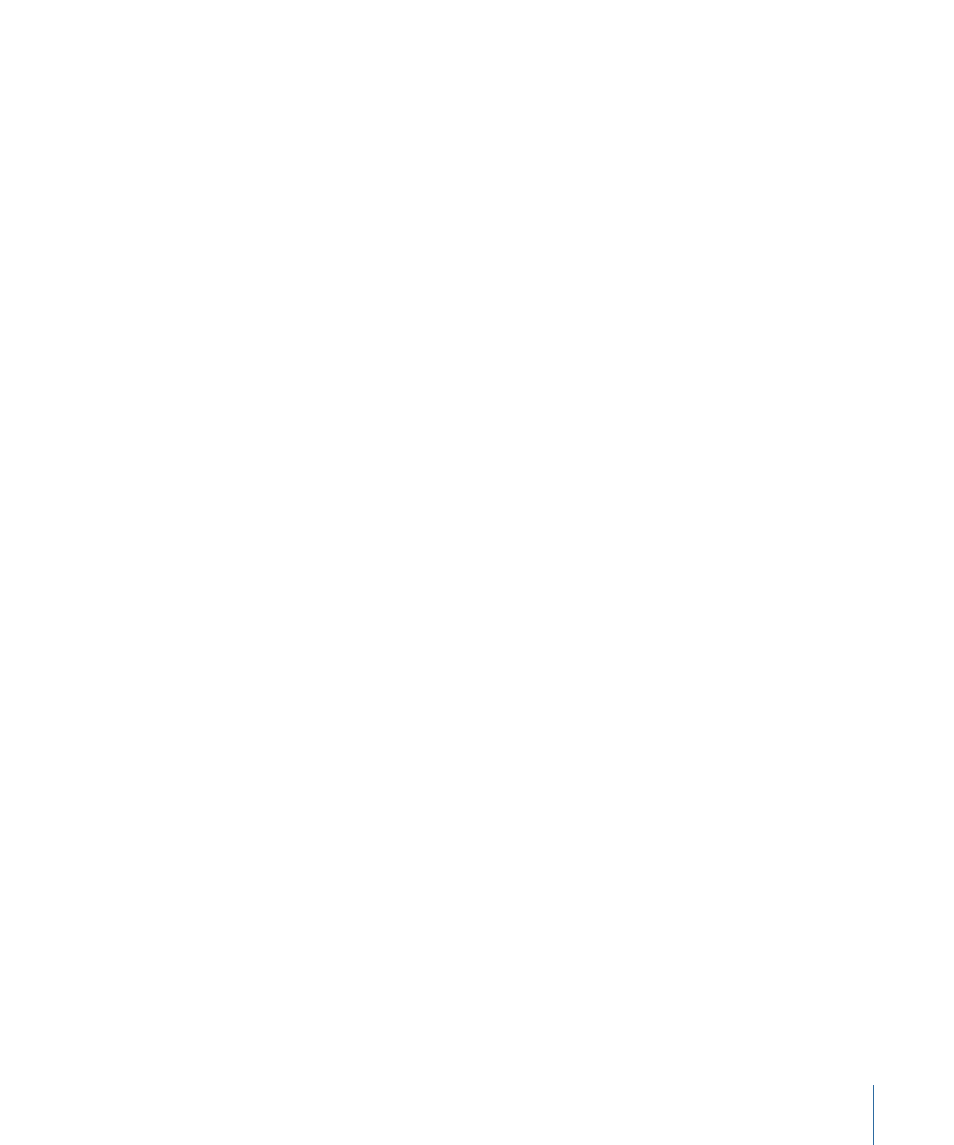
Stage 6:
Outputting to Tape or Exporting to a QuickTime Movie or a Project
Interchange Format
You can output multiclip sequences to tape or export to a project interchange format,
such as an EDL, OMF, or XML file. For compatibility with other video editing systems, most
output and export formats only include the active angle. The Final Cut Pro XML Interchange
Format supports export of all multiclip angle information, while EDL and OMF files only
include information about the currently active angle of each multiclip.
Preparing Clips to Be Used as Multiclip Angles
Before you create multiclips, you must assign an angle number to each clip, or name the
clips so that Final Cut Pro can derive angle numbers automatically. Final Cut Pro looks for
angle numbers in several places, in the following order:
• Angle property of the clip: This may be a number or a letter. Final Cut Pro interprets
letters A-E as angle numbers 1–5, respectively.
• Clip name using Cinema Tools clip-naming conventions: Cinema Tools uses a standard
clip-naming convention that contains the angle name. For more information, see
“Cinema Tools Clip-Naming Conventions.”
• Reel name: For many multicamera shoots, the reel name also indicates the camera
angle. For example, on a four-camera shoot, reel names 1–4 may indicate camera angles
1–4.
• Media filename: If no other angle information is found, Final Cut Pro looks at the names
of the media files to sort angles within the multiclips.
Assigning Angle Numbers to Clips
When you create a multiclip, the selected clips’ angle numbers determine the order in
which the clips are sorted within the multiclip.
You can assign angle numbers to clips in the Log and Capture window, in the Item
Properties window, or in the Browser.
To assign an angle number to a clip
1
Select a clip in the Browser whose Angle property you want to change.
2
Choose Edit > Item Properties > Format (or press Command-9).
3
Type a number or letter in the Angle field, then click OK.
Note: Final Cut Pro supports letters A-E as camera angles.
You can also change a clip’s Angle property in the Angle column in the Browser. For
information about using Browser columns, see
621
Chapter 42
Working with Multiclips
