Mixing footage with different codecs, Nesting nonmatching sequences – Apple Final Cut Pro 7 User Manual
Page 1482
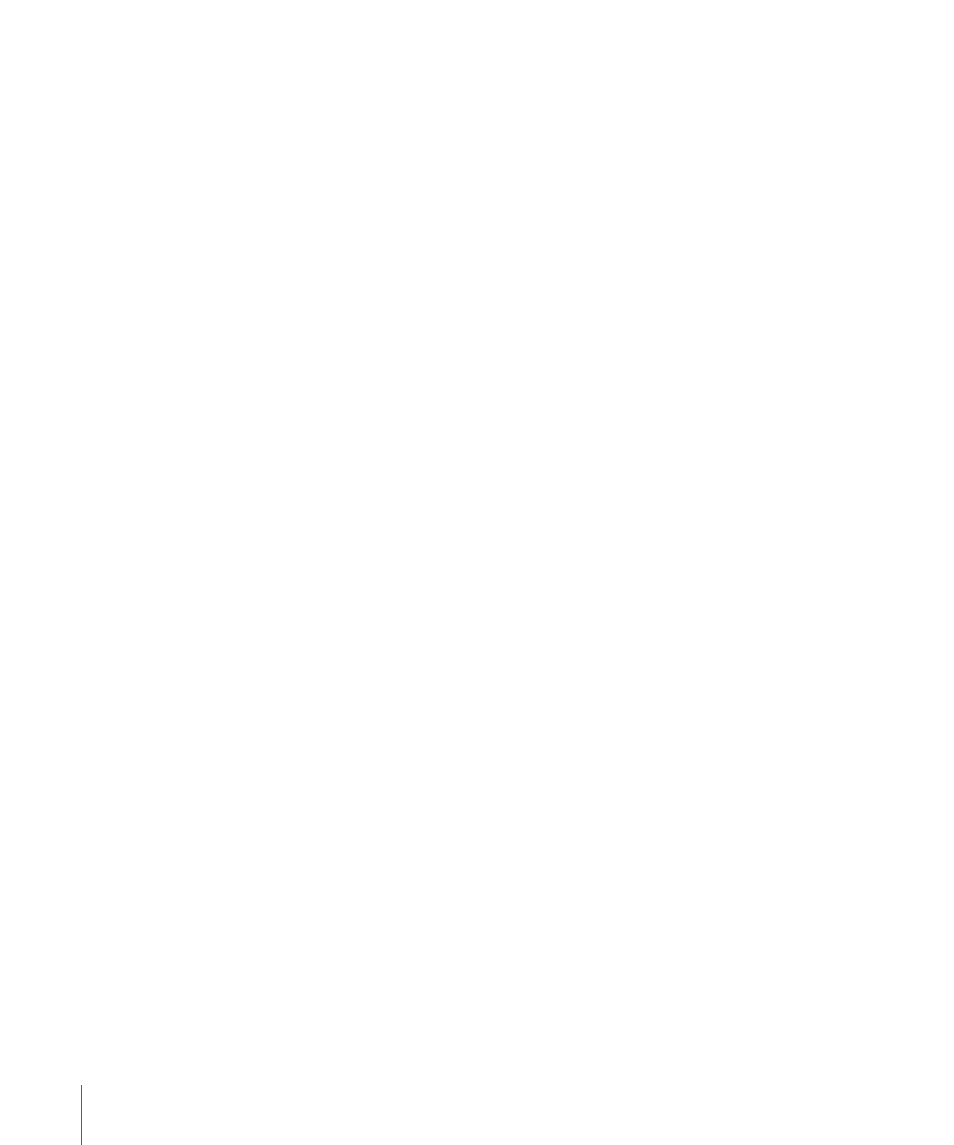
Mixing Footage with Different Codecs
A codec, or compressor, is the algorithm used to compress video to a smaller size and
then decode the video for playback. A sequence clip whose codec doesn’t match the
sequence codec can be played back in real time as long as the following is true:
• Final Cut Pro has real-time support for both the clip and sequence codecs.
• Your computer has the processing power and disk speed to play back the clip codec
in real time.
When playing back video in the Viewer and Canvas, or via Digital Cinema Desktop Preview,
Final Cut Pro decompresses each sequence clip’s codec and shows the decoded video
on your display. However, when rendering and outputting, each sequence clip is also
recompressed into the selected sequence codec, requiring additional processing power.
Because rendering is not a real-time process, this is not an issue, but for real-time playback
to an external video device, mixed codecs can add additional processing overhead. For
more information, see
“External Monitoring and Output.”
For more information about rendering mixed-format sequences, see
Nesting Nonmatching Sequences
Real-time playback of nested sequences is possible under the following conditions:
• Codec, pixel aspect ratio, and anamorphic properties of nested and parent sequences
do not have to match
• All other parameters, such as image dimensions and field dominance, must match
Important:
Final Cut Pro does not allow you to nest one sequence into another if their
frame rates do not match.
For example, a DVCPRO 50 NTSC sequence nested into a DV NTSC sequence plays back
in real time because both sequences have the same frame rate, image dimensions, and
field dominance.
Note: Imported Adobe Photoshop files with multiple layers become sequences in
Final Cut Pro. To avoid mixed-frame-rate sequences when nesting layered Photoshop
sequences, you can change the frame rate of the Photoshop sequence. For more
information, see
“Working with Layered Photoshop Files.”
1482
Chapter 86
Working with Mixed-Format Sequences
