Apple Final Cut Pro 7 User Manual
Page 1120
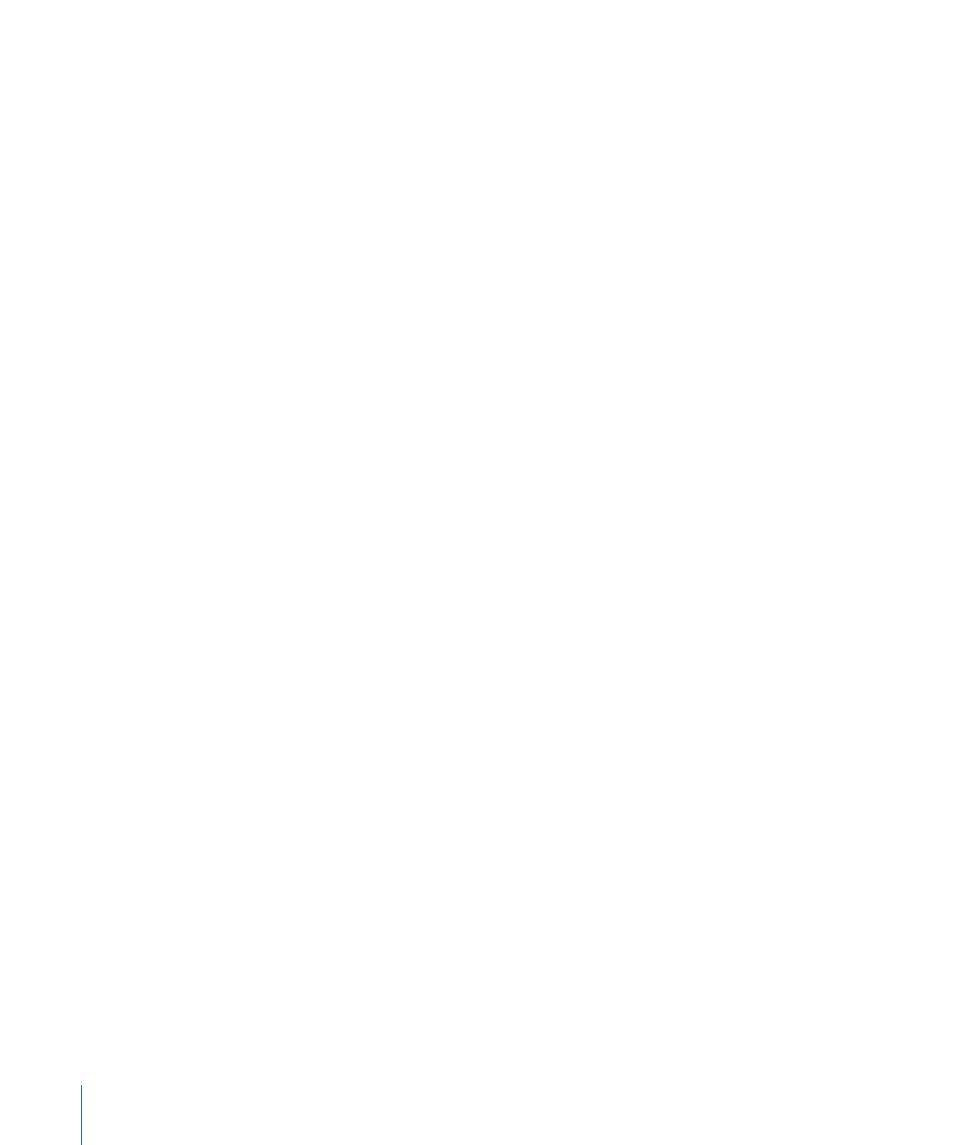
Adding, Moving, and Deleting Keyframes in Motion Paths
You can edit a motion path directly in the Canvas by adding, dragging, or deleting
keyframes. The playhead doesn’t need to be over a keyframe for you to move or delete
it, nor does the playhead location prohibit you from adding additional keyframes to the
motion path using the Pen tool.
To add a keyframe to a motion path without moving the playhead
Do one of the following:
µ
Select the Pen tool in the Tool palette (or press the P key), then click anywhere on a
motion path to create a new keyframe.
µ
With the Selection tool selected, hold down the Option key to temporarily activate the
Pen tool, then click anywhere on a motion path.
To move a keyframe in a motion path without moving the playhead
µ
Using the Selection tool, drag a keyframe in a motion path anywhere in the Canvas.
Tip: You can drag a keyframe in a motion path outside the visible area of the Canvas to
move the clip offscreen. Zoom out of the Canvas to shrink the viewable area and make
this easier.
To delete a keyframe in a motion path without moving the playhead
Do one of the following:
µ
Control-click a keyframe, then choose Delete from the shortcut menu.
µ
Select the Pen tool in the Tool palette (or press the P key), then Option-click an existing
keyframe.
1120
Chapter 67
Adjusting Parameters for Keyframed Effects
