Changing audio/video presets, Choosing individual presets – Apple Final Cut Pro 7 User Manual
Page 1841
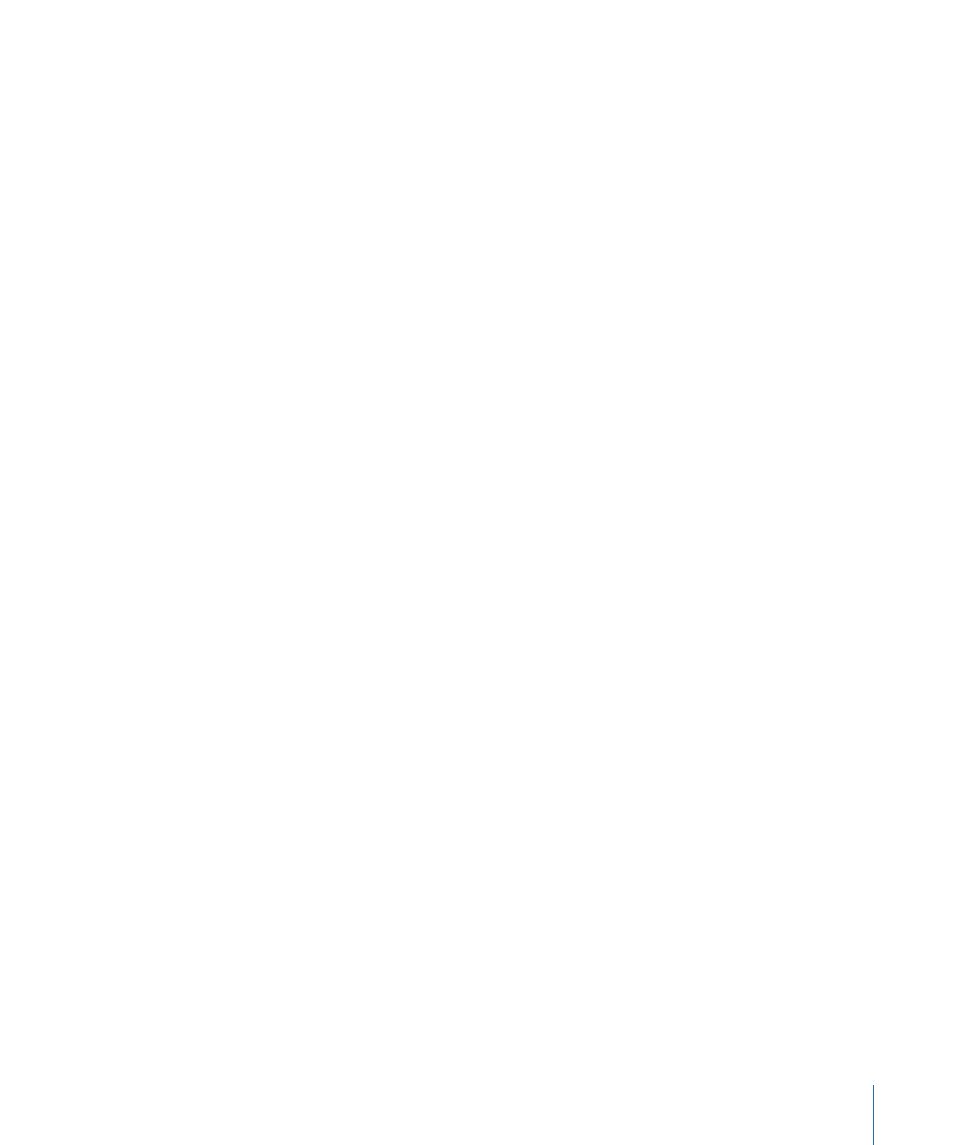
Note: If your VTR is not currently connected, you may see a warning because Final Cut Pro
does not detect the external video or audio device that the A/V device settings expect.
If you see this warning, make sure your device is connected and turned on, then click
Check Again. If you want to troubleshoot the connection to the device later, you can
ignore the warning by clicking Continue.
For more information about Easy Setups, see
“Creating and Modifying Easy Setups.”
Changing Audio/Video Presets
You can easily set up your Final Cut Pro editing system by choosing an Easy Setup that
matches your video format and equipment. However, if none of the predefined Easy
Setups matches your capture, editing, or output scenario, you have several options:
• Change individual presets or the external A/V devices settings: You can choose presets
and an external video setting that work for your media and project. The newly selected
presets or external video and audio settings apply to all new projects and sequences.
• Edit an existing preset: Final Cut Pro comes with predefined presets, some of which are
locked and cannot be modified. However, you can create a new preset by duplicating
an existing one and editing it. For more information, see
• Create a custom Easy Setup: If you regularly use a specific set of presets and external
A/V device settings that aren’t contained in one of the predefined Easy Setups, you can
create your own Easy Setup. For information, see
“Creating and Modifying Easy Setups.”
Choosing Individual Presets
If a preset doesn’t suit your needs, you can choose another one in the Summary tab of
the Audio/Video Settings window. The preset you choose then applies to all new projects
and sequences. For example, if you’re currently using the DV-NTSC Easy Setup, the
following presets are used:
• Sequence Preset: DV NTSC 48 kHz
• Capture Preset: DV NTSC 48 kHz
• Device Control Preset: FireWire NTSC
• Playback Output Video: Apple FireWire NTSC (720 x 480)
• Playback Output Audio: FireWire DV
But suppose you switch to a video deck that doesn’t support remote device control. In
this case, you need to change the device control preset to Non-Controllable Device; the
two other presets and the external video setting remain unchanged.
To choose a different preset for your current setup
1
Choose Final Cut Pro > Audio/Video Settings.
2
In the Summary tab, choose a preset from the appropriate pop-up menu, then click OK.
1841
Chapter 112
Audio/Video Settings and Easy Setups
