Working with the copy filter controls – Apple Final Cut Pro 7 User Manual
Page 1368
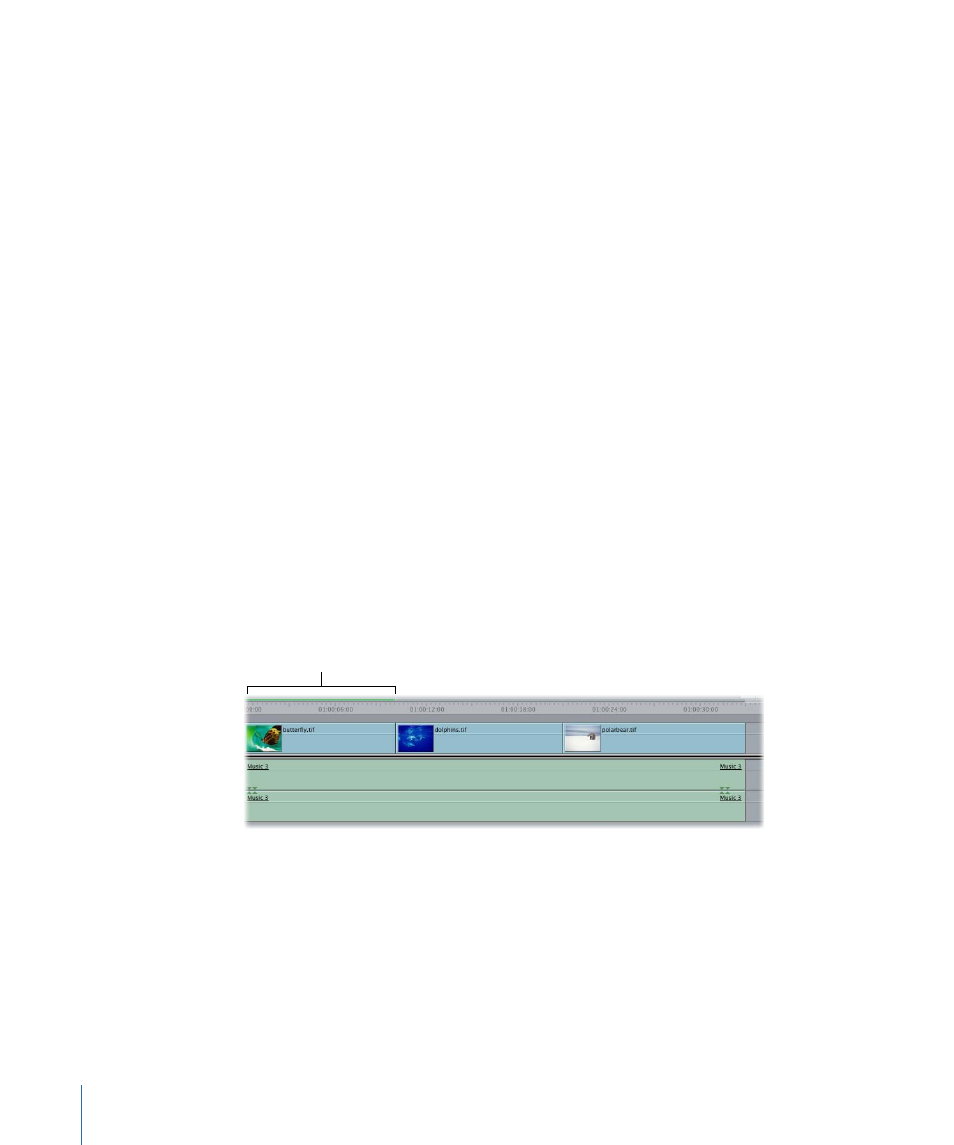
If the filter being copied from is keyframed, the values from the last keyframe are applied
to the current clip. If the first clip behind the currently selected one has no color
correction filter, this control is dimmed.
• Drag Filter: Allows you to drag a copy of the current color correction filter, with all of
its settings, and drop it onto another clip in your sequence. Click this button, then drag
the filter to another clip.
• Copy To 1st Clip Forward: Copies the settings of the current color correction filter into
the next clip in your sequence. If the current color correction filter is keyframed, the
values from the last keyframe are copied. If there is no color correction filter in the next
clip, one is applied automatically.
• Copy To 2nd Clip Forward: Copies the settings of the current color correction filter into
the second clip forward in your sequence. If the current color correction filter is
keyframed, the values from the last keyframe are copied. If there is no color correction
filter in the second clip forward, one is applied automatically.
The Copy Filter functions are also available using menu commands and keyboard
shortcuts. For additional information about using these controls, see the next section.
Working with the Copy Filter Controls
The Copy Filter controls are designed to help you color correct sequences that have
shot-reverse-shot editing. For example, suppose you want to cut from a wide shot of two
actors to a medium shot of them from a different angle, and then back to the wide shot.
Assume you also already applied a color correction filter to the first shot. A render bar
appears above that clip.
This render bar indicates
that the first clip has a
filter applied to it.
1368
Chapter 81
Color Correction Filters
