About the analyze movie command, Using the analyze movie command – Apple Final Cut Pro 7 User Manual
Page 1600
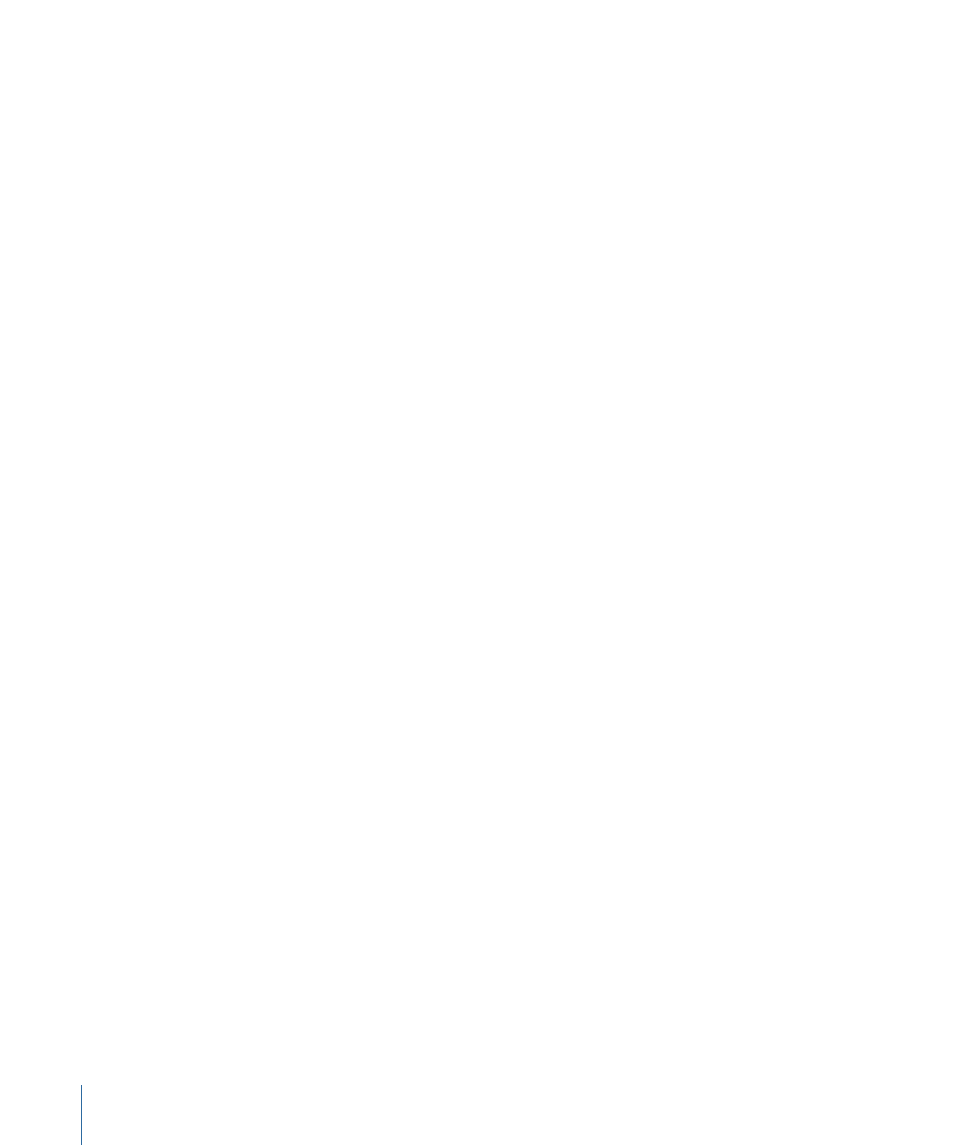
• Mark Audio Peaks: Clipping occurs in captured audio if any part of the recorded signal
goes above 0 dBFS. Since 0 dBFS is the maximum digital level possible, all levels that
would peak above this are set (clipped) to 0 dBFS, because there is no higher value
possible. Excessive 0 dBFS peaks usually indicate that the audio was recorded at
unsuitable levels. The Mark Audio Peaks command analyzes one or more clips and
places markers to indicate 0 dBFS peaks that are detected. You can clear audio peak
markers later using the Clear Peak Marks command. See
About the Analyze Movie Command
The Analyze Movie command is an extremely useful tool. With it, you can:
• Troubleshoot your media files: You can check the properties of your clips’ media files,
including the frame rate and data rate, and check whether the media files have any
dropped frames.
• Find the parameters of QuickTime media files: Editing is much easier when the media
file settings match the sequence settings. When you have a media file whose settings
you don’t know, you can use the Analyze Movie command to determine the media
files’ settings, and therefore what sequence settings you need to edit with that media
file into a sequence in Final Cut Pro. You can even create a sequence preset to match
these parameters to use for editing the clips.
Using the Analyze Movie Command
The Analyze Movie command displays track and media properties of a QuickTime media
file in a Movie Analysis window. For details, see
“Information Reported by the Analyze
The contents of this window can’t be printed from Final Cut Pro, but
you can copy and paste the contents into any text-based application, such as a word
processor or SimpleText.
To analyze any QuickTime media file on your hard disk
1
Choose Tools > Analyze Movie > File.
1600
Chapter 95
Diagnostic Tools for Clips
