Apple Final Cut Pro 7 User Manual
Page 1148
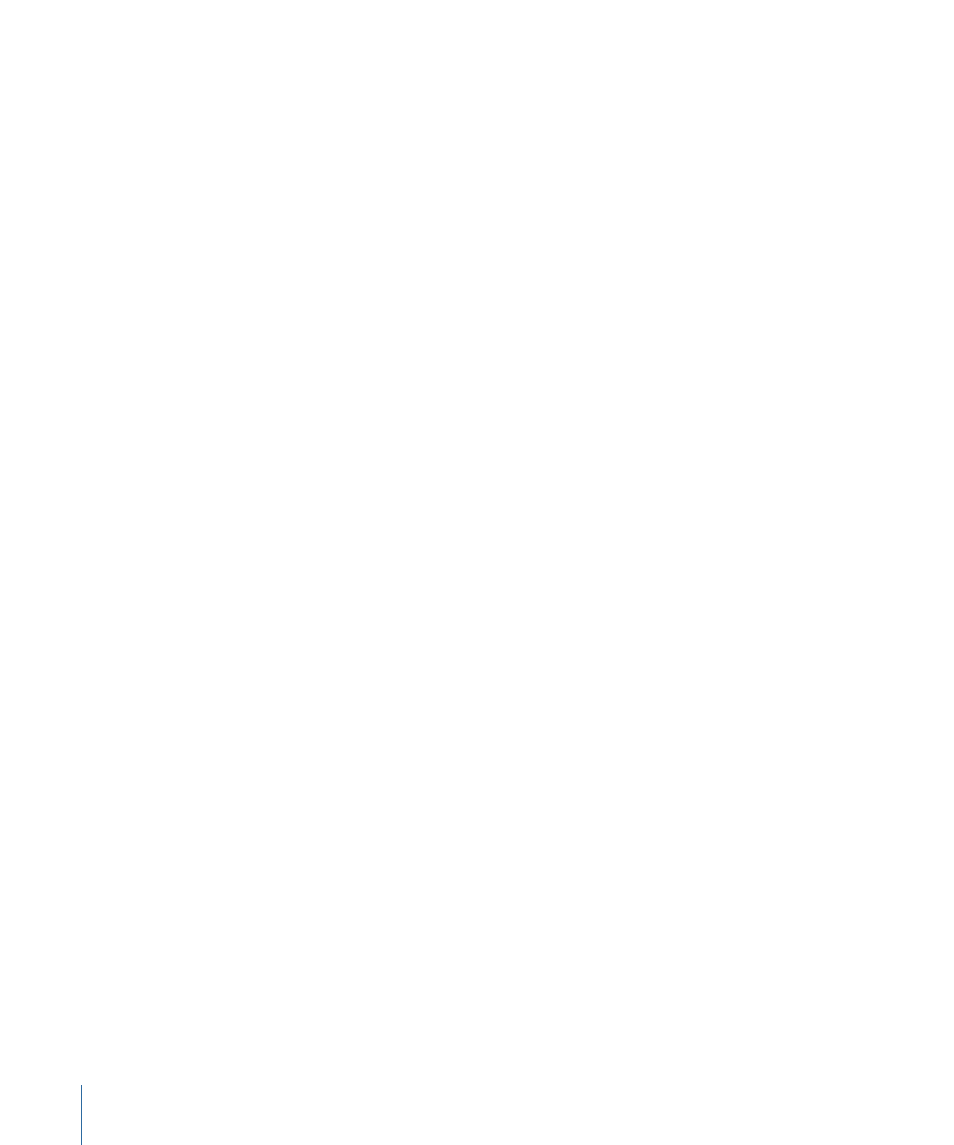
• Curve to End button: Applies a smooth change in speed to the end of a clip or speed
segment. This is a quick and simple way to add a Bezier handle to the keyframe at
the end of a clip or speed segment in the Speed parameter of the Motion tab in the
Viewer.
• Curve Centered on End button: Applies a smooth change in speed starting at the end
of the selected speed segment and continuing through the beginning of the next
speed segment. This is a quick and simple way to add a Bezier handle to the keyframe
at the end of a clip or speed segment in the Speed parameter of the Motion tab in
the Viewer.
• Custom button: Final Cut Pro highlights this button automatically when you adjust
the Bezier curve in the Speed parameter of the Motion tab.
• End Length: Use this field to adjust the Bezier handle length in the Speed parameter
of the Motion tab in the Viewer. The greater the length, the more effect the setting will
have.
• Ripple Sequence checkbox: Select this checkbox to enable automatic rippling of the
sequence when you adjust the speed/duration of a clip. Clips and markers later in the
Timeline will move with the Out point of the speed-adjusted clip to prevent a gap or
a collision in the Timeline.
All clips coming after the adjusted clip will ripple forward or backward according to
the ripple editing rules in Final Cut Pro. For more information about rippling clips in a
sequence, see
“Performing Slip, Slide, Ripple, and Roll Edits.”
• Frame Blending checkbox: Select this checkbox to smooth out the apparent motion of
a clip playing back in slow motion. For more information, see
• Scale Attributes checkbox: Select this checkbox to scale time-based clip attributes such
as markers and keyframed effects. The attributes will be distributed proportionally in
the speed-adjusted clip.
• Remove Speed button: Click this button to remove all clip speed changes and restore
a clip to its original, default speed.
Remove Speed applies to entire clips only. This button is not available in the Change
Speed Segment dialog.
Note: To remove speed changes with the ripple option, you must use the Change
Speed dialog. The ripple option is not available when you remove speed changes in
any other fashion (such as with the shortcut menu, the Speed parameter in the Motion
tab, or the Remove Attributes command).
1148
Chapter 69
Changing Clip Speed
