Listening to audio while trimming – Apple Final Cut Pro 7 User Manual
Page 744
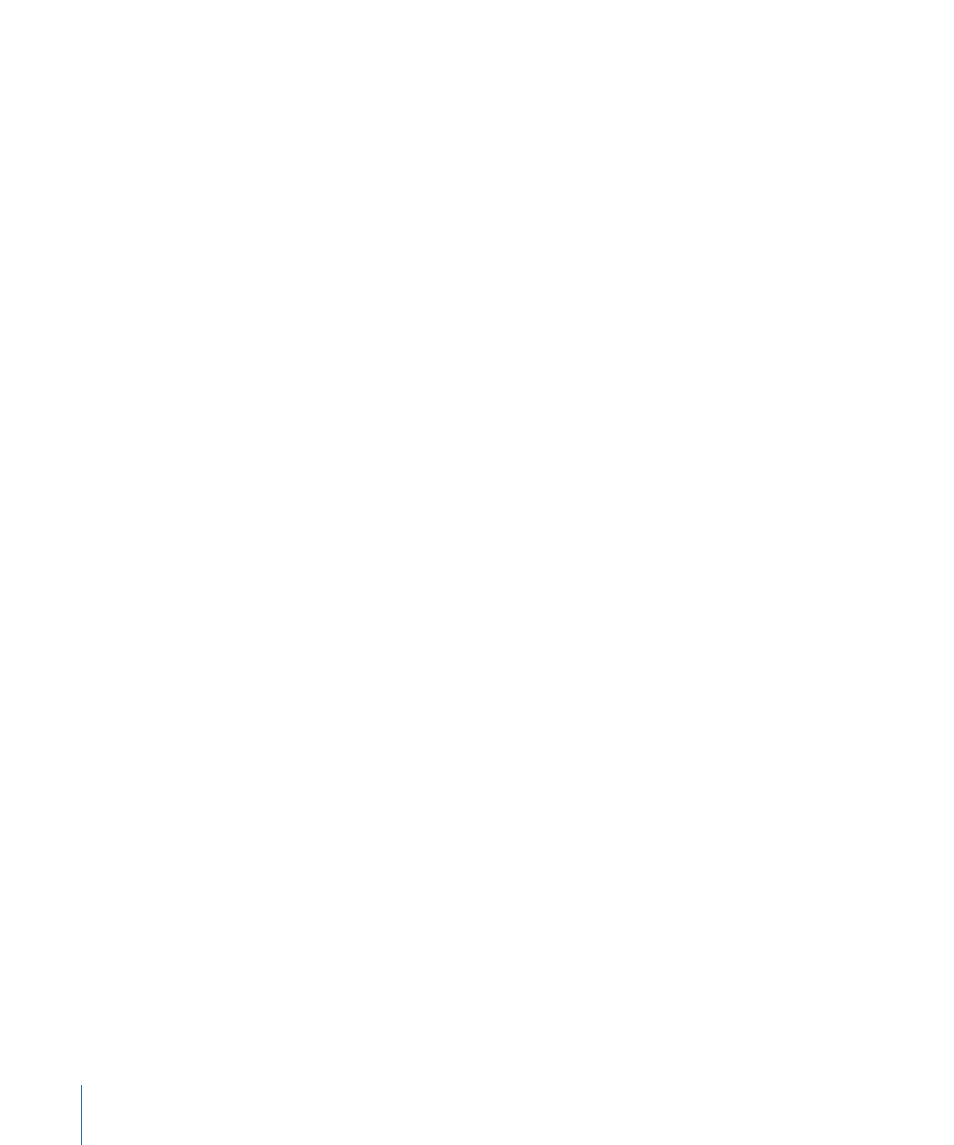
3
Release the mouse button.
4
When you’ve finished trimming, close the Trim Edit window.
Listening to Audio While Trimming
When you play back the outgoing or incoming clip in the Trim Edit window (using the J,
K, and L keys), you can choose which audio tracks you hear.
The following options are available in the Editing tab of the User Preferences window:
• Trim with Sequence Audio: With this option selected, you hear the entire audio mix
when you play back the clip on either side of the Trim Edit window. This helps you set
a new In or Out point based on audio cues in tracks where edit points aren’t selected.
This option is selected by default.
• Trim with Edit Selection Audio (Mute Others): Any audio tracks with selected edits are
played back. All others are muted.
If both options are deselected, you hear any tracks with selected edits, but clip item linking
is also taken into account. For example, if you select an edit point in V1, and the clip item
is linked to audio clip items in A1 and A2, you hear tracks A1 and A2. However, if clip
items in A1 and A2 are not linked to a clip item on V1, you won’t hear them.
Tip: In most situations, you should keep the Trim with Sequence Audio checkbox selected.
If you want to hear only specific audio tracks while trimming, select Trim with Edit Selection
Audio (Mute Others).
When you use the J, K, and L keys to play the outgoing or incoming clip, you may want
to hear all of the audio tracks in your sequence, such as music, sound effects, and
voiceover. This can be useful if you are listening for a particular audio cue to determine
when to make a cut.
To listen to all sequence audio tracks while using the J, K, and L keys in the Trim Edit
window
1
Choose Final Cut Pro > User Preferences, then click the Editing tab.
2
Select the Trim with Sequence Audio checkbox.
3
Select edit points in the Timeline and double-click them to open the Trim Edit window.
4
Move the pointer over the side of the Trim Edit window whose clip you want to play
back, then use the J, K, and L keys to play back the incoming or outgoing clip.
To hear only the selected audio tracks in the Timeline while using the J, K, and L keys
in the Trim Edit window
1
Choose Final Cut Pro > User Preferences, then click the Editing tab.
2
Select the Trim with Edit Selection Audio (Mute Others) checkbox.
744
Chapter 46
Trimming Clips Using the Trim Edit Window
