Duplicating a sequence – Apple Final Cut Pro 7 User Manual
Page 440
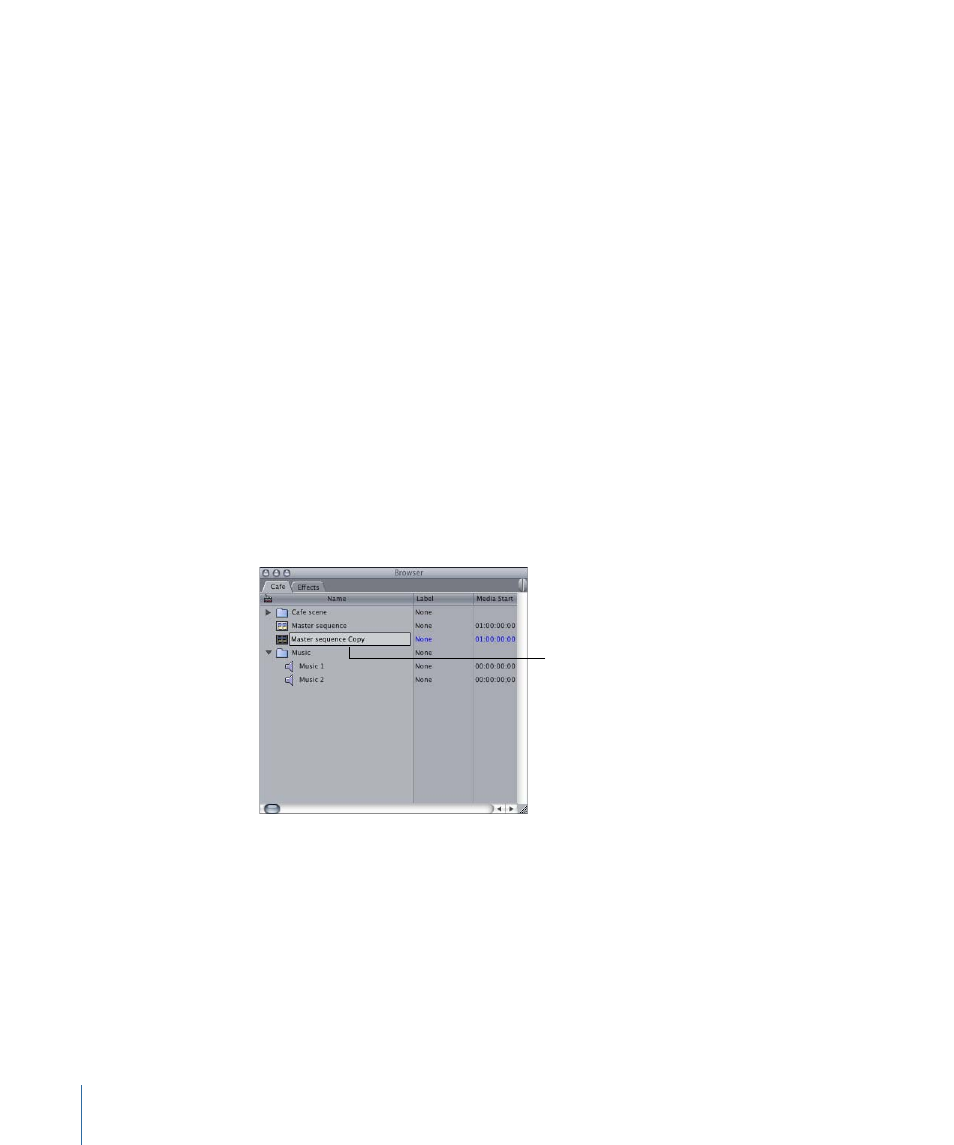
When you close the tab of a sequence in the Timeline, its tab in the Canvas automatically
closes, and vice versa.
Note: If you close the Canvas by pressing Command-W, the Timeline also closes. However,
if you close the Timeline by pressing Command-W, the Canvas stays open. This allows
you to edit using only the Viewer and the Canvas, since some editors prefer to edit with
the Timeline closed.
Duplicating a Sequence
If you want to test changes to your edited sequence that are more extensive than a few
levels of Undo will permit, or if you want to create several versions of your program for
a client to review, you can duplicate your current sequence and make changes to the
duplicate. Changes you make to a duplicate of a sequence do not affect the original in
any way. You can make as many duplicate sequences as you like, renaming them in the
Browser for reference and reediting them as extensively as you want.
To duplicate a sequence
1
Select the sequence in the Browser.
2
Do one of the following:
• Choose Edit > Duplicate (or press Option-D).
• Control-click the sequence, then choose Duplicate from the shortcut menu.
Type a unique name for
the copied sequence.
3
In the Browser, enter a new name for the duplicated sequence.
Sequences are independent of each other, so changes you make to the copied sequence
do not affect the original sequence or its rendered files.
Note: When you duplicate a sequence, all clips in the new sequence are affiliated with
the same master clips as the clips in the original version of the sequence.
440
Chapter 30
Working with Projects, Clips, and Sequences
