Apple Final Cut Pro 7 User Manual
Page 153
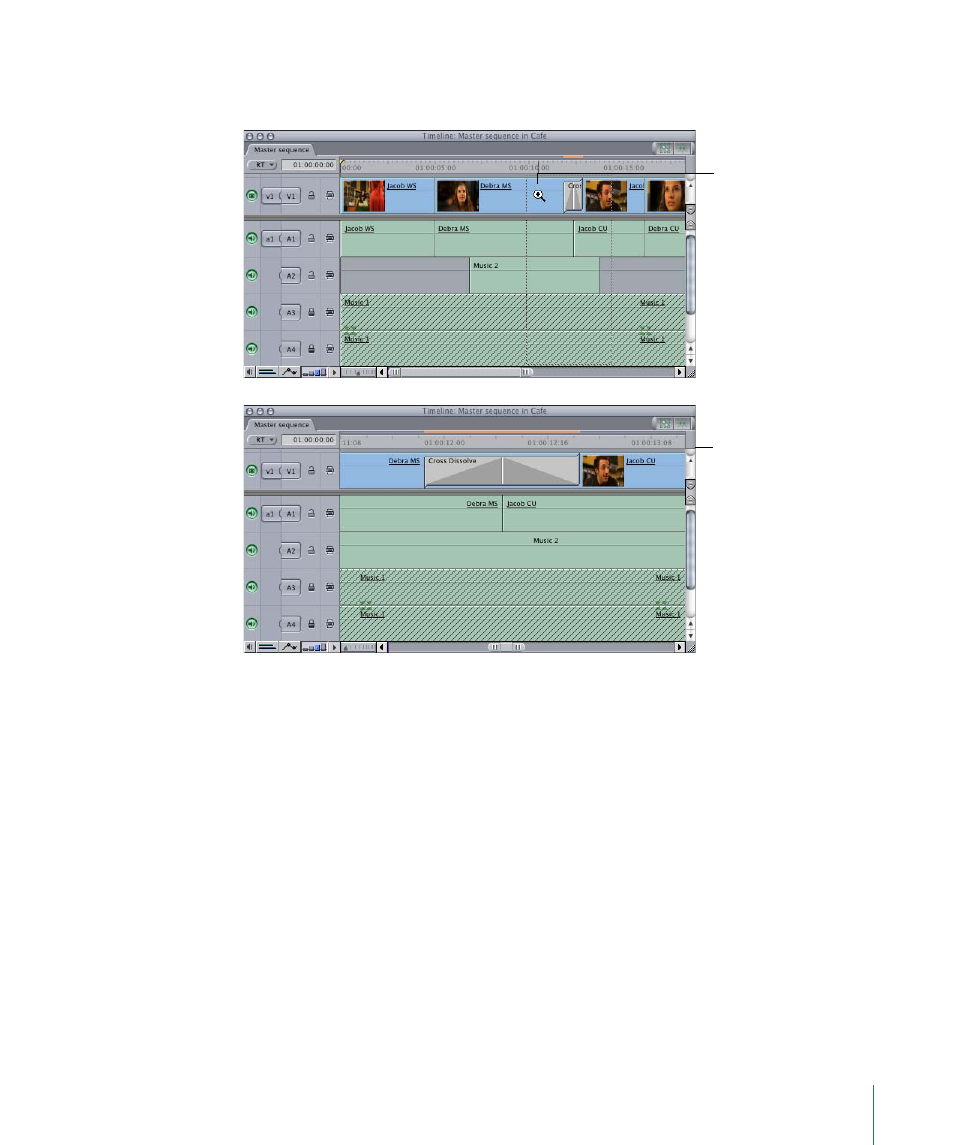
Note: When the Zoom In or Zoom Out tool is selected, pressing the Option key temporarily
changes it to the opposite tool.
Drag the Zoom In tool
to expand the sequence.
This shows the above
sequence zoomed in, so
you can see more details
within the sequence.
To zoom in and out of the Timeline using menu commands or keyboard shortcuts
1
With either the Canvas or the Timeline selected, move the playhead to the position in
the Timeline where you want zooming to be centered, or select one or more clips in the
Timeline that you want to center on as you zoom in or out.
2
Do one of the following:
• Choose View > Zoom In, or press Option-Equal Sign (=).
Pressing Option-Equal Sign (=) repeatedly shows more and more detail, down to the
individual frames of your sequence.
• Choose View > Zoom Out, or press Option-Hyphen (-).
153
Chapter 9
Timeline Basics
- Câble composite AV (16 pages)
- Adaptateur secteur USB (16 pages)
- Battery Charger (52 pages)
- iSight (32 pages)
- StyleWriter EtherTalk Adapter (19 pages)
- StyleWriter - Adaptateur EtherTalk (19 pages)
- Câble AV composante YUV (16 pages)
- Adaptateur EtherTalk pour StyleWriter (19 pages)
- VESA Mount Adapter (20 pages)
- Mac Performa 5300CD (141 pages)
- Video System (95 pages)
- Final Cut Pro 7 (178 pages)
- Component AV Cable (12 pages)
- Component AV Cable (16 pages)
- Composite AV Cable (14 pages)
- Composite AV Cable (16 pages)
- IEEE1394 (24 pages)
- Universal Dock (88 pages)
- USB Power Adapter (8 pages)
- USB PowerAdapter (16 pages)
- World Travel Adapter (20 pages)
- TV (48 pages)
- AirPort Time Capsule 802.11ac (32 pages)
- Color StyleWriter 2200 (146 pages)
- AirPort Extreme 802.11n (5th Generation) (44 pages)
- AirPort Express 802.11n (1st Generation) (48 pages)
- AirPort Extreme 802.11n (3rd Generation) (44 pages)
- AirPort Express 802.11n (2nd Generation) (32 pages)
- AirPort Express v4.2 (48 pages)
- AirPort Time Capsule 802.11n (3rd Generation) (40 pages)
- Newton Connection Utilities (for Macintosh) (117 pages)
- Newton Backup Utility (for Macintosh) (39 pages)
- Wireless Keyboard and Mouse (20 pages)
- Newton Internet Enabler (29 pages)
- (22-inch) Cinema Display (21 pages)
- Color StyleWriter 1500 (144 pages)
- Bluetooth (4 pages)
- Color StyleWriter Pro (73 pages)
- Newton Connection Utilities (for Windows) (108 pages)
- AirPort Extreme Base Station v4.2 (36 pages)
- AirPort Extreme Card (12 pages)
- AirPort Time Capsule 802.11n (2nd Generation) (40 pages)
- ImageWriter LQ (2 pages)
- TV/FM Radio System (151 pages)
