Selecting batch export settings from columns, Columns in the export queue window – Apple Final Cut Pro 7 User Manual
Page 1811
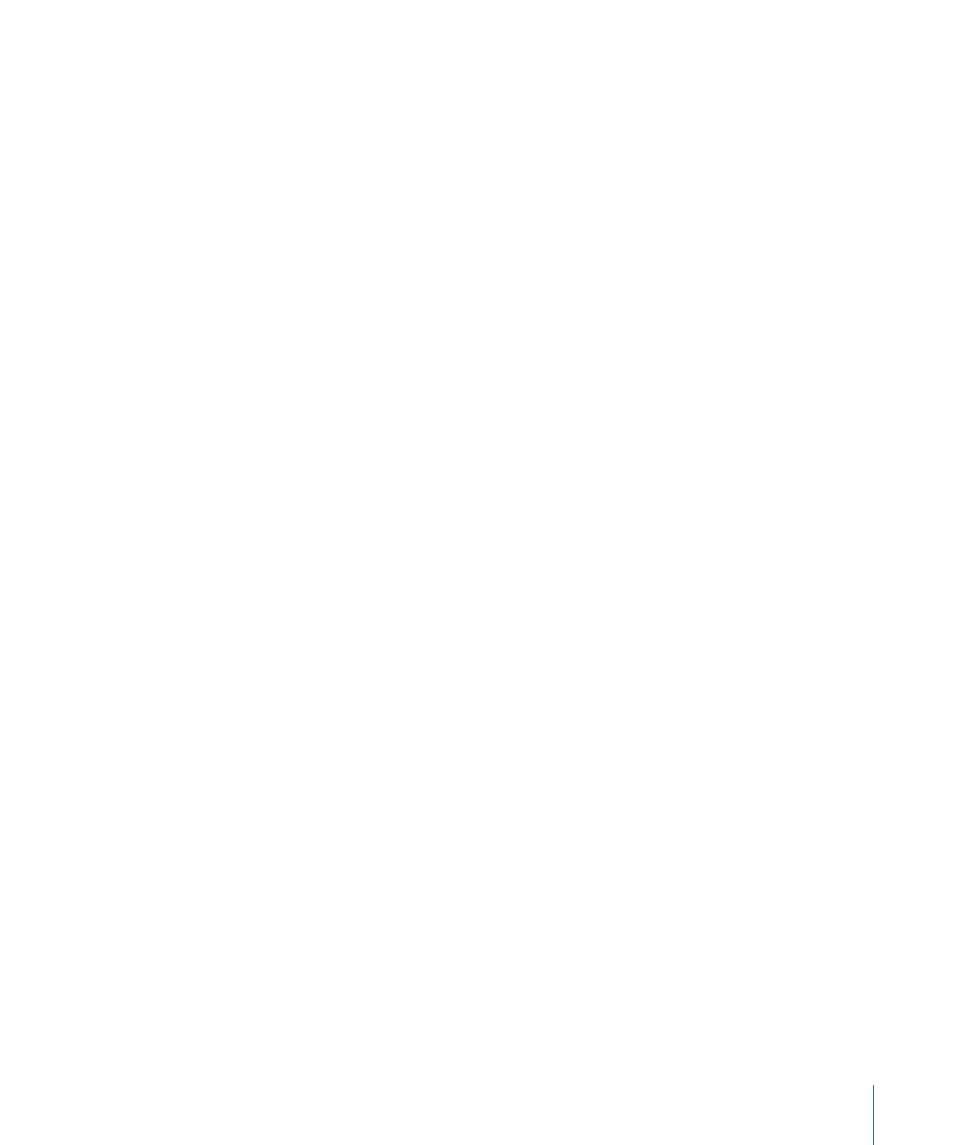
9
Select the Use Item In/Out checkbox to export only the media between the current In
and Out points. If this is not selected, all of the media in the clip or the entire sequence
is exported.
10
Click OK.
After you specify your settings, you’re ready to export. For more information, see
Selecting Batch Export Settings from Columns
The columns in the Export Queue window display details about each bin. You can change
export settings directly from these columns.
To change batch export settings from the Export Queue window
µ
Control-click in a column for a bin, then choose a setting from the shortcut menu.
If the message “No shortcut” appears, the information in that column cannot be changed
from the Export Queue window.
Columns in the Export Queue Window
Here is a list of the columns in the Export Queue window.
• Name: Displays the name of the item. The Name column always appears on the left.
• Type: Displays the type of item—clip, subclip, merged clip, sequence, bin, or effect.
• Status: Displays the current export status for the item. If there’s an error during export,
a message explaining the problem appears.
• Queued: An item is ready for export. This appears when an item is first added to the
Export Queue.
• Done: An item was successfully exported. These items are ignored if you start another
batch export process.
• Canceled: The export process was canceled.
• Error: This appears when a problem prevented the item from being exported
successfully.
• Base Output Filename: Lets you specify new filenames for clips and sequences. If nothing
is specified in this column, the item name is used as the output filename. Naming
options specified in the Batch Export window are also applied to the filename specified
here.
• Length: Displays the total length of the clip or sequence, regardless of In and Out points.
• Destination: The path to the folder on disk where the exported files will be saved. The
Render Files folder is used by default. To change the folder, double-click in this column.
In the dialog, choose a location to save the file.
• Format: Displays the file format used for exporting.
1811
Chapter 110
Batch Exporting Clips and Sequences
